Hello Friends,
Welcome to fixingblog, Nobody likes a slow computer but the harsh truth is after a time they all start getting slow.
we have learned and did research about a slow computer and we got some instructions to keep your computer faster.
Table Of Contents
- 1 Fix Slow Windows Computer
- 1.1 1- Defragment your hard drive
- 1.2 2- Clean Up Your Disk
- 1.3 3- Performance Troubleshooter
- 1.4 4- Turn Off Aero Effects
- 1.5 5- Boot Performance
- 1.6 6- Scan for Malware and Adware
- 1.7 7- Uninstall Programs You Don’t Use
- 1.8 8- Windows troubleshooter
- 1.9 9- upgrading your RAM
- 1.10 10- you can also make your pen drive ready boost to run faster in your window.
- 2 Try these steps also to speed up
- 3 How To Remove Prefetch From Computer
Fix Slow Windows Computer
Here are some tricks to make your computer faster.
1- Defragment your hard drive
Head to Control Panel / System and Security / Power Options. From here, click on the left-panel choice “Create a power plan” and choose “High Performance.” Change Power Settings


2- Clean Up Your Disk
Press the Windows key and hold that key and press letter’s R,(windows key + R) key in the run box type %temp% OK and delete all the temporary files.
3- Performance Troubleshooter
In Control Panel’s search box, type “troubleshooting” and under System and Security, you’ll see the choice “performance” Run the troubleshooter and it may find the root cause of your slowdown.
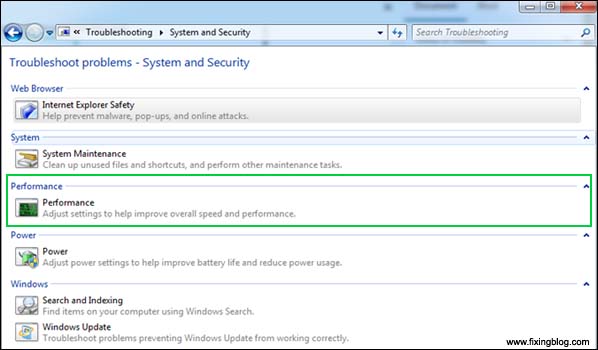
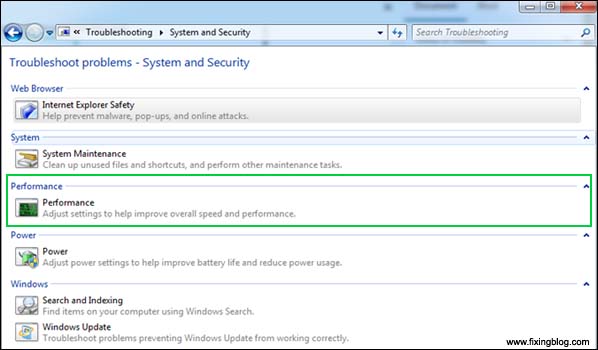
4- Turn Off Aero Effects
Head to the Control Panel’s Performance Information and Tools section, and choose Adjust Visual Effects.
Here you’ll find a long list of effects, but simply choosing “Adjust for best performance” will turn everything off.
5- Boot Performance
keyboard command CTRL + SHIFT + ESC. Head to the Startup section and check to see which programs you’d like to activate or deactivate
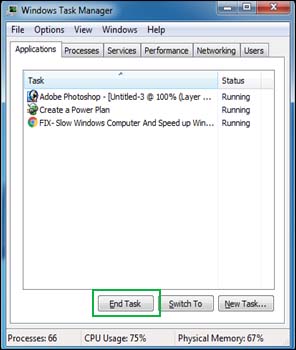
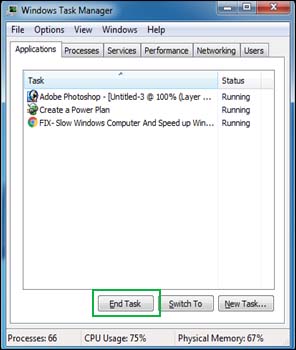
6- Scan for Malware and Adware
the computer is slow because malicious software is slowing it down and running in the background scan with the hitman, Malwarebytes, adware, etc.
7- Uninstall Programs You Don’t Use
Keyboard command press windows key and hold that key and press letter’s R,(windows key + R) in the run dialog box type their app wiz.cpl and uninstall those programs which are useless.
8- Windows troubleshooter
To launch it, type troubleshooting into the search box, and click the “Troubleshooting Control Panel” icon that appears.
Then click “Run maintenance tasks” in the System and Security section of the screen that appears. A screen titled “Troubleshoot and help prevent computer problems” will appear. Click Next.
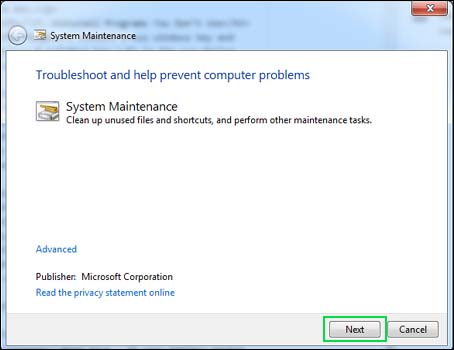
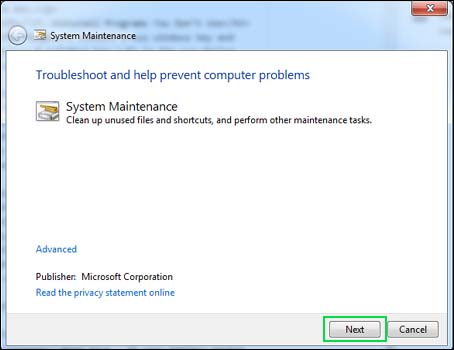
9- upgrading your RAM
You have to upgrade your ram for more speed and faster experience.
10- you can also make your pen drive ready boost to run faster in your window.
Insert your pen drive in your laptop and right-click on your flash drive and go to properties of pen drive You see there is a top tab name of ready boost, select space like 4-8gb, and click on apply.
I hope this will fix slow windows computer problems.
Read More: If your battery backup is low on your laptop, try this to improve your battery life
Try these steps also to speed up
1. Try the Performance troubleshooter.
Open the Performance troubleshooter by clicking the Start button, and then clicking Control Panel. In the search box, type troubleshooter, and then click Troubleshooting. Under System and Security, click Check for performance issues.
In the search box, type troubleshooter, and then click Troubleshooting. Under System and Security, click Check for performance issues.
2. Delete programs you never use and fix slow windows computer
Many PC manufacturers pack new computers with programs you didn’t order and might not want. These often include trial editions and limited-edition versions of programs that software companies hope you’ll try, find useful, and then pay to upgrade to full versions or newer versions.
If you decide you don’t want them, keeping the software on your computer might slow it down by using precious memory, disk space, and processing power.For removing all unwanted programs follow these steps.
If you decide you don’t want them, keeping the software on your computer might slow it down by using precious memory, disk space, and processing power. For removing all unwanted programs follow these steps.
- First, open your control panel then go to programs and feature
- Then go ahead uninstall all the unwanted software now.
3. Unwanted Programmes
Stop all the unwanted startup programs and it will help you to solve fix slow windows computer.
4. Clean up your computer.
Go running with Win + R key the type cleaning then hit OK. again it will ask for OK click on it then select all the files which you wanna delete. and click on delete.
5. Clean the computer with the help of a free CCleaner.
Download cleaner free version to your computer and run the application to clean the junk
6. Disable Time-Wasting Animations
To disable the animations, press the Windows key, type System Performance Properties, and press Enter. Uncheck the Animate windows when minimizing and maximizing options. You may also want to disable some of the other animations, such as the Fade or slide menus into view and Fade or slide Tool Tips into view.
This will make menus and tooltips snap to attention instead of fading in with an animation.
How To Remove Prefetch From Computer
Cleaning prefetch helps to speed up the computer For removing all the prefetch files open run press Win + R key together then type prefetch.
select all the files and delete them.
Read This Post: For windows 10 computer
hope this helps


Follow these step-
step 1
To change display settings:
Right click on My Computer and select “Properties”
Select the “Advanced” tab at the top right
Under “Performance” click the “Settings” button
Un-check to options you want to disable
Alternately, you can select the “Adjust for best performance” option at the top of the screen to speed up your computer.
step 2
To set the pagefile size to a fixed amount:
Right click My Computer and select “Properties” – at the bottom of the screen, note the amount of physical RAM on your computer
Select the “Advanced” tab at the top right
Under “Performance”, click the “Settings” button
Choose the “Advanced” tab of the top
At the bottom, under “Virtual Memory”, click the “Change” button
Click on your main hard drive at the top
In the middle of the screen, select the “Custom size” button and enter a number that is 1.5 to 2 times the amount of physical RAM in both the “Initial size” and “Maximum Size” boxes
Click OK
step 3
To run Disk Cleanup:
In Windows Explorer, click on “My Computer”
Right click the entry for your hard drive and select “Properties”
Next to the graphic showing your disk space usage, click the “Disk Cleanup” button
After a few minutes, Windows XP will show a dialog box of files you can safely delete, along with an explanation of what type of files they are
Read the explanations for each suggestion and delete the ones you no longer need
Start. Here’s how:
Step 1: Click in the Search field, type sysdm.cpl and press Enter.
Step 2: Click the Advanced tab, then the Settings button in the Performance section.
Step 3: Uncheck the box for Animate windows when minimizing and maximizing, then click Apply.
You can manage your startup programs by going opening the System Configuration Utility. Click on Start and then Run, type in msconfig and click OK. In Windows 7, you can just click on Start and type in msconfig. In Windows 10, the msconfig command brings up the System Configuration utility, but the Startup section now appears in Task Manager.
Wow, the above tricks just what I need cause I’ve been suffering from a slow PC for a period. Thanks for your sharing!
Thanks for sharing so many tricks to speed up a PC.