Hello Friends,
Welcome to fixingblog.com
if your Netgear wifi router is blinking orange or yellow then it could be because of many reasons and it’s possible that the Netgear router has quit working on you so today in this post we help you understand and fix the problem related to the Netgear router.
when you have an orange light on the Netgear router it means the router is not able to make the find internet connection.
Table Of Contents
Why Netgear router is blinking orange?
As you know every machine can have problems and the Netgear router blinking orange means the internet is not coming to the router.
- you can try to connect the computer with a modem directly to the laptop using the internet cable to see if the internet works directly from the modem.
- The orange blinking light tells you, you have not got an internet connection. Check the settings on the router also.
- Most of the time a simple restart can fix this problem or solve technical glitches.
- Please reboot your modem and Netgear router.
- call your Internet Services Provider (ISP) to check your Internet connection, make sure the internet light is solid on the modem
Update Netgear router firmware
after checking the internet connection first thing you should try is to Login into your Netgear router and update the Netgear router. Once logged in go to settings and under setting look for a firmware update. Once the update is done please restart the router.
- if none of this works then try to reset your router using the reset key.
- Plug the power outlet to the Netgear router and press the reset key using any tiny object inside the Hole and hold for 20-30 seconds.


- Now Restart the Netgear router and modem.
- for auto, setup downloads Netgear genie and follow the steps.
Sometimes it happens that the Fix Netgear router not connecting to the internet then it’s best to check the internet connection or reset it again. after reset/restores Please reconfigure the Netgear router.
if you have a DHCP internet connection try Netgear router setup with this guide. in case you have a PPPoE connection its best to use the PPPoE connection method.
Manual Netgear setup follow
- Open a web browser and type in the address bar 192.168.1.1
- Enter your username admin (default) and password =password and hit enter.
- And Now click on no I want to configure the router myself click next
- Open a page like the name of basic settings
- Click Yes on internet connection require a login.
- In encapsulation select PPPoE(PPP over Ethernet)
- Then enter your login username which is provided to you by your ISP
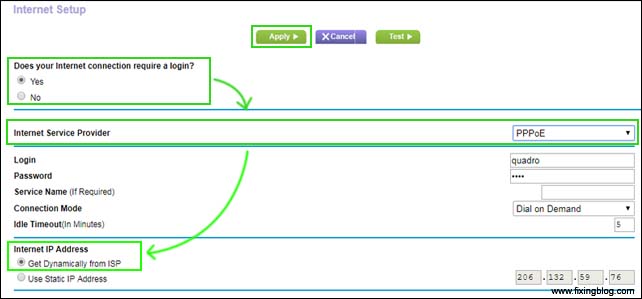
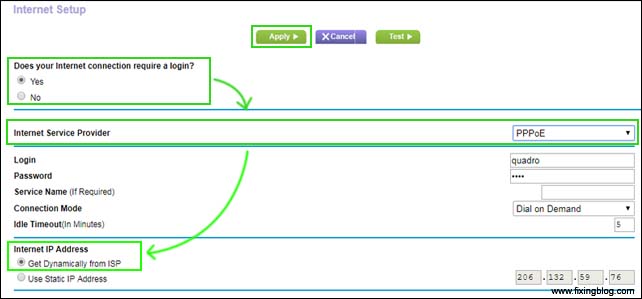
On the internet, the IP address click gets automatically from ISP
Domain Name Server DNS address click get automatically from ISP
Enable net and click apply
- Now click on the wireless
- Under wireless
- Name your SSID (network name )
- Select Region
- Select channel 11 and leave it as it
- Mode select auto 300 Mbps
- Under wireless access point checkmark on allowing broadcast of name SSID and enable wireless access point.
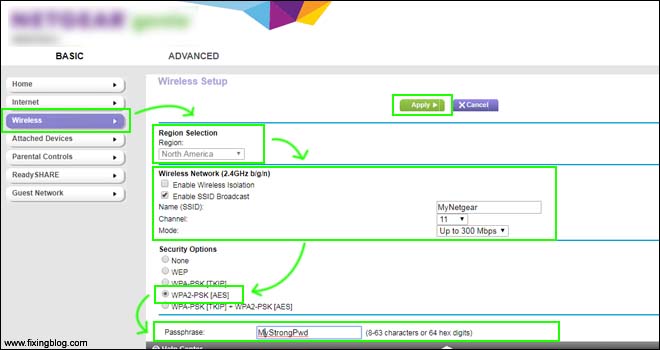
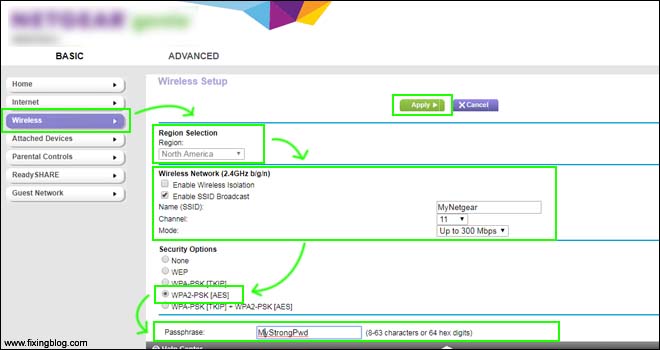
- Now click on security type and put your password.
- Remember your username and password to login your WiFi network,
and click on apply - Now reboot your router and modem and see if that works.
we hope all of this information would really help you fix the Netgear router orange light problem & get your internet working.

Turn off the router and then turn it back on to see if the Power LED turns green or white.
Press and hold the Reset button to restore the router to its factory settings.
If the Power LED is still amber or blinking then connect your computer to the LAN port of the router.
open your browser and reconfigure your setting.