Having Problems with laptops is common but when your Asus laptop won’t connect to wifi it gets problematic because with no wifi on the laptop the work stops and as we all know there is no fun without the internet.
Before we help you fix the Asus laptop wifi problem let’s understand the possible cause behind the Asus laptop not connecting to wifi.
Table Of Contents
Why Asus laptop won’t connect to WiFi
Friends have noticed that most of the people facing this wireless connection Problem just after Windows Update but there are other factors that can also cause and contribute to this problem. you might also see error can’t coonect to this network
Problems such as –
- Outdated Wireless Driver Or Corruptd windows Ragistry Files
- Crtical Windows Update or recent Change in settings
- Recent Installtion or Removal of Antivirus or firewall
- incorrect password used to connect laptop with wifi
- Incorrect Date and time in windows computer
- Technical Glitches or Junk Files on the computer
- Airplane mode ir being auto turned on.
Now issues can bay many more but these are the core issues. let’s start the troubleshooting to get it fixed.
Restart the Network system
It does not matter how you got this problem we are here to ensure that it’s going to be fixed as long as it’s not a hardware problem.First, follow these baby basic steps to begui with
- Restart the Laptop and wait for 2 minutes while its beeing load and refresh the settings.
- Make Sure Router Is turned On and has active internet connection.
- Take a Good look at Your laptop Keyboard and make sure wireless switch is On.
- Just Confirm that Your Laptop is In range Of your Router. (check the signal strength)
After you have tried all these steps We Going to Try some More Troubleshooting Steps –
In many cases when asus laptop not connecting to wifi may require the internet to solve the problem. you can use cable connection to get the internet if possible and get it working again with wifi.
in case you are using asus router please login asus router to check the wifi password and make sure the firmware of your router is updated.
Connect Laptop with Router
Find an extra eathernet cable and connect the ethernet port of your laptop to the lan port of the router. once connected Please Restart the Modem and router along with laptop.
once the devices are done rebooting you should have internet using wired connection.now its to update settings and driver to get the internet working back again.
Update asus laptop wifi Driver And
Updating the wireless Driver of your Asus laptop will help to fix bugs Or any other Problem with the wireless adapter. Follow Steps to Update the wireless driver
- Go to Your computer and press the Winodws + R Key Togather on keyboard.
- Type ncpa.cpl and press Ok
- Select your Wifi Network and choose the right one that you use
- Please Right Click On wireless Adapter and go to Properties
- Now Click On Configure and then go to the power management.
- uncheck the allow computer to turn off the Power then click ok
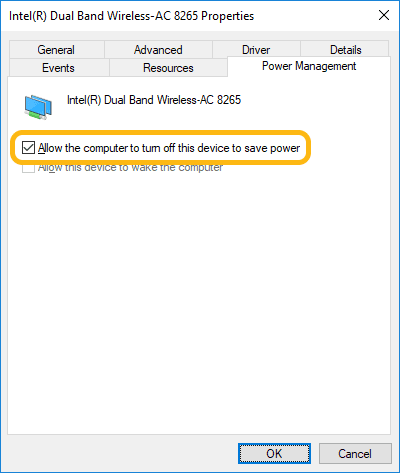
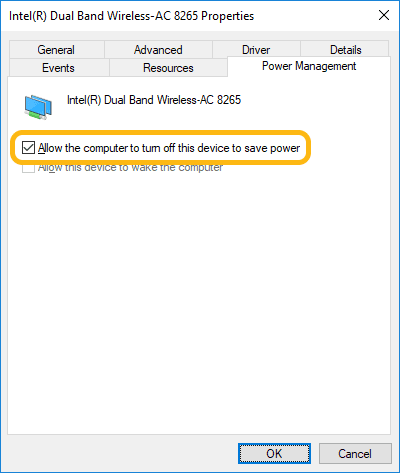
- Now use the same steps and this time go to Go to the Driver Section Under Properties.
- Click On update driver to find the latest driver.
- Let the Windows Search automatically the best Driver for your wireless adapter.
- after you update the wireless driver restart the laptop and see if that works.


If this Works Great, But don’t worry if you were not able to update the asus laptop wireless driver.We have another way to update the wireless adapter
Update the wireless adapter using the device manager
Press the Windows Key with the letter R at your keyboard Together and hold for 3 seconds and then let it go Now you will See A Box On the left saying RUN.
- In the Run Please Type Devmgmt.msc and Click OK
- Now Please Go to the Network Adapter and expand it by clicking On it.
- Right-Click On it And update the wireless Adapter settings and driver.
See If This Works And get this issue Resolved. If this did not work Check the Firewall Settings and Reset the Internet Browser.
Uninstall the Wireless Adapter
- Go to the Respective Brand owner website and Download the latest driver available using Your Laptop Model Number.+
- After Installing the latest wireless adapter Please Restart the Laptop.
Read More About Windows laptop won’t connect to wireless problem.
You can Also Go to https://www.asus.com/support to ensure that you download the latest software available
More Tips to fix Asus laptop wireless Problems-
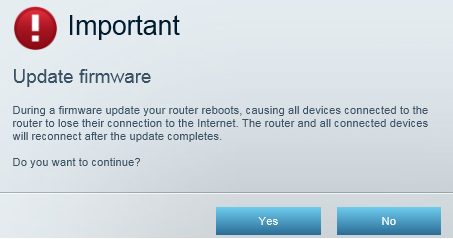
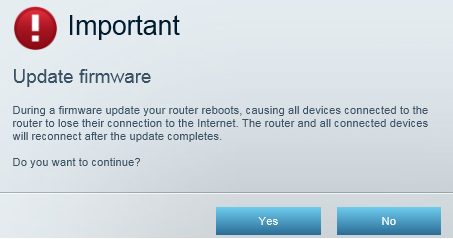
- Try Updating the wireless router firmware
- You can Also Try changing the wireless router password and encryption type
- Sometimes You Antivirus Can also Block the internet Connection, make sure You update the latest bversion of your antivirus program.
in case you have the Norton antivirus here is how you can update norton antivirus or fix failed norton update.
- Try changing the channel settings on your router
- Please Perform cleanup of your system and remove all junks and Corrupted files and Get the best performance out of it.
See if all this Help You to Fix the Problem
Please Comment Below if you still need help with it.
Please share this at social networking if this helped you to fix the issue with the Asus laptop wireless.
We thank You For Reading at Fixingblog.com

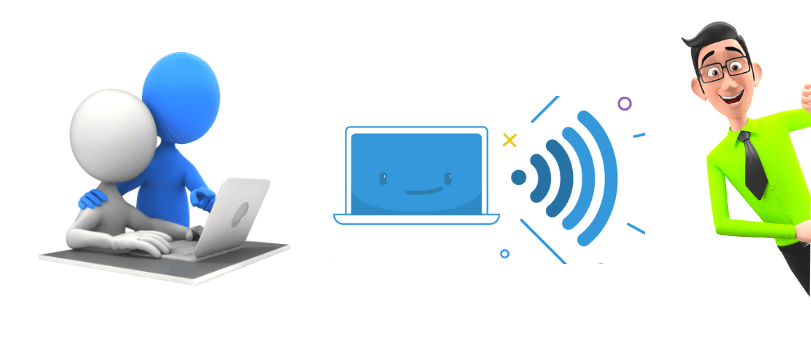
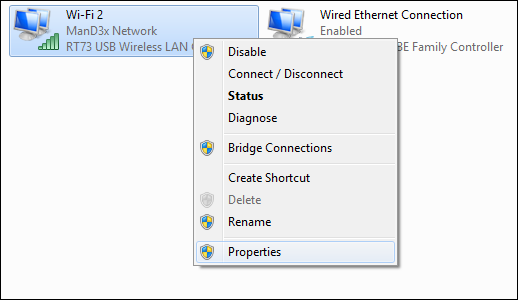

Thanks for your help its work for me..
Right Click WiFi Connection Symbol on the bottom right corner of the Desktop
Open Network and Sharing Center
Click on Change Adapter Settings
Right Click the Network Device showing Limited Connectivity
Click Properties
Click on the Configure Button
Click on the Driver Tab
Click on the Uninstall button
Restart computer
Windows Auto Installs the Driver
Reconnect to router
Problem Solved
At first you should check your Internet connection. Have it plugging properly or not. Then you check configuration setting and open your IE.
Go to Tools>Internet Options>Connections tab
Go to LAN settings.
And adjust “Automatically detect settings”
Also go to the advance tab and click the Restore Advance Settings button or you can reinstall your IE
nice work sharp stuff. How can we update anything on the computer if it can’t get online