Hello friends
Welcome to fixingblog.com,
Now, this particular issue has caused more trouble to users than any common issue with the Belkin wifi router. what makes this issue unique is that more than one device could be at fault or any of the devices would be the sole responsible for the problem.
we will explain it in detail in this post & guide you step by step on how to troubleshoot the Belkin router to get the internet working again.
Table Of Contents
Why Belkin Router Connected But No Internet
Now in this issue, one thing is clear the Belkin wifi router is working so it’s the other components of the network at fault for not communicating with the Belkin router. let us list the main issues that would cause the problem-
- The modem is not Communicating with Router Or the ISP is down
- the device you are trying to access the internet user has been blocked by the Router console
- Immediate Router settings change or IP conflict could cause the same problem
- in the case of a laptop, the windows update or outdated driver wireless adapter of the system could cause this problem.
- incorrect date & time
- Slow internet connectivity or bandwidth block.
- windows or antivirus firewall blocking the internet
in case if the belkin router is not working at all the troubleshooting steps would have been different but in this case, the router is not connected but no internet problem is there.
Basic Troubleshooting
- Restart the laptop or any other device having issues with the wifi internet.
- Sometimes it’s your firewall that blocks the internet connection. Please check and update the antivirus. if you are using a Windows computer please check your firewall.
- Make sure the time and date are correct on the computer.
- Try using the internet with any other device to test whether the issue is only with one device or all of the devices using wifi internet from Belkin router.
- check Belkin router parental control to make sure the internet is being not block.
- confirm the internet from the modem provided by the internet provider.
as always we will recommend you start with basic troubleshooting so we get it fixed before doing anything rash.Now let’s try the power cycle for all the devices involved.
Restart the Router
Restart the Modem then after 20 sec restarts the Belkin wireless router. (don’t be confused when we say restart we just have to unplug the power and wait for 10 seconds and plug it back)
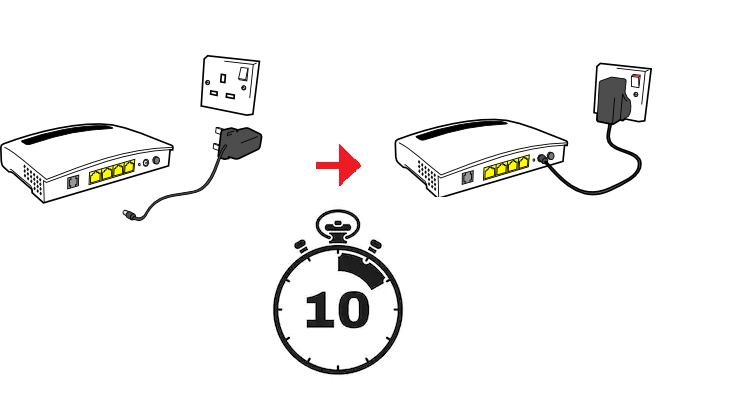
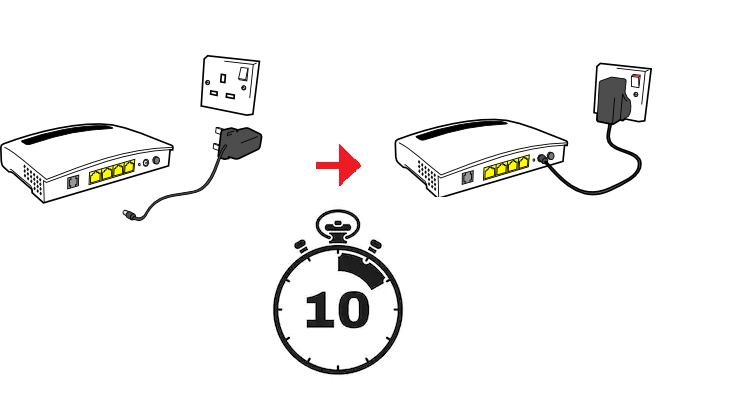
- Unplug the power cable from your modem and from your router.
- Wait for 30 seconds.
- Plug the power cable back to your modem first, and then into your router.
- Wait for the router and modem lights to light up, and then try to connect to the Internet. then restart your computer.
- if you see blinking or solid orange lights on the Belkin router then try again the troubleshooting.
Try to update Wireless driver for Laptop
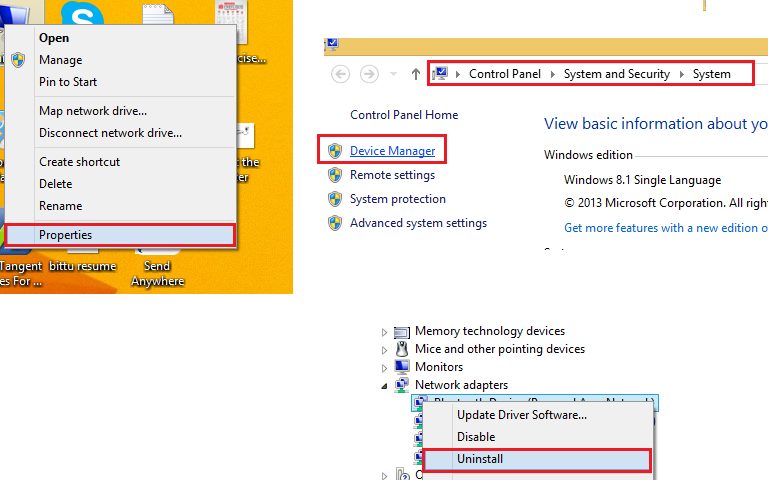
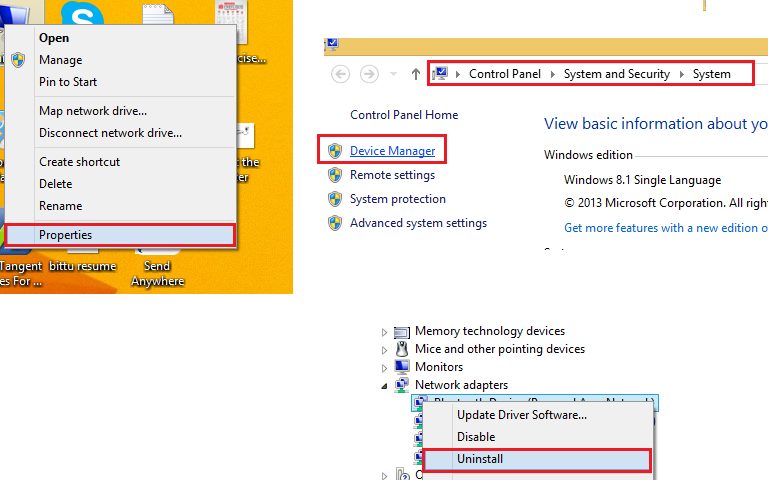
- Go to Device Manager by right-clicking on My Computer.
- Go to Properties. Click on Device Manager.
- Right-click and update your network/ WiFi driver.
- If the update is not working then UN-install and re-install the driver.
- Try to clean your computer and also update your router firmware.
- Run/clean your computer with any Good Antivirus.
- Run a full scan to make sure no network rootkits are injected into your network.
checkout hp laptop won’t connect to wifi and how to fix it.
Login & Update Firmware
Please Understand many internet providers, especially with PPPOE connections, would Require a username & password for the internet to be active so you can ask support for help However an outdated firmware can also be blamed for the issue with the internet.
Please Update belkin router firmware to the latest version available.
Set DNS server address
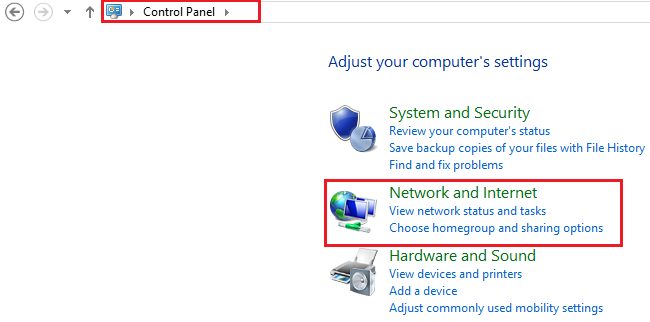
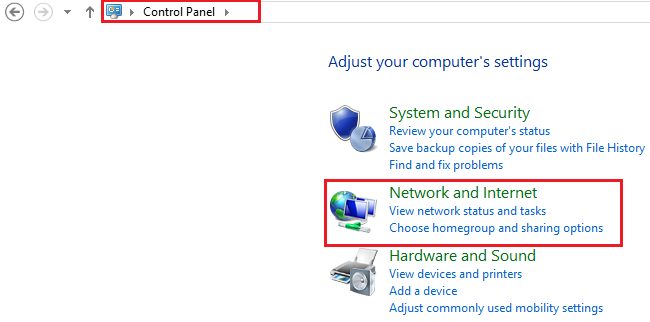
- Click on Windows Logo > Control Panel.
- Click Network and Internet.
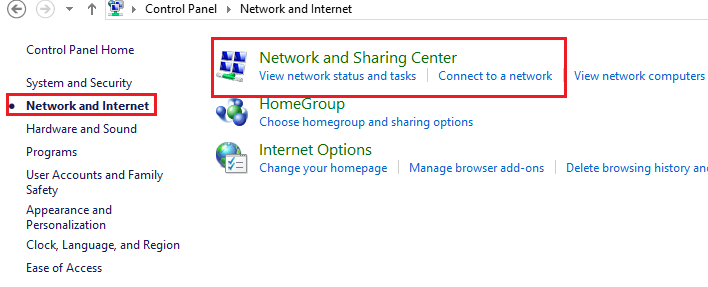
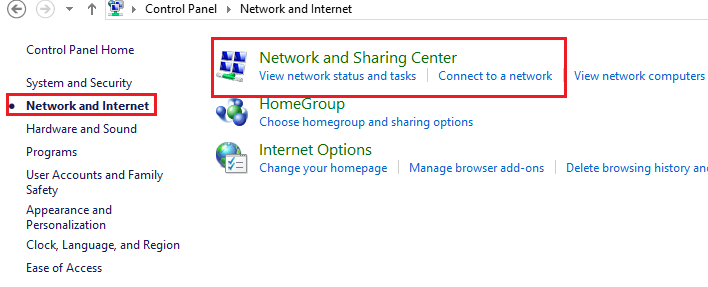
- Now Click on Network & Sharing Center.
- Please click the name of the connection you wish the edit, to the right of Connections.
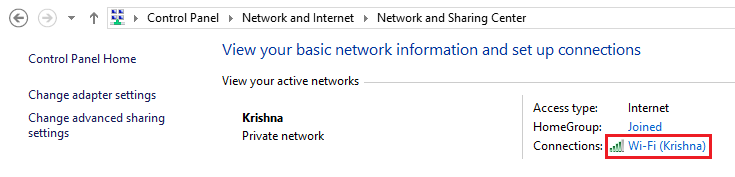
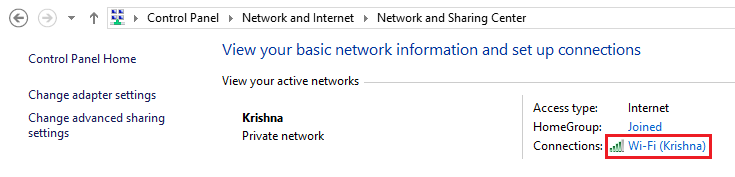
- Click Properties.
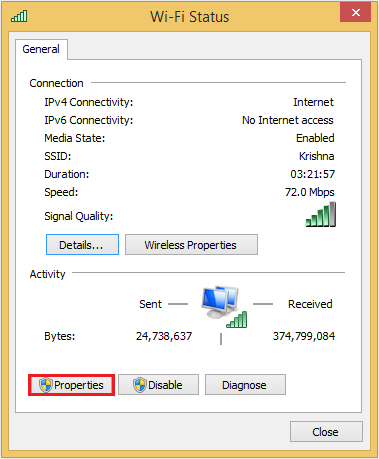
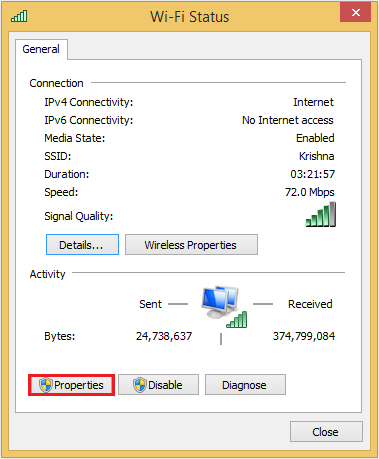
- Select Internet Protocol Version 4 (TCP/IPv4) and click Properties.
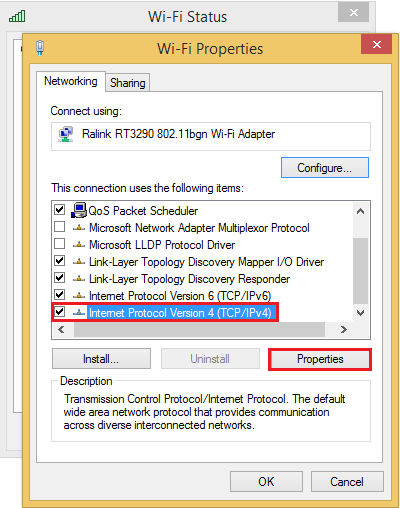
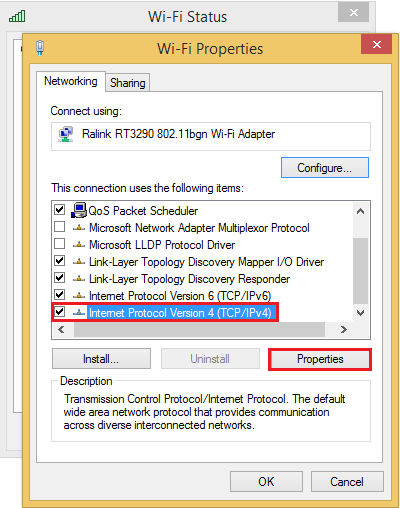
- Click the radio button next to Use the following DNS server addresses:- This will allow you to enter the DNS server addresses.
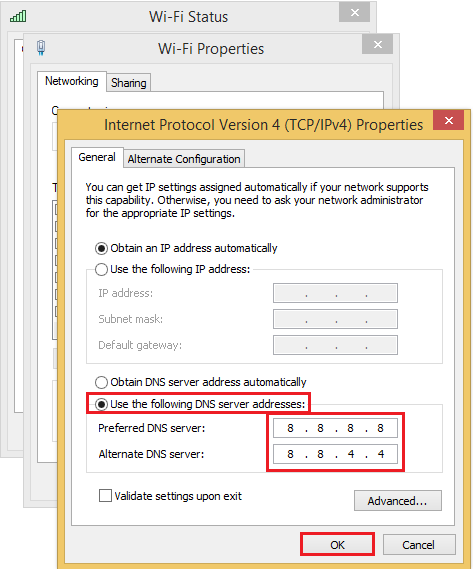
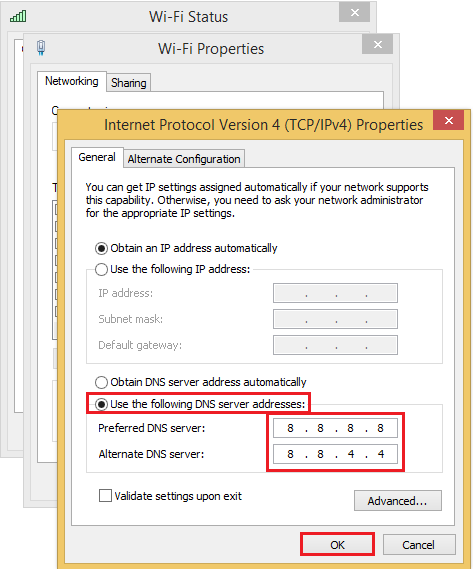
- The DNS addresses are as follows: Preferred DNS server: 8.8.8.8, Alternate DNS server: 8.8.4.4
- Click OK on each of the windows and close the Control Panel.
- Go to your computer & Press Windows + R key together on the keyboard.
- type CMD & Press Enter to open command prompts
- Type the following commands:
-> netsh int ip reset reset
-> net Winsock reset
- Now Reboot your computer.
Reset belkin Router Settings to Default
Now once we do reset all the current settings will be lost you would require to configure the Belkin router from start. its easy to install Belkin router still be advised-
Now to reset the Belkin router to default settings Please follow the steps given further.
- Plug the Belkin Router into the power outlet & locate the reset hole at the back of the router.
- wear a rubber glove & find a paper clip or pen or toothpick


- Press the reset key using the tiny object & hold it for the next 20-30 seconds.
- when all lights start flashing on the Belkin router please let the reset key go & restart it.
Now the Belkin router to restored to default settings please setup belkin router from start.
Continue to hold the reset button at least 30-45 seconds after inserting the power cord, then release it. and then try to reconfigure your setting and WiFi setting.
see if all this helps you.
These All Information Should Fix Your Problem With Belkin. Please Don’t Forget to Update the firmware of your Belkin Wireless router
🙂 We thank you for reading at fixingblog.com

1- reset tcp/ip stack
You can try to reset the TCP/IP stack in Windows to possible repair the Internet connection if it is corrupted. Go to Start, Run and type in CMD. Type the following commands:
netsh int ip reset reset.log
netsh winsock reset catalog
Reboot your computer
2- Begin by clicking Windows Logo > Control Panel.
Click Network and Internet.
Click on Network & Sharing Center.
Click the name of the connection you wish the edit, to the right of Connections.
Click Properties.
Select Internet Protocol Version 4 (TCP/IPv4) and click Properties.
Click the radio button next to Use the following DNS server addresses:. This will allow you to enter the DNS server addresses.
The DNS addresses are as follows:
Preferred DNS server: 8.8.8.8
Alternate DNS server: 8.8.4.4
Click OK on each of the windows and close the Control Panel.
Hi…!
i have a belkin router device N750 DB Wireless N+ Router (Model: F9K1103v1)
when i turn-on the router device, a stable orange light appears(with no internet access) instead of blue light(sign of internet access).
i started to use a shared connection from another router.
How can i diagnose it?
Please let me as soon as posssible!
First, check your isp Service than we Would Suggest to Reset the Belkin Router using the reset Key. update the Firmware & setup Belkin Again like a fresh Router.
Hello i have a problem staying connected with the internet with my Belkin AC1200 DB Wireless Router. At random times throughout the day/night it will have a solid blue light but no internet connection at all. any attempts to fix this issue involving changing DNS address and other minor things don’t fix my problem. The only thing that works is to unplug the router for 10 seconds then plug it back in. Connecting to the router during these times says that the router has timed out when i try to access it. Considering that the internet failures (not on the ISP’s side) are random and without warning, i would like to know if this problem is unique or something that can be fixed?