Today, in this topic we are going to discuss how to download, install drivers, and set up your Canon wireless printer on your computer. installing the canon printer will involve you connecting the printer with wifi and then downloading the printer software to start the setup process.
Table Of Contents
Canon Printer Setup
First, you need to open a web browser on your computer like Internet Explorer, Safari, or Firefox and it does not matter which one you choose.
Once you open the browser, you need to go to canon.com/setup or type in “canon printer drivers” on google.
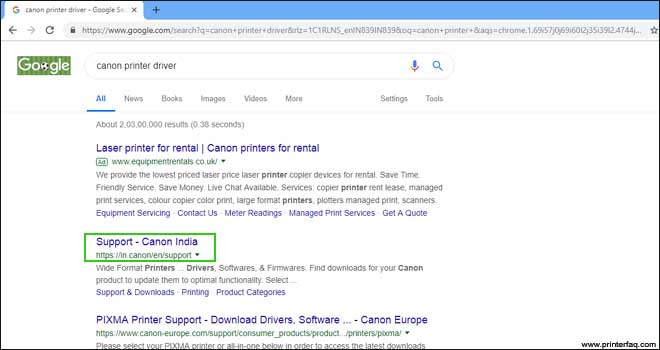
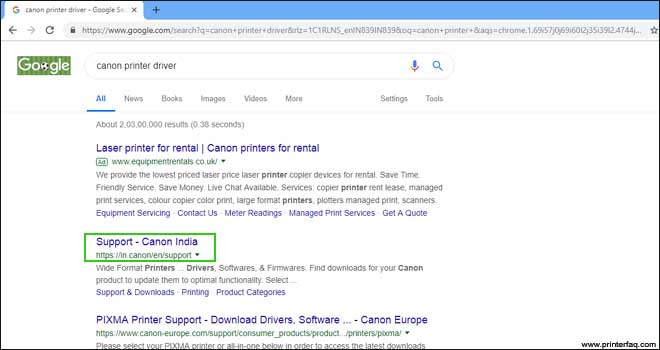
- Make sure you visit directly the Canon official website to download the latest drivers for your printer. Once you enter into the website, you will automatically be directed to the Canon drivers and support webpage, and select the “drivers and downloads” section on the screen.
- Now, you need to enter the model number of your Canon printer and you will find the model number on a label found on the printer. You can type in like MG or MP and it will show you all the associated printer models starting with that series.
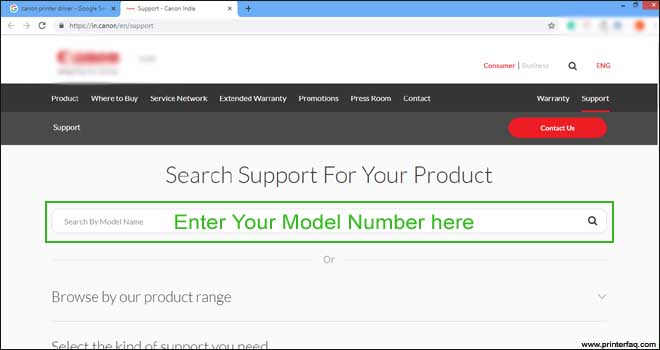
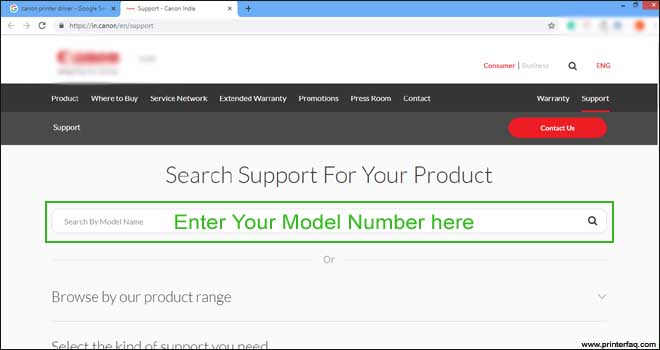
Download Canon Printer Driver –
Choose the exact model number from the list that matches your printer model number.
- Click on the “Go” button and now you will be redirected to the next page that shows the image of your printer model that you previously entered and you need to make sure that the printer illustrated matches the actual printer that you will be going to use.
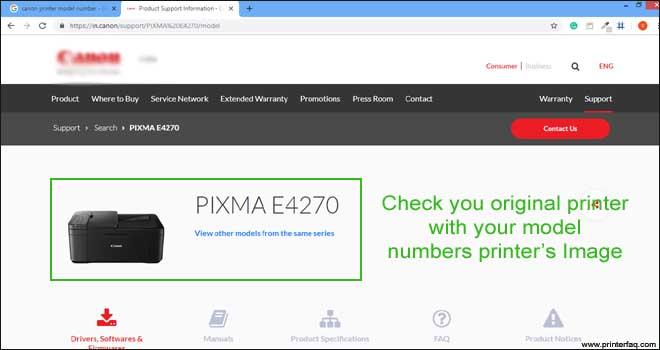
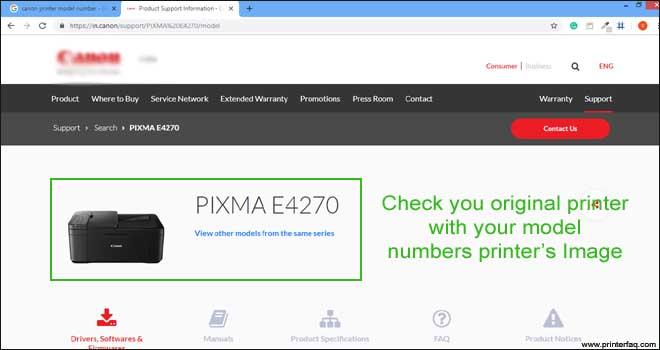
- You need to scroll down a little bit and you will see the driver and software’s section on the page and select the appropriate operating system from the drop-down list showing at the top of the menu and make sure that you choose the exact same version of the Windows or Mac operating system that you are actually using.
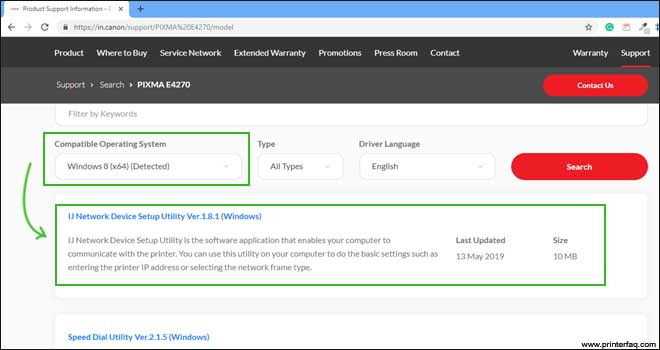
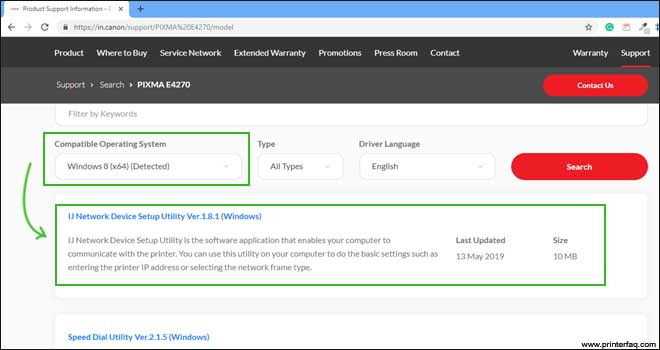
Now, you need to click on the select button on the right-hand side and click on the download option.
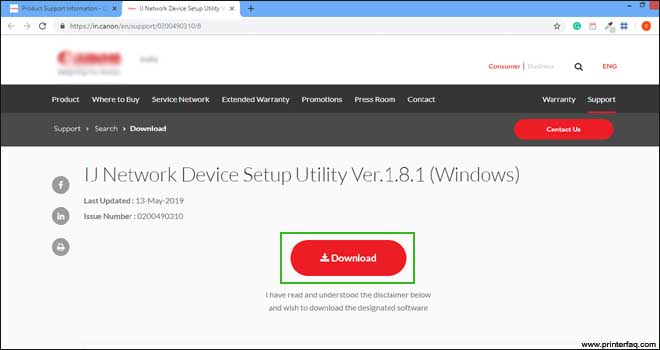
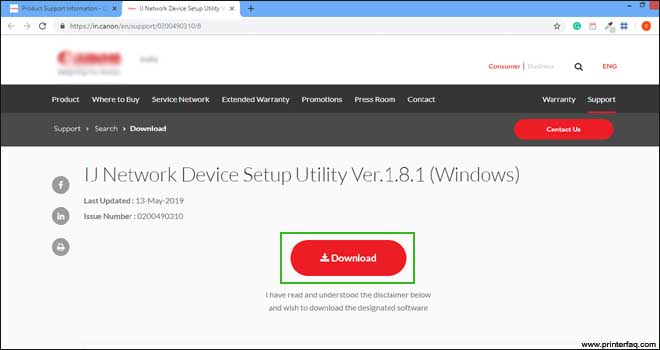
So, now the printer drivers will start downloading on your computer. Once the download is finished you need to open and run the setup file.
- After you click and run the setup file a message screen will pop up on your computer screen asking you to verify the name of the publisher of the software and make sure that you check that this message is showing directly from Canon and then click on “yes”.
- A software installation window will open up on your computer screen, you need to click on “next” and you will see the software installation list with a list of different printer software you are installing on your computer.
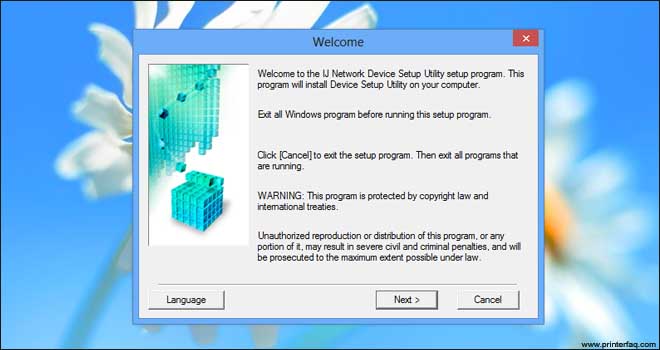
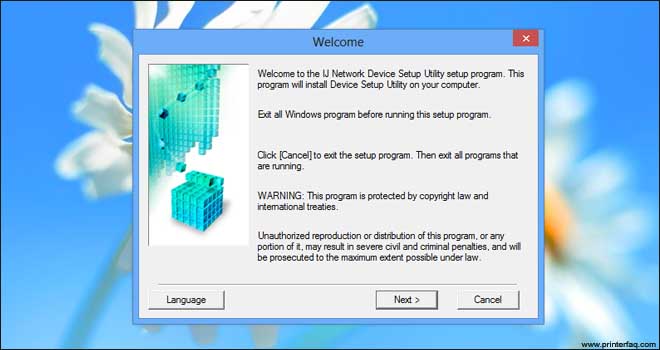
We suggest you install all the software mentioned on the page. You will be directed to a new page showing “terms and agreement license” and click “next”. Now,
follow all the onscreen instructions, and once the screen appears prompt you for which connection method to choose. it’s easy to canon printer to the wifi network and Perform Canon Printer setup
Connect Canon Printer With Wireless Network
- You can now go to the setup menu on your printer panel, select WLAN setup, and select the wireless network that you want to connect your printer with.
- Make sure you are choosing the same exact network name that you use to connect your wireless devices at home and the network that your computer is connected with. Now, enter the wireless network password and click on “connect”.
- You will now see the wireless light will start flashing on your printer and this is an indication that your printer is attempting to connect to your wireless network.
Once the wireless lamp is solid blue, it means that it is now connected to the network.
Now, on your computer, choose the wireless connection method and it will search for the available wireless printers. You need to choose your Canon printer with the same model number that you have and click on “next”.
- you can also use iPhone to the printer from ios apps. find settings and an easy guide on how to connect canon printer to iphone and print from phone without trouble.
The drivers will be installed and your printer is going to be successfully installed. You can now go ahead and try to print a document to check the printer’s quality and format.
Read More official statements & help With Canon Printer Wireless Setup & Configuration
We hope all of this information helps you set up the Canon Printer. do checkout quick guide on canon printer not printing even after setup.
Please comment & Let us know if you need any further help.

Printer error code B500 model number cano. G3000 plys help me ?