Do You See Error b203 On your Canon Printer? If Yes then Today we Are Going to Enlighten you On What is Error B203 in canon & How Do your Fix Error it.
We Understand that After Spending a Lot of time Struggling to Fix the Canon Error b203 Can Make Anybody Frustrated because there are No Exact Available Solutions & No Clear Manual to Fix the Issue. Let’s Understand the Problem with a Clear Mind So we Can Find the Exact Solution.
Table Of Contents
What is Canon B203 Error?
According to Canon, it’s a Service Error Pointing Towards an Internal Failure But Like Most Printer Errors this Problem is also Related to Jam but this is Unlikely is Paper Jam.
Reasons Behind Canon Error b203 – as we have Collected Data Offline & Online a Lot of People have Reported this Problem in a different manner So let’s List Most of the Probable Issues That may Cause this Error.
- The printhead is Damaged Or Jam
- A recent Firmware Update
- corrupted printer driver
there are similar errors such as the canon b200 error related to the same issue.
How to Fix Canon Error B203 ?
Today, we will walk you through some steps that you can use to get rid of this error message on your Canon printer.
- First of all, turn off your printer and make sure all the ink cartridges are full.


- You can pull all the ink cartridges out of the printer and make sure there is plenty of ink in them.
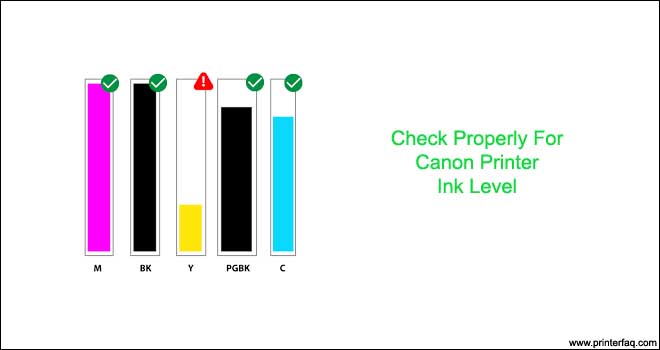
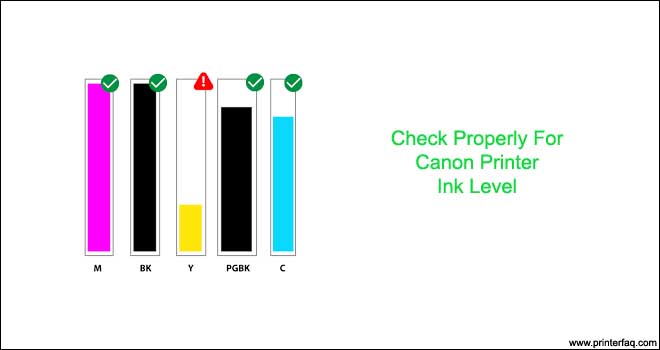
- Turn your printer “on” and what you need to do is let the print head move to the left-hand side of the printer.
- You need to wait until the print head moves to the left-hand side.


- This will make your printer load its configuration settings and it will try to clear itself from inside.
- If it does not clear itself, you need to repeat the process and the print head should not be parked up on the left-hand side at all.
- It should be on the right-hand side. You need to repeat the process
- Sometimes, if you see this error message on your computer screen, this Canon Printer Error Code B203, for the most part, shows up when there is an issue in the Windows registry section or corruption in the operating system files’ entries and records.
- In spite of the fact that to fix Canon Printer Error Code B203, we require reaching the service center to get this issue resolved, but because of the assistance from our Canon specialized expert team, we have had the option to make some changes to delete this error message for some time.
In spite of the fact that the greater part of printer errors on a computer happens because of issues like inappropriate uninstall of computer programs, incorrect setup of new software programs, or improper installation of significant documents.
Here and there it additionally can be hardware associated like paper jams, incorrect installation of ink cartridges, etc. Depending upon the reasons, we have portrayed here some solutions for investigating and fixing this Canon printer B203 error effectively and successfully.
Scanning of a document from your Canon printer
Whatever printer error you are having, it is constantly important to make a speedy scan through your printer Troubleshooter to correct the internal issues in the printer that may cause the printer B203 error.
- Download a Canon scan utility software from the official Canon website that is compatible with your printer.
- Click on START SCAN to make a scan of the document from either scanner glass or the paper feed tray through your printer.
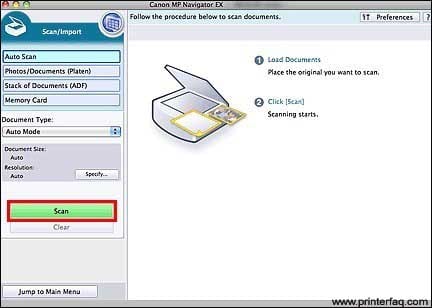
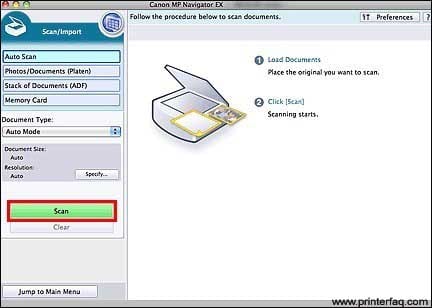
- Click on NEXT and after that FIX NOW to fix the common printer errors being detected
- Restart your printer to make it save all the settings you made
Check for Paper Jam
Even a small and jetsam bit of paper or a little piece of the pin or a paper clip can likewise be the cause for this B203 printer error to occur. So open up your printer and check thoroughly inside the printer that anything is hindering the printer from allowing the print head to move freely in the printer.
Take any unwanted material or a piece of paper that you find inside the printer to bring your Canon printer work properly and back to its state earlier when it was working fine.
Read More On How to fix Paper Jam in Canon Printer
If ink cartridges are not installed correctly, you need to install them correctly –
In the case that the ink cartridges are not appropriately situated to their individual apartments, this printer B203 error may happen. So as in order to avoid it, turn off your printer and open your printer and push down the ink cartridges to their positions immovably until they make a click sound.


Uninstall & Reconfigure Canon Printer
when you see things not working out for you & none of the steps were able to rectify the issue then perhaps its time for you to Uninstall the printer driver & Reconfigure the Printer driver again.
- go to the control panel of your computer & under Programs & application Please select your Printer Driver to uninstall the driver & remove it from the Printer List as well
- Restart the computer & go to the official canon Website to download the latest version of your driver. learn to Download & install canon Printer According to Your Printer Model Number go to canon.com/setup
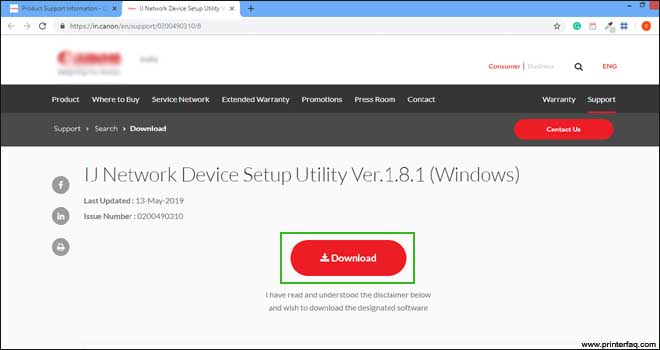
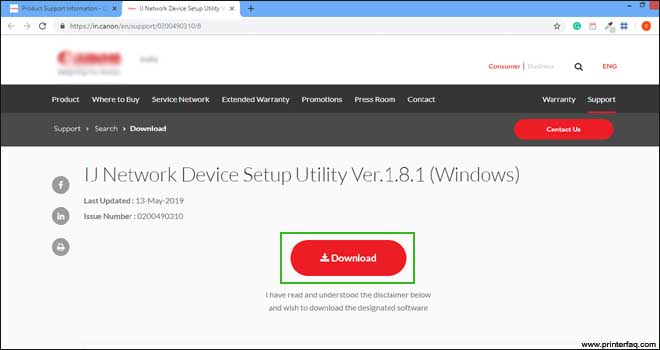
- once downloaded just run the installation file & follow the onscreen instructions
the best way to setup the printer would be to connect the canon printer to wifi and then download the driver.
we hope all this information would have helped. please provide your Feed via your comments so we can improve the Quality of our Guides. we will be eternally thankful for your feedback.
