Hi there
this seems to be a hardware issue but we can’t ignore the software part of the trouble. Please read the post till last to find the exact solutions.
We will guide you on what to do if your HP printer does not pick up or feed paper from the input tray when you have loaded paper in the tray, and the printer shows an “out of paper” message on the printer control panel’s display or the computer.
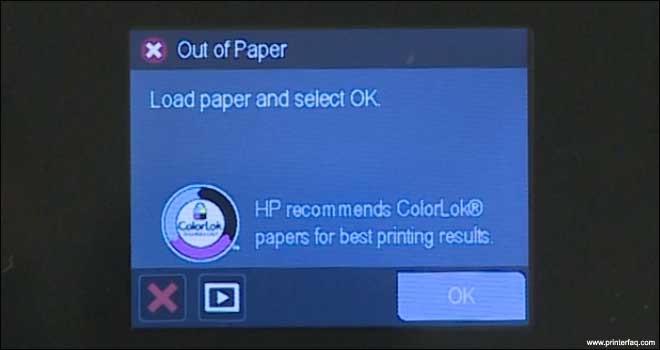
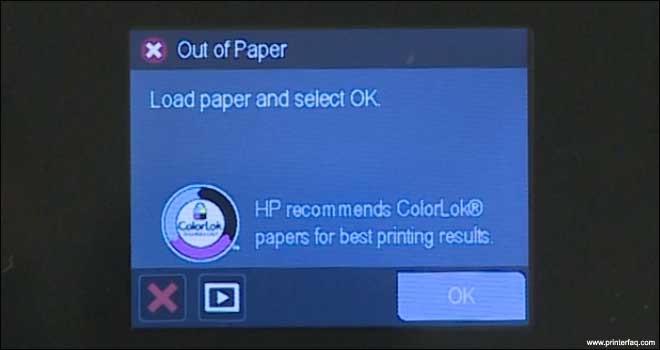
- Sometimes, the problem can be fixed just by doing a printer reset.
- Press the power button to switch the printer off.
- Now, wait for 60 seconds. Waiting for complete 60 seconds is important for this kind of reset
- then, hit the power button to turn the printer back “ON”


- Wait for the printer to turn back on completely until it stops making noise.
Table Of Contents
Align the paper
- Now, align white paper by tapping the stack on a flat surface.


Then, take out the input tray and load paper into the input tray until it stops.


Slide the paper width guide inward until it stops at the corner of the paper stack.


- Note- Do not push the paper guides so hard that it starts bending the paper in the tray.
- Slide the input tray back in the printer.


- Try printing a test page from the printer to see if your HP printer feeds the paper in. If the issue is resolved, you can go ahead and start printing from the printer as normal.
Read More On How to Fix Printer in Error State
Troubleshooting Method 2
If the paper does not go in, move forward to the next step:
Check the paper condition
Check the condition of the paper you are placing in the input tray as it can cause the printer not to feed correctly.
In some HP printers, tray 2 is an optional accessory. If tray 2 is installed, proceed further with the next steps. Otherwise, follow these steps with tray 1.
1. Slide out the paper input tray.
2. Remove the paper from the paper input tray.
3. Now, slide out the input paper tray 2 and remove the paper from this tray.
4. Also, remove any damaged paper you find.
5. Make sure there are more than 10 pieces and less than 25 pieces of plain white paper in the paper stack.
6. Indeed, the HP printer is capable of holding way more paper than this but this is an ideal number to test the printer
7. Make sure that all the papers are of the same size and type.
8. Load paper in the input tray 1 until it stops and slides the paper width guides inward until it stops at the edge of the stack.
9. Slide in the paper input tray and try to print a test page using the printer’s control panel display to check if the issue is resolved.
If the printer works fine, you can resume using the printer and if not, you can follow these steps below also learn how to fix hp printer that won’t recognize ink cartridge issues.
Clean the rollers
With time, the printer rollers can get dirty from dust, paper clips, and other debris that falls into the printer.
In this case, we need to clean the rollers. Before you start, you need to gather the following cleaning material such as clean lint-free cloth, clean cotton swabs, clean water and do not use alcohol or another chemical cleaner.


Slide the paper tray out and remove the paper and slide the input tray back in.
Turn the printer off by pressing the power button,


Turn around the printer and disconnect the power cable from the printer.


Remove the duplexer unit by pushing in the 2 tabs on both sides of the duplexer and then pull it straight out of the printer.


- Clean the rollers visible in the printer with the lint-free clean cloth lightly moistened with water. The cloth should not be soaked wet.
- Wipe each roller clean beginning with the right side of the roller and wiping it to the left.
- You can use your finger to turn the roller up as you complete the cleaning of one section of the roller.
- Ensure that you remove any debris or build-up from the surface of the rollers.
- Now, you need to look for the paper feed roller farther inside the printer and blot the swab on the cotton cloth to remove excess water from the cloth.
- Clean the roller with the swab removing any debris or build-up.
- This is the most important thing to clean, and after you are done with the cleaning, reattach the duplexer back into place and plug the power cable back.
- Now, go ahead and try to print a document again.
Learn More On How to Fix Printer Offline Problem
Hope this Fix the Problem. Let us know your Valuable Comments Or Suggestions.
Thanks & Good Luck
