Hello Everyone,
Welcome to Fixingblog.com
Dear Friends, There are Times When We Need to change the password, Band settings, Configuration, Network name, and channel Settings. Or Maybe We Just Need to see the password In Order to Obtain a Connection From Dlink Extender Or Setup up a new device with it.
Table Of Contents
Change Settings in Dlink Range Extender
We Will, Tell You the Steps to Login to Your D-link range extender.
Today We Are Going to Help You Understand How to change the settings inside your D-link extender Without Making it worse.
First You Must Understand Changing The settings Would Require Proper Steps And Troubleshooting So Please Follow the Steps Mention Here.
Now Let’s Go And Help You Access the Dlink Range extender Dashboard.
Login to D-link Range extender –
Before You Go and Try to access the Dlink Range extender Please Ask Your self
- Are You Trying to Setup D-link range extender For The Very First Time –
- Use http://dlinkap.local In Your Browser After Connecting the Extender to Computer.
If You Need Help setting up Your extender Please Read How To Setup D-link Range Extender
There Are Only 2 Situation You Can Think Of While Accessing D- link range extender –
1-If You Are Connected With Extender Using Cable Or Wireless
2- When You Are Not Connected to the d-link range extender
Are You Connected With D-link Range Extender?
If You are Already Connected with Your d-link Range extender Please Follow these steps to Login d-link Extender web console-
Let’s Help You Login To Your D-link Extender Without Even Resetting to Your D-link Extender.
- Please Open your Internet Browser Type http://dlinkap.local And Press Enter.
- It May Asks For Username And Password Please Use There Variants As username and Password.
Do Remember its Case Sensitive Password –
| Username | Password |
| admin | admin |
| admin | password |
| user | admin |
| (Leave it blank) | admin |
| password | password |
Use This to Login to Your Dlink extender And Change Settings Like Password, Channel, and settings. After changing the setting Please Click On Apply And Save the Settings.
Reboot Your Extender and You Are Good to Go.
Now If You Want To log in to Your Range Extender Because You want to Reset the Settings, Don’t Bother Logging into Your Extender.
You Can Reset Your extender Without Even Getting into Dlink Web Console. Do Remember Reset has to Be the last Option.
Please Read More:- How to Reset D-link Range Extender
After Reset You Can Setup up the Dlink extender As Given in The Link Above on top.
See if Both Guides Give You The Answer You seek.
Please Comment Below And Let Us Know If You Need More Help Accessing Your Dlink Range Extender.
We Thank You For Reading at Fixingblog.com
Good Luck

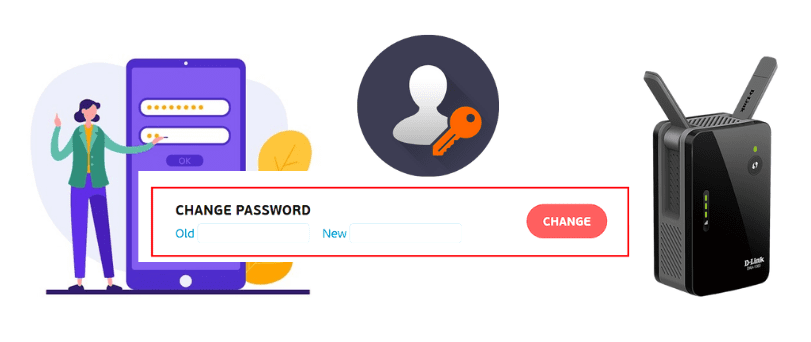
I have two DLink range extender Dap-1325 and Dap-1520.
Typing http://dlinkap.local in the browser brings me to the Dap-1520.
Is there a way to select which one I want to connect to?
Thanks
DAP-1860, IE does not show user. “:” instead. How to login admin then?