Is your brand new HP printer is not recognizing the replacement ink cartridge or a new toner ink? This is something that most people experience every now and again, so you are surely not the only one.
hP printer not recognizing the ink cartridge is one of the most common problem customers faces with their printers when replacing an empty cartridge or changing a new one.
This can adversely affect your printer when you are replacing refurbished, remanufactured, third-party, or refilled cartridges and you are looking for an option to fix this issue.
We will explain to you why this happens and how you can resolve it?
There may be a time when you are replacing an empty cartridge or changing a new one, you may receive one of the error messages and your printer is offline & unable to print. Let’s go one by one to fix the problem.
Table Of Contents
Types of Errors When hp printer not recognizing ink
- The printer shows “Toner is not compatible”
- Your printer says” Cartridges are not detected” or the printer cannot detect ink cartridges.
- A low-level ink or empty ink cartridge error message shows up on the printer and computer screen.
- Sometimes, you may get an error message like “HP printer cartridge blocked” or “cartridge protection blocked”
- An error message on the printer saying “no cartridge installed”.
- There are warning lights flashing on the printer.
Following are the causes of why your printer shows these error messages:
Printer requires internal memory reset: When you reset your printer’s internal memory, it should automatically start recognizing the ink cartridges. Make sure it is detecting full ink level or full cartridges. However, sometimes a printer does not do that when the printer’s internal memory is full and it still thinks there is an old cartridge installed in the printer even though you changed it with the new one
Protective tape or strip:
In case, if you forget to remove the protective covering from the ink cartridges when you first take out the cartridge from its packaging, the printer will surely not be able to detect the newly installed cartridges and this will cause printer errors.
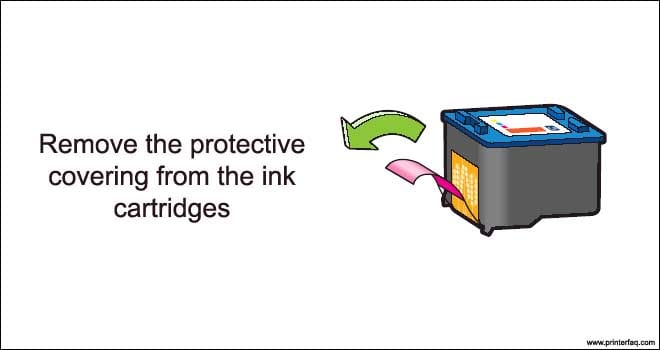
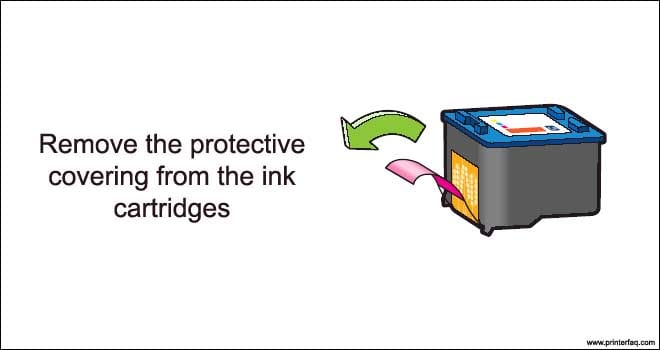
Damaged or dirty metal contacts
The new HP ink cartridges have multiple numbers of metallic contacts that connect to similar metallic contacts in the printer so the printer can send instructions to the cartridges and it will be able to get the ink out of the cartridge and put it on the paper when you are trying to print something.
Dirty or malfunctioned metal contacts can disrupt the communication between the printer and cartridges and the printer won’t be able to read instructions from the cartridges.


HP cartridge protection enabled on the printer
Regular printer firmware is very important for the printer to function properly in the coming years. But, sometimes an upgraded firmware can put a “cartridge protection lock” that blocks the cartridges from printing anything. This feature can be switched off by going to the printer’s control panel and changing the cartridge’s settings.
Incorrect or malfunctioned cartridge installed: In some scenarios, when you buy the ink cartridges from a local store like Amazon, Walmart, etc, the ink cartridges may be faulty or defective. So, your printer won’t be able to recognize these cartridges and it won’t allow you to print any document. Hence, it is always advised to buy the HP genuine ink cartridges from the official HP store.
Ink cartridges installed incorrectly: There may be some chance when you installed the ink cartridge, it was not placed properly to its designated location when you were installing the cartridge, so the printer won’t be able to detect the cartridge and it will give you the error message saying” No ink cartridge found”. All you have to do is to pull the main access door out and check if the cartridges are placed properly or not.
Fix new ink cartridge not working in hp Printer
1. Replace the old cartridge with the brand new HP cartridge. In between, before turning the printer “On’ after changing the cartridge leave it “off” for 10 minutes.


2. Turn the printer power button “On” after changing the cartridge.
3. Unplug the power cable from the wall outlet and plug your printer power cable back in the wall.


4. Press the power button on the printer to turn the printer back on.


5. If it still does not work, clean the metal contact on the cartridges and printer where these two meet when you place the cartridge in the printer.


6. You can use a soft cotton cloth or lint-free cloth to clean the contacts.
7. Reboot the printer and try to print something again.
After All, said & done check whether the printer works fine Or Not. Do Contact us Or drop the comment below for us to hear from you
