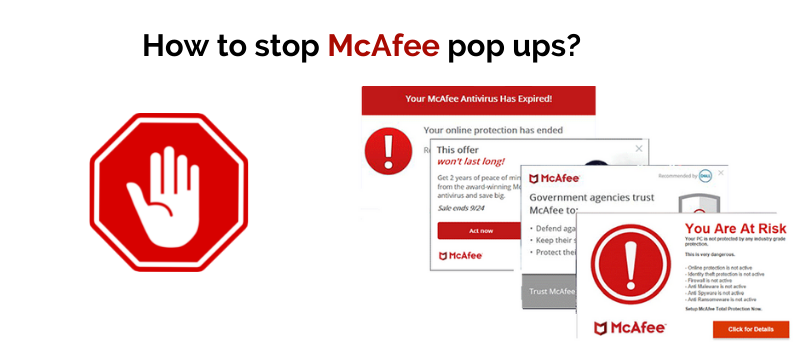It is well known that the best antivirus program is McAfee. McAfee Antivirus protects the computer device from different types of viruses quite well. this article is a totally dedicated tutorial on how to stop Mcafee pop-ups in a simple way.
due to repeated appearances of these pop-up ads, the users become quite irritated and wonder how these pop-up ads can be stopped. this issue becomes more annoying when you have uninstalled McAfee antivirus and you are still getting McAfee pop-ups.
Below information is given to help you get rid of McAfee pop-ups from the system.
Table Of Contents
Stop McAfee antivirus pop-up (Windows 10 and Mac)
Below, steps are explained to stop McAfee antivirus pop-up ads/notifications:
Step 1: First of all, open the McAfee application and then go to McAfee Dashboard.
Step 2: After coming to McAfee’s dashboard, you have to go to the section of Pc security. To go to the Pc security section, click on the option “Pc security” which you will see in the dashboard area of McAfee.
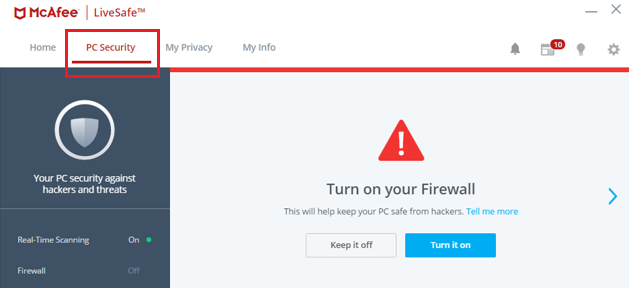
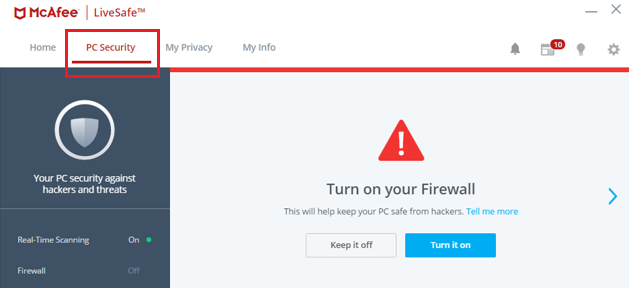
Step 3: Now from the Pc security option, click on the settings icon. After clicking on the setting icon, a small window will open. In that small window, you can see many different options. You have to click on the first option “General Settings and Alerts”.
Step 4: Now after clicking on General Settings and Alters option, a new window will open named “General Settings and Alters”. In that window, there will be five different options.
First, you have to open the Information Alerts option. After clicking on the Information Alerts option, you will see an option ” Don’t show an alert when Firewall is off. You have to uncheck this option. Now click on the option “Apply”
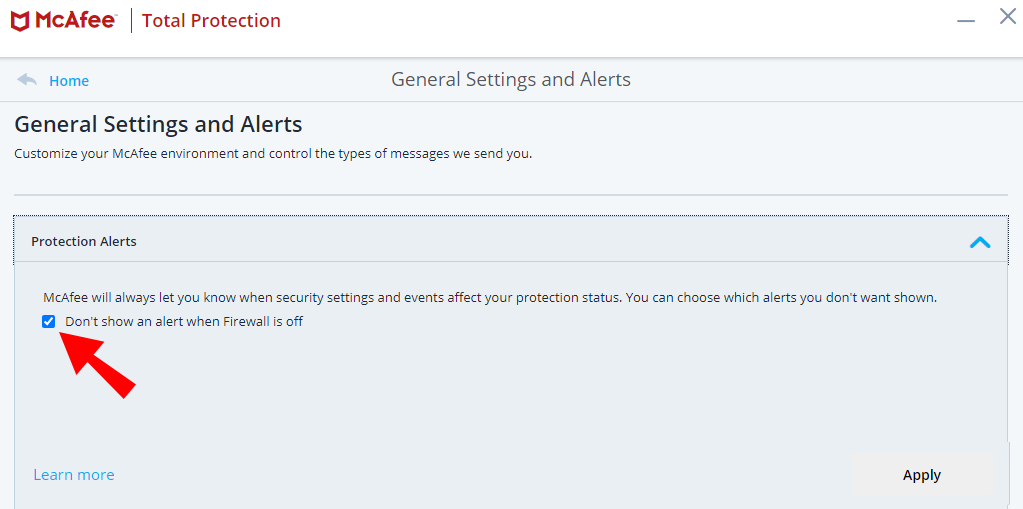
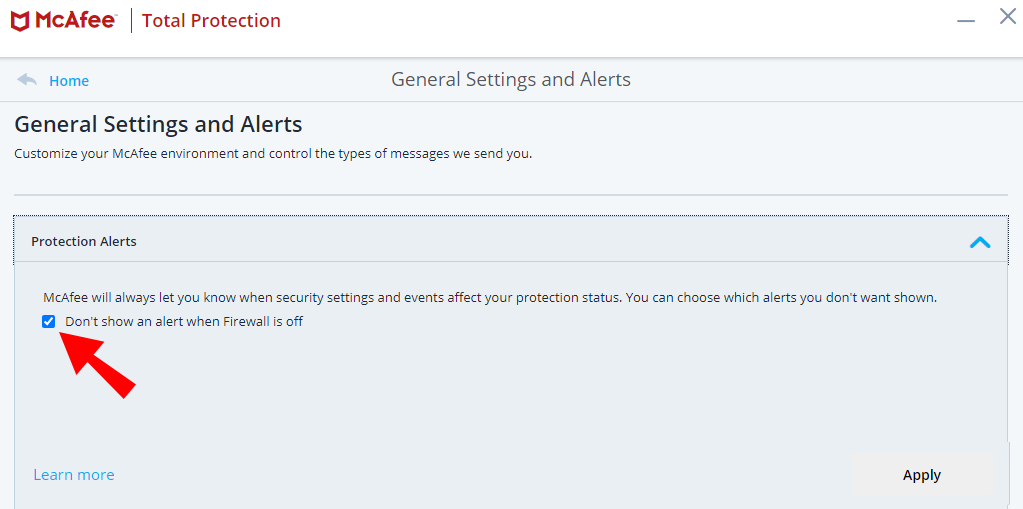
Step 5: Now open the option “Protection Alerts”. After clicking on the Protection Alerts option, you will see an option ” Don’t show an alert when Firewall is off. You have to uncheck this option. Now click on the option “Apply”
That’s all you have to do. you can also use easy steps to uninstall mcafee from the computer completely.
Stop McAfee antivirus Active Shield pop-up
If you don’t know then let me tell you that you can turn off all alerts from the McAfee security center due to which Active Shield pop-up ads of McAfee antivirus will stop coming.
Below, steps are explained to stop McAfee antivirus Active Shield pop-up ads/notifications from McAfee Security Center:
Step 1: First, open McAfee Security Center on your computer.
Step 2: Now after opening McAfee Security Center, you will be on a section named “Common Tasks”. From the Common Tasks section, select the option “Home”.
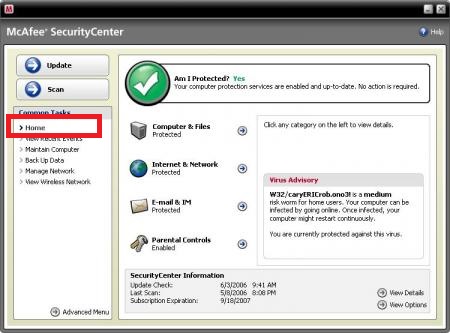
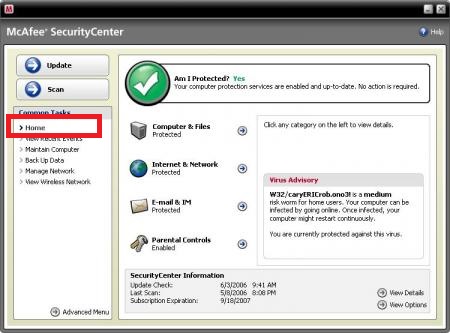
Step 3: Now in the Home section, you will see the option “Configure“. Click and open Configure option.
Step 4: Now after opening Configure option, you will see the option “Advanced” under alerts. Click and open the Advanced option.
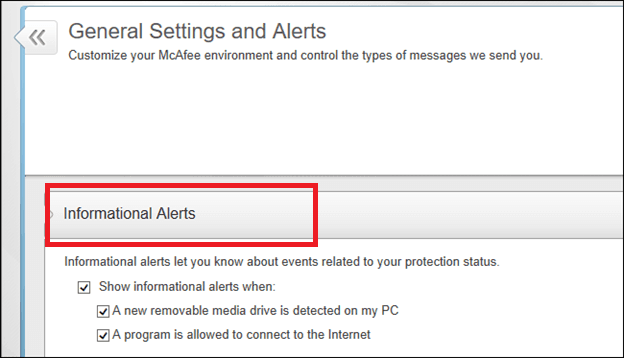
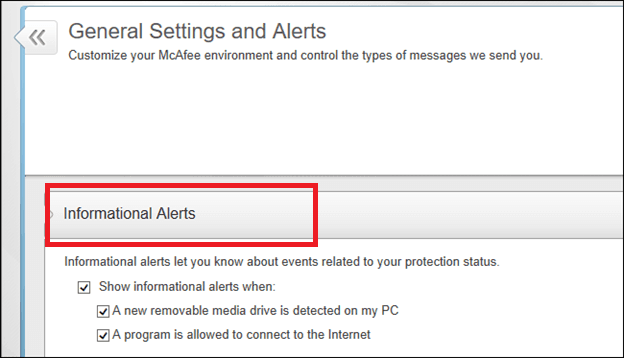
Step 5: Now you are in the Advance section. In the Advanced section, you will see the option “Informational Alerts”. Open the Informational Alerts option and then you will see another option “Do Not Show Informational Alerts”.
Now uncheck the Do Not Show Informational Alerts option and then click on the “OK” option to save changes that you have made.
That’s all you have to do.
Remove Mcafee extension and plugins
Below, steps are explained to stop Chrome McAfee antivirus pop-up ads/notifications:
If you want to stop Chrome McAfee antivirus pop-up ads/notifications, then you can stop them by temporarily disabling the McAfee WebAdvisor extension in Chrome.
Step 1: First, you have to open the Chrome browser.
Step 2: When the Chrome browser will open then you will be on the default page of Chrome browser. In that default page of the Chrome browser, look at the upper right corner.
In the upper right corner, you will see a three-dotted menu icon. Click on that three-dotted menu icon.
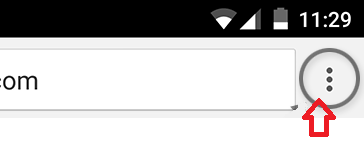
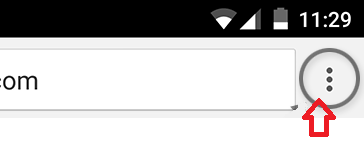
Step 3: After clicking on that three-dotted menu icon, a small window will open. In that window, you will see the option “More Tools”. Click on the More Tools option.
Step 4: After clicking on the More Tools option, another small window will open. In that small window, you will see the option “Extensions”. Click on the Extensions option.
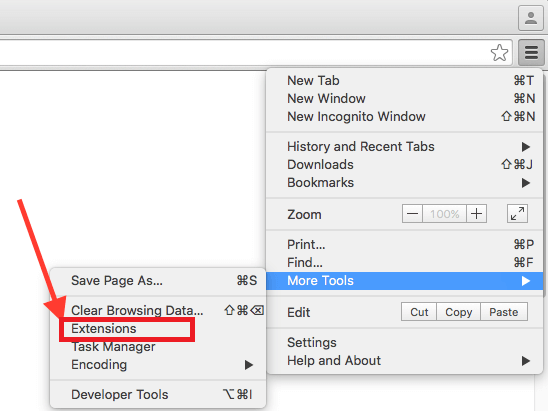
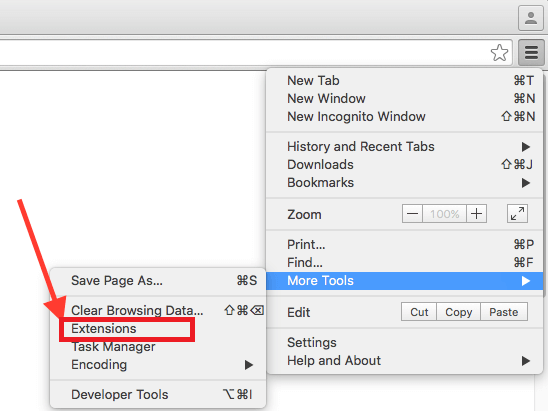
Step 5: After clicking on Extensions, a new window will open. In that window, you will have an extension named McAfee WebAdvisor.
In that McAfee WebAdvisor extension, you will see a blue color dot. You have to click on the blue color dot to temporarily disable the McAfee WebAdvisor extension in Chrome.
That’s all you have to do. here is a great post for you to setup and activate mcafee antivirus.
How to stop McAfee Renewal pop-ups
Renewal pop-ups are alerts that remind you about product renewal however if you want to stop it here is what you can do-
- Open your Mcafee antivirus and from the dashboard click on the settings icon
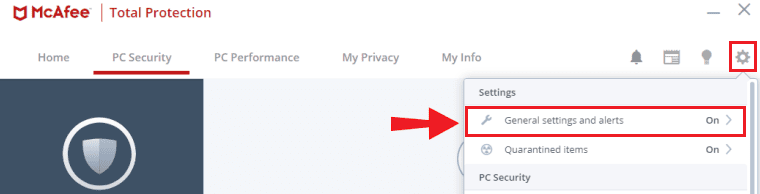
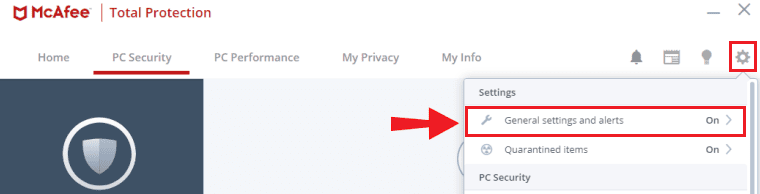
- Click on General Settings and alerts and under the choose informational alerts
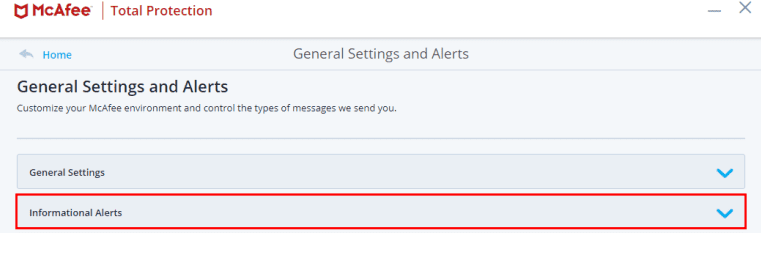
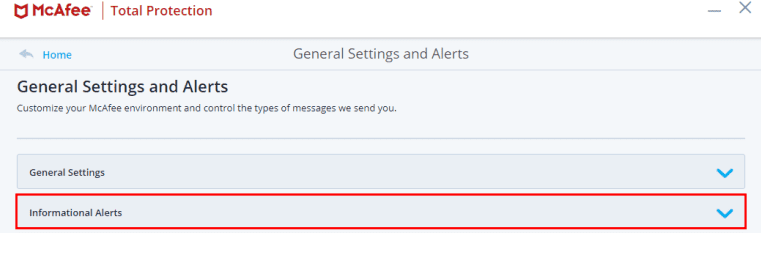
- uncheck the box to turn off the Mcafee pop-ups then click on apply
- you can also go to protection alerts and uncheck the box to turn off the Mcafee alerts
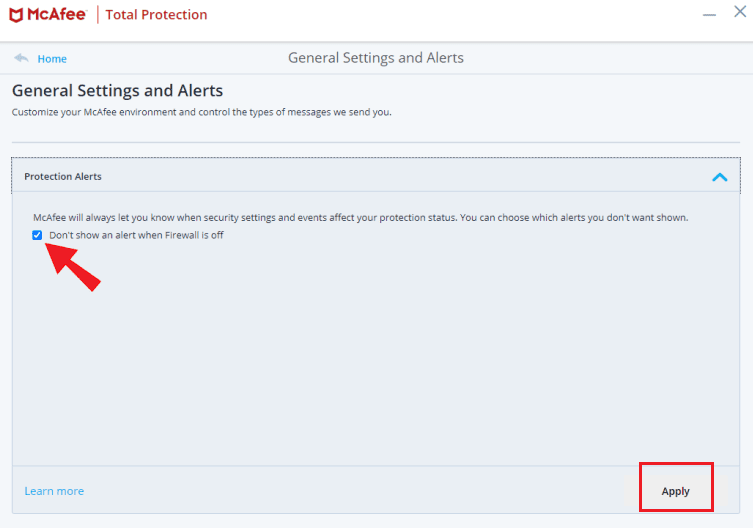
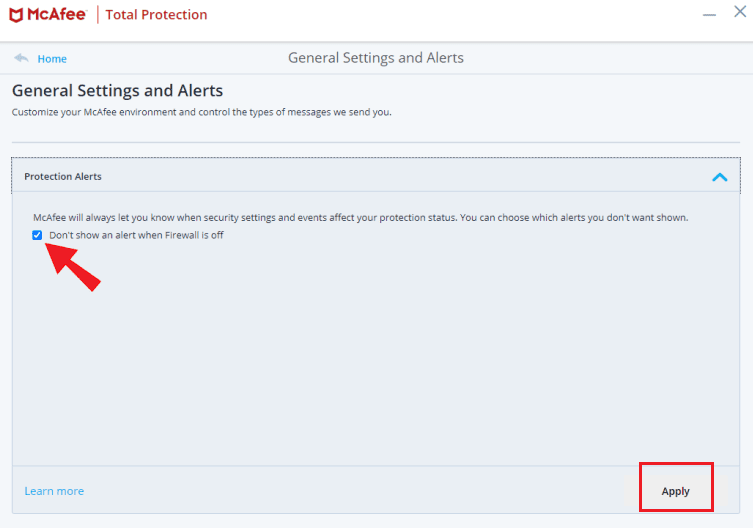
- apply and save the settings then exit the Mcafee antivirus box
How to stop Mcafee pop-ups on Chrome
Most of the time when you are getting browser-based Mcafee pop-ups it could be fake pop-ups or virus warnings however if you really want to stop Mcafee pop ups and notifications on your browser try the steps below-
- open your chrome Browser and from the top right click on the 3 vertical dots
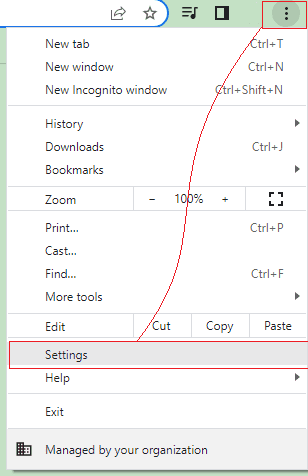
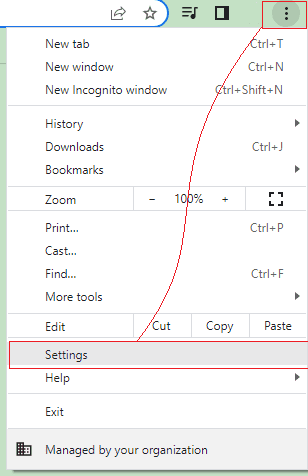
- Now choose settings and then click on Privacy and security and choose site settings
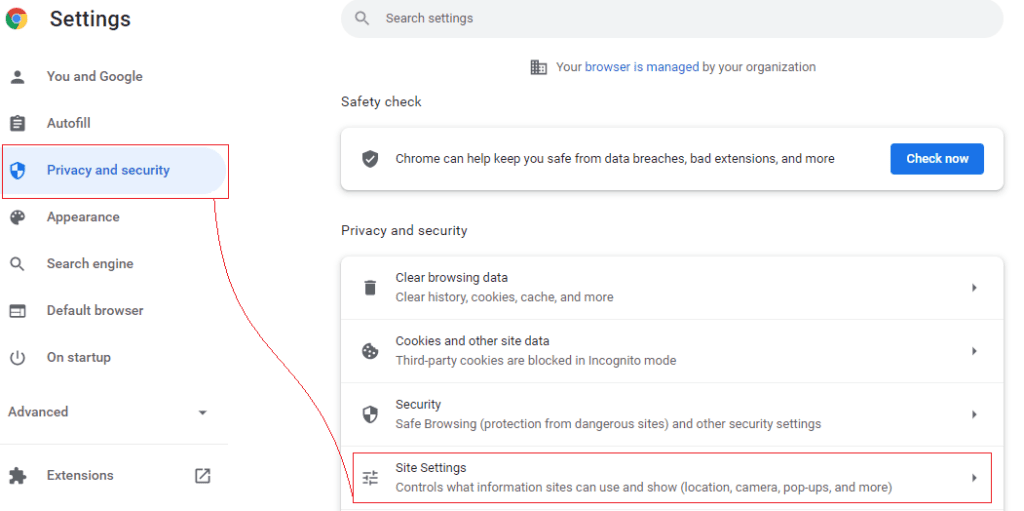
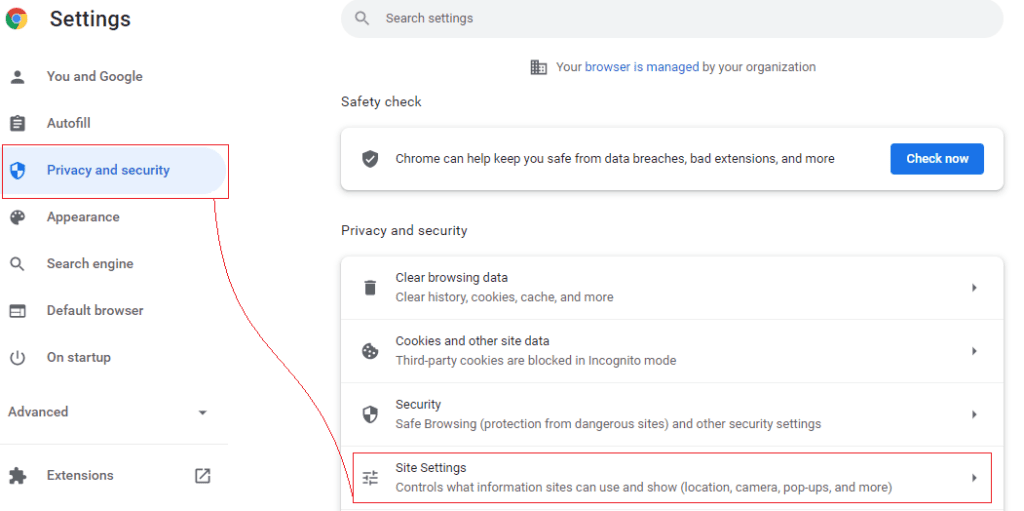
- from here you can allow and stop notifications from websites
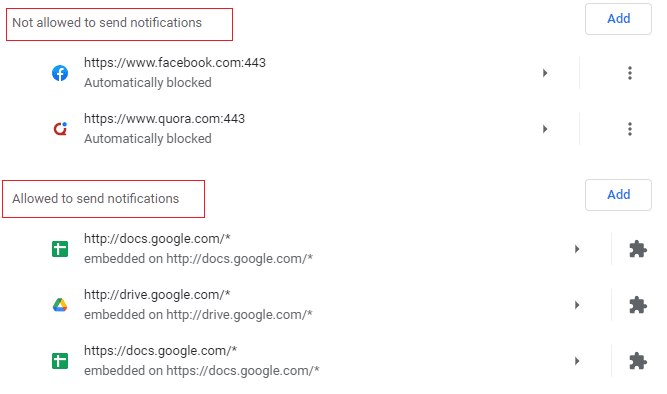
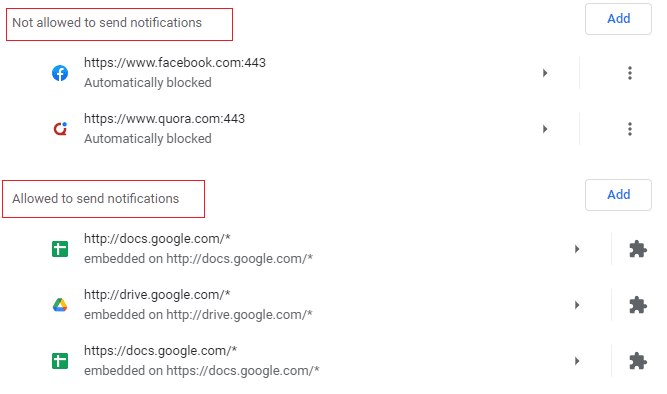
- you can also disable the pop-ups from all websites however this is not recommended as it would cause many websites such as banking and payments to fail.
Frequently Asked Question
I don’t have Mcafee but still get pop-ups. why?
you may have a Mcafee web browser extension known as Mcafee web advisor or you are getting fake virus alerts.
what to do about fake Mcafee pop-ups
the best way to deal with it is to ignore and close the fake Mcafee pop-ups, check the browser for any wanted extension and do not click on untrusted ads on search results.
How to get rid of McAfee pop-ups on iPhone
well in ios devices if you see a Mcafee pop-up freezing the screen then it’s a fake pop-up, however, any legit notification can be managed from the same settings as instructed in the above steps.
Wrap up
Today through this article, you got to know how you can stop McAfee pop-up ads/notifications. Comment below and let us know if you need any more help with the Mcafee antivirus.
Hope you find this article helpful.