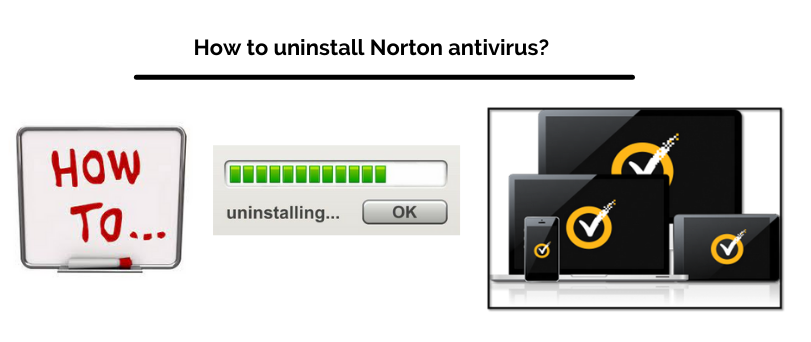So do you want to uninstall Norton antivirus from your Windows or your Mac, but you don’t know how you can uninstall Norton antivirus on your Windows or Mac?
So if you don’t know how you can uninstall Norton antivirus from your Windows or Mac, then today’s article is for you. In today’s article, you will get to know how you can perfectly uninstall Norton Antivirus from your Windows or Mac.
Table Of Contents
Uninstall Norton antivirus from Windows?
Steps are mentioned below, by following which you can completely uninstall Norton antivirus from your Windows.
Step 1: So first of all, press the Windows key and R key together. After pressing the Windows key and Q key together, a Windows Search bar will pop up.
In that Windows Search bar type “Control Panel“. Now you will be able to see the Control Panel option, do a Double click, and open it.
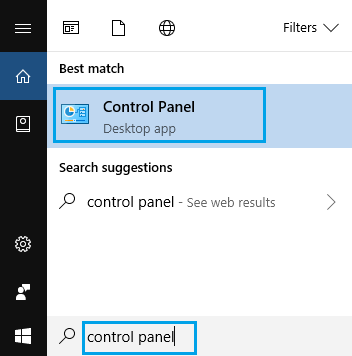
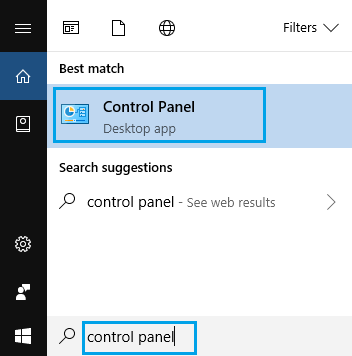
Step 2: Now in the Control Panel you can see different options. One of those different options would be Programs, you have to open it.
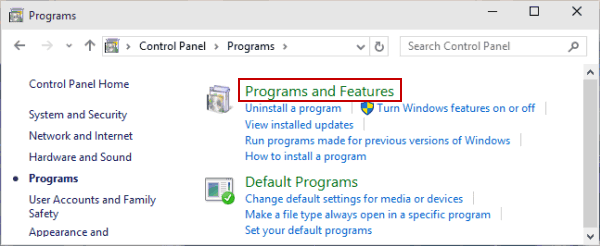
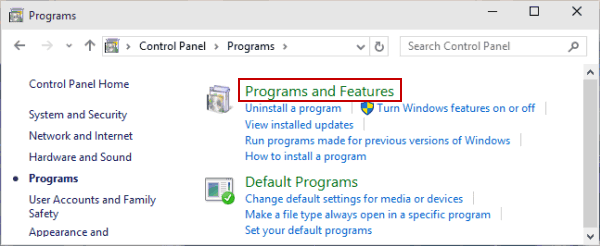
Step 3: After opening the Programs option you will be able to see many different programs. One of these programs will be Norton Security. You have to right-click on the Norton Security program.
After right-clicking on the Norton Security program, a small window will open in which you will see an option, uninstall/change. You have to click on this uninstall/change option.
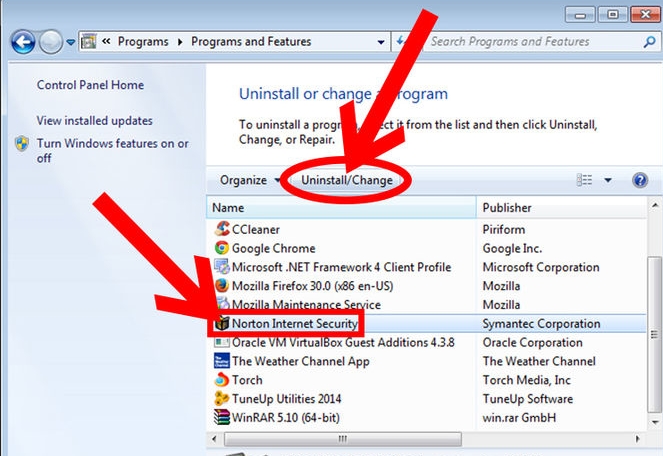
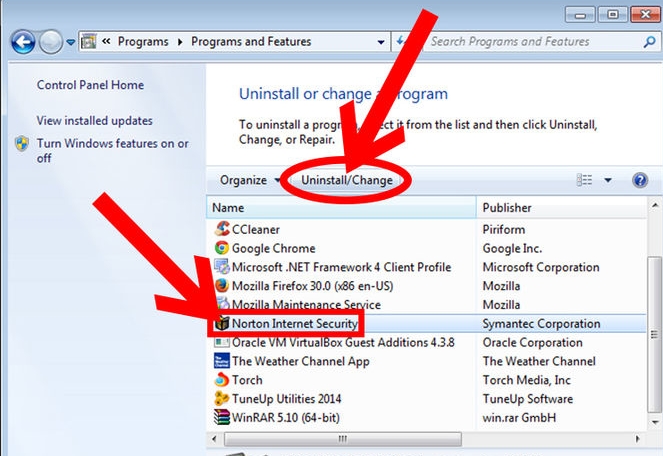
Step 4: Now a window will pop up on the screen of your PC, instructions will be given in that window to uninstall the Norton antivirus program. You have to follow the instructions.
After following the instructions, the Norton antivirus program will be completely uninstalled from your Windows. if you need to reinstall the Norton software again please follow the guidelines for norton setup and activation.
How to uninstall Norton antivirus from Mac?
Norton antivirus notifications pop up even after uninstalling Norton antivirus from Mac and this has been told by many Mac users. Norton antivirus notifications pop up even after uninstalling Norton antivirus from Mac because Norton antivirus is not completely uninstalled from Mac.
Steps are mentioned below, by following which you can completely uninstall Norton antivirus from your Mac.
Step 1: First of all, open Norton security from the Applications folder of your Mac’s Launchpad.


Step 2: Now click on Norton security’s menu. After clicking on Norton security’s menu, a small window will open. In that window there will be an option Uninstall Norton Security, you have to click on this option. After clicking on this option, the uninstall process of Norton security will start.
Step 3: Wait for the uninstall process of Norton security to finish and when the uninstall process of Norton security gets completed, then you have to restart your Mac.
Step 4: The work is not over yet. As soon as your Mac starts up and opens, you have to find and remove support files of Norton security from your Mac. You will find the support files of Norton security in the hidden library folder of your Mac.
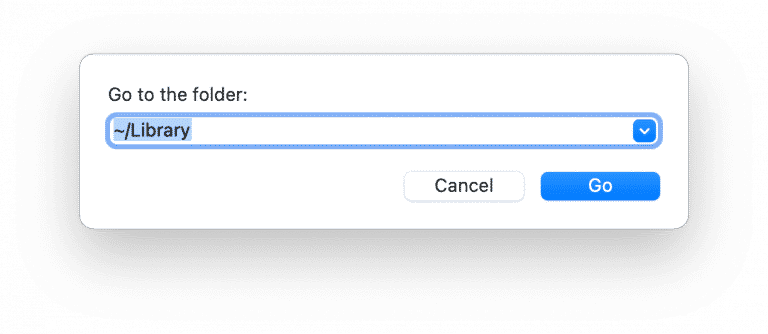
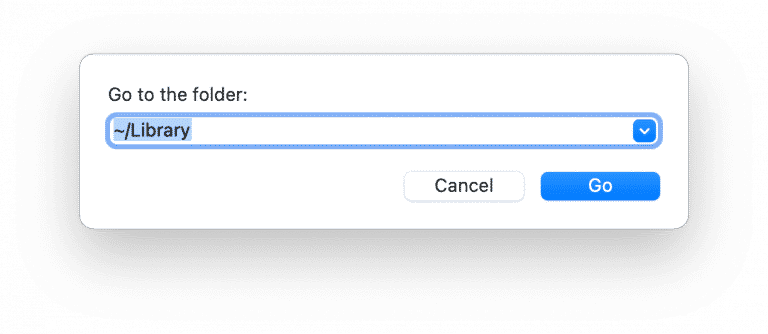
Step 5: Press the Command key, Shift key, and G key of your Mac simultaneously to go to the hidden library folder of your Mac. After doing this thing a search bar window will open in your Mac.
In that search bar window, you have to type “~/Library” and then click on the Go option. After this, you will reach the hidden library folder of your Mac.
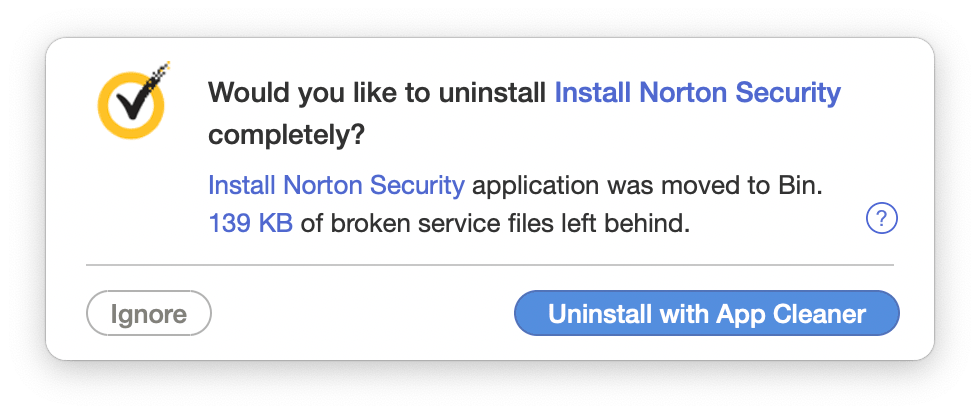
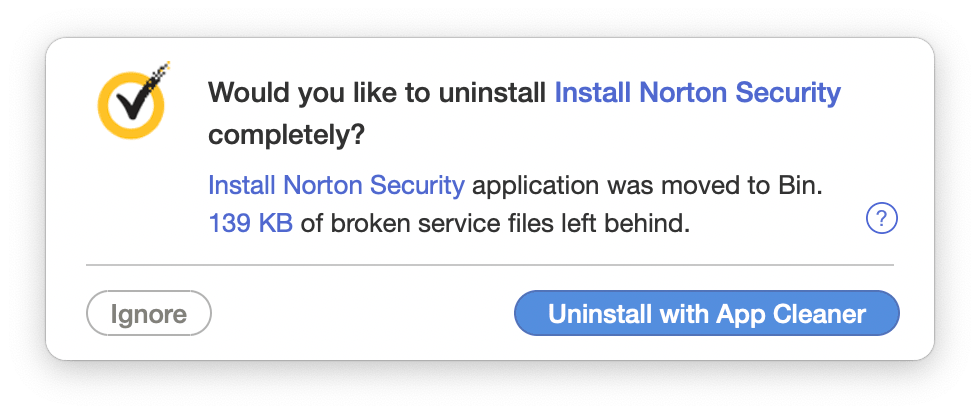
Step 6: On your Mac hidden library folder, you have to find and delete support files/subfolders named ~/Library/Application Support, ~/Library/Caches, ~/Library/Container, and ~/Library/Preferences from your Mac. When you delete support files/subfolders from your Mac, Norton antivirus will be completely uninstalled from your Mac.
Read More about How to transfer norton antivirus to new computer
How to Use Norton Remover Tool
So, this Norton Remove and Reinstall tool is specially developed so that Norton antivirus can be uninstalled completely with the help of this tool. This tool is very easy to use and by using this tool, you will not face any problems on the computer or the programs the computer.
Below steps are mentioned, by following which you can completely uninstall Norton antivirus from your windows by using Norton Remove and Reinstall tool.
Step 1: So first you have to download and install Norton Remove and Reinstall tool in your Windows. You can download Norton Remove and Reinstall tool for Windows from here.
Step 2: Now if you have downloaded and installed Norton Remove and Reinstall tool in your Windows, then now open Norton Remove and Reinstall tool. You can open Norton Remove and Reinstall tool by double-clicking on Norton Remove and Reinstall tool icon which will be on your desktop screen.
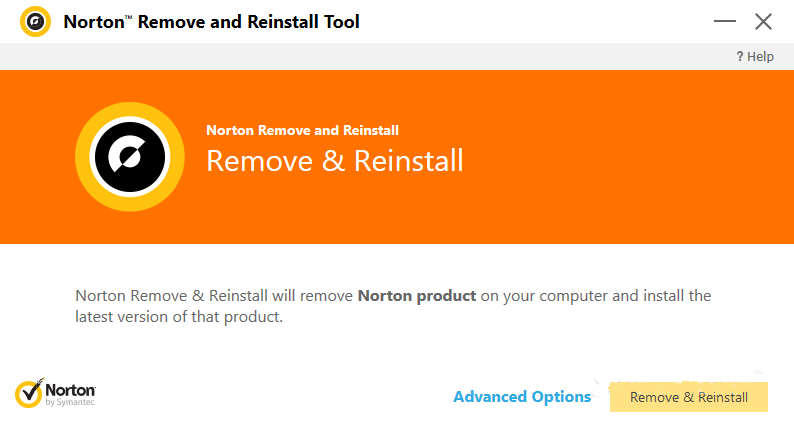
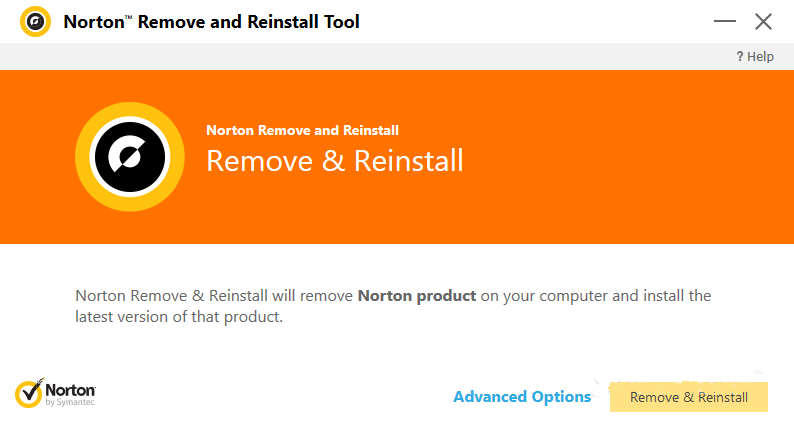
Step 3: After opening Norton Remove and Reinstall tool, Norton Remove and Reinstall tool will tell you instructions to completely uninstall Norton antivirus from your Windows. You have to follow those instructions very carefully only then you will be able to uninstall Norton antivirus completely from your Windows.
Step 4: After following uninstall instructions, wait until the uninstall process of Norton antivirus ends. After the compilation of uninstall process, restart your PC. Now Norton antivirus has been completely uninstalled from your Windows.
Uninstall Norton with Norton Removal Tool (Mac)
If you are a Mac user, still you can use this Norton Remove and Reinstall tool to completely uninstall Norton antivirus from your Mac.
Below steps are mentioned, by following which you can completely uninstall Norton antivirus from your Mac.
Note: Norton Remove and Reinstall tool’s Norton antivirus uninstall instructions are different from Windows. So it is compulsory for you to follow the instructions which are given below.
Step 1: So first you have to download and install Norton Remove and Reinstall tool on your Mac. You can download Norton Remove and Reinstall tool for Mac from here.
Step 2: Now if you have downloaded and installed the Norton Remove and Reinstall tool in your Mac, then now open Norton Remove and Reinstall tool. You can open Norton Remove and Reinstall tool by going Applications folder, in the Applications folder, you have to open the Norton Solutions folder, and after opening the Norton Solutions folder, you will see the Norton Uninstaller application, open it.
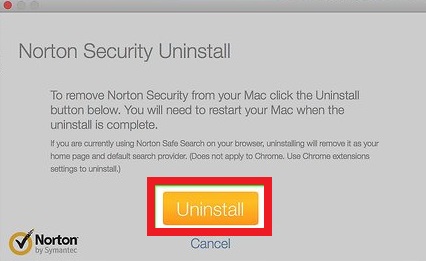
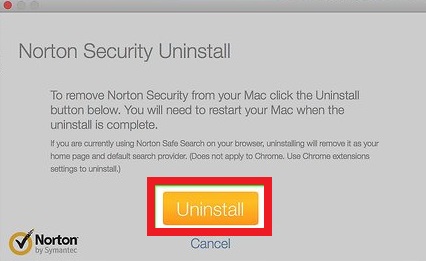
Step 3: After opening the Norton Uninstaller application, you will see an option, Uninstall. Click on the option Uninstall and select the program you want to uninstall.
After this, you have to enter your admin account password. After entering your admin account password, close all open windows and after this, restart your Mac. Now Norton’s antivirus has been completely uninstalled from your Mac.
Wrap Up
Today through this article, you got to know how you can completely uninstall Norton antivirus from your Windows or Mac. Hope you find this article helpful.