Every electronic face an issue and always have a solution for it. In this article, we are going to talk about HP printer error 49.4c02 which is a bug for HP users. This error will interrupt the task of printing the documents.
For some users, it may be a one-time error, but for some, it would be a permanent headache making the printer unusable. There would be many ways to solve it, but we will provide you with the best ones and that will be effective.
So, let us guide you on how to solve the problem when you face error 49.4c02. Below are the steps,
Table Of Contents
Update the printer’s firmware
Firmware for printers is like Windows to a computer. In short, without firmware, it will not work. When you get this error, then firstly you have to check whether the firmware is outdated. Firmware updates are often released for the reason of fixing bugs and various errors. Before you continue with the process, you have to cancel all the print jobs. Generally, this error comes while printing the PDF file.
- If you are only the person to send the print, then go to the start menu and enter Devices and Printers.
- Now click on Devices and Printers when the results show.
- On the screen, right-click on your current printer and there you can see what is printing.
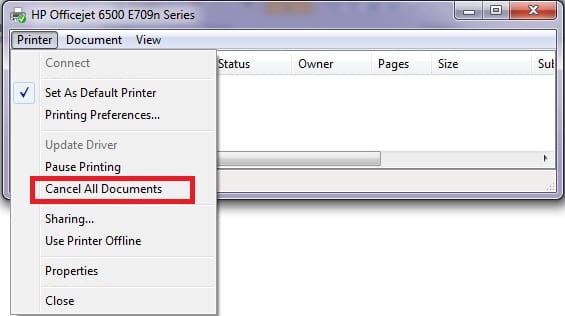
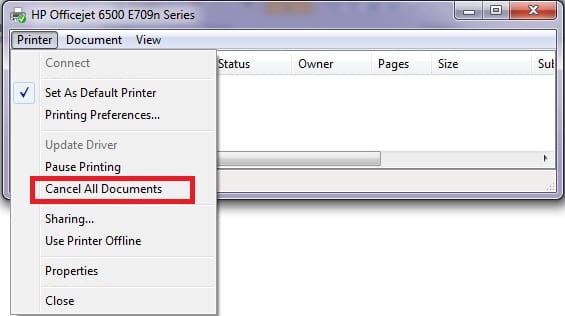
- Then right-click on the window and tap on Cancel all documents.
- If it is a network printer and you have no idea from where it is printing, then simply unplug the internet cable from HP printer and disconnect it.
- Now restart the printer and keep your internet cable unplugged.
Delete all the printing jobs
Deleting all the jobs which is pending can also solve the issue. So for deleting follow the below steps:
- Click on the printer icon on your PC and it will open the printing device.
- Then open the queue list of the print. Now delete all the jobs which you can see on the list.
if the printer is offline it might not print with any settings & might start giving errors on multiple fronts.
Print a test page
- First, you have to turn off the printer and remove the cable that is connected to the printer.
- Now turn on the printer.
- Once you disconnect the cable from the printer, check whether the printer is in a ready state.
- Then you can take the test by printing the page or any documents. try this Guide if hp printer won’t recognize new ink cartridge to make sure it works with the generic cartridge too
Disable the advanced printing features
- First of all, click on Windows logo printers.
- Tap on printer queue.
- Click on the printing preference.
- Now, go to the Advanced option.
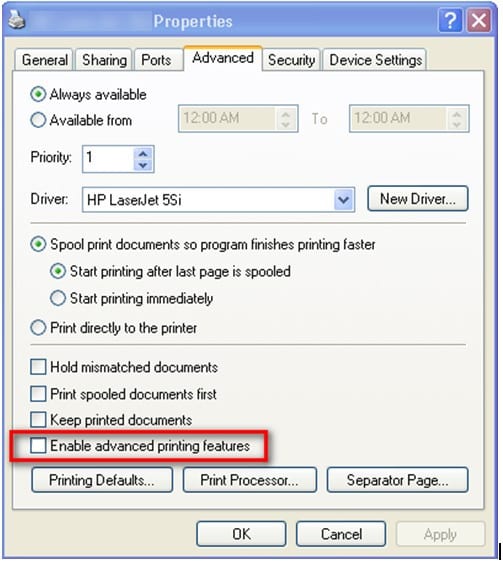
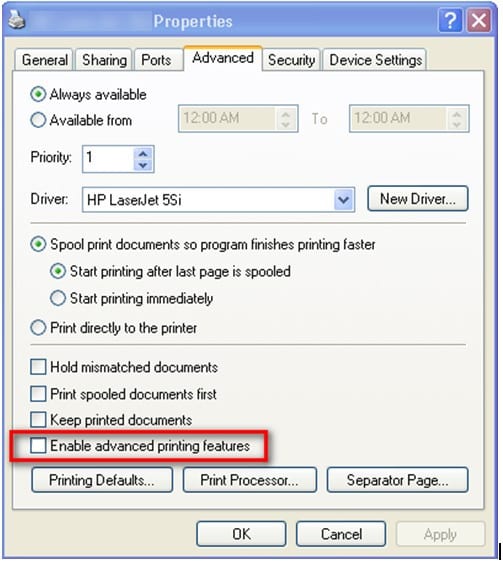
- From the Document option, you have to select Advance printing features.
- Then, click on it to disable it.
- Once check the print quality. If you still face the same error then step to the next method.
You can always reset the hp printer to default settings & setup hp printer from start.
Check the font style is Franklin Gothic Book
Sometimes because of the Franklin Gothic Book font, the printer causes this error.
So, these are the methods that you can follow to resolve the error 49.4c02 easily. If you still face the same error then you can contact HP printer support, as they have tech experts who can solve this kind of problem very quickly and easily.
I hope you found this article very helpful and hope you got the solution. From now you will be error-free in this case and enjoy the printing process for any documents or pages.
