HP is the most trusted company which deals with electronic devices including printers. Many business or company uses the HP printer for their office use, as it is the most convenient and easy to use. If it is an electronic device, then the users may go through common errors no matter what company it is. Sometimes, It may often get a problem in the printer with the cartridge error.
It may get various cartridge errors displaying the message cartridge error, Depleted Ink Cartridge, Cartridges in the Wrong Slot, Ink Cartridge Failure, Cartridge Missing, Incompatible Cartridge, Cartridge Problem, a Print cartridge(s) missing, Printer Cannot Print, etc.
Table Of Contents
Check the cartridge
Your cartridge numbers should match with your printer and the country/region from where you purchased your HP printer. So you have to verify the cartridge numbers by visiting the HP Store for the printer and the country/region. You can change the incompatible cartridge. if hp printer won’t recognize new ink cartridge you must try to get it resolved.
Reset Hp printer
Resetting will help you in recovering from the hp printer failures.
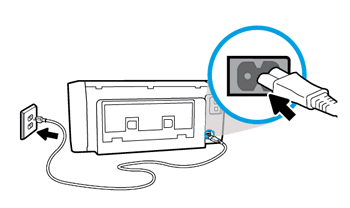
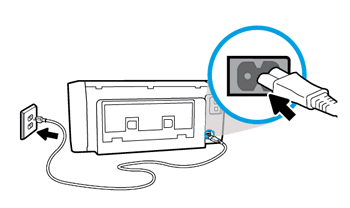
- While the printer is on, remove the power cord from the printer.
- Unplug the cord from the socket.
- Have patience for at least 1 minute.
- Then reconnect the power cord to the printer and socket, and then turn it on.
Remove/Insert Ink Cartridge
- Power on the HP printer and then open the part where we place the ink cartridge. Remove that cartridge.
- Take that ink cartridge back to the carriage, and close it.
- Then turn your printer off and wait for a minute.
- Now, turn the printer on and once test the page by printing.
- If still, the problem exists, then follow step 4 below.
Clean the Ink cartridge
- Similarly, power on the HP printer and remove the carriage part where the ink cartridge is placed. Also, remove the ink cartridge.
- Take that cartridge and use a clean, dry, and soft cloth to clean up the cartridge.


- Wipe the cartridge from the top of the contact and follow the same process for every contact.
- After that, take that ink cartridge and place it back in the carriage. Now turn off the printer for a while and have patience for at least 1 minute.
- Now turn on the printer and simply test the rough page by printing. If this also fails to solve the issue, then you should follow the next step. sometimes hp ink cartridge is full but it still doesn’t print so try this guide to fix the issue.
Adjust the ink cartridge placement
- Power on the HP Deskjet or printer, and open the carriage part. Then remove both cartridge which is black and color cartridge. Then close the cover.
- Remove the power cord from the power socket, and also remove the cables that are connected to the computer or router.
- Wait for a minute and then again plug in the power cord and cables.
- Now open its cover and put back the color and black ink cartridge again inside it.
- Now try to print the rough page as a test. If it doesn’t work then you should buy a new ink cartridge from the store.
Hard Reset Canon Printer
- Power on the Officejet.
- Remove the power cord from the printer, and wait for a minute.
- Then plug it back to the printer. Hold the power button of the printer until it turns on.
- Give it a try on printing the test page and see whether the problem got fixed. If it still fails, then you will need to purchase a new ink cartridge from the store.
You can setup hp printer from start & get it working again.
So these are the steps to override the HP printer cartridge error. From now, you can easily use the Hp printer even if you got a problem with the cartridge. I hope you found this article very helpful.
