Hello Friends,
Welcome to Fixingblog.com
folks, there are many things that make Your computer shouting strange and loud. let it be any device laptop Or desktop Nobody like a loud and strange computer.
let’s understand the problem completely.
Few Problems and their solutions –
Fan is Making Weird sound-
The hard drive’s death rattle-
Strange BIOS Beep Codes –
unhealthy speaker sounds –
Flickering sound coming from computer –
let’s be a doctor for now and get this sick computer fixed.
there are few types of weird sound problems and their solutions-
Table Of Contents
1. Fan is Making Weird sound –
The fan is considered to be a cooling device plugged in laptop or desktop. it keeps the temperature low you can process or other components don’t get burned out.
follow steps to fix fan loud or strange sound –
- Use a blower to make sure its dust free (blow the air inside the computer while it’s powered off )
- remove some startup programs and unwanted programs to make sure it’s not overheating.
- Apply some thermal paste on C.P.U. it will cool down the computer.
- Check out the power settings. you may want to adjust the power settings to power saver mode.
- please check the power supply and voltage.
- after all, this goes to the local technician if not solved.
2. Fix The hard drive’s death rattle-
this problem is coming with older hard drives mostly .its a less known issue with new solid state drive. but whenever this happens it gets frustrating.
if you hear strange sounds like flickering,krrrr grrr or may be constant whistle sound or vibration that means something is wrong.
- before we start Please Backup Your full Data.
- you can also use any Free Online backup service to backup your data.
- Please Run an SFC SCAN. Please Open the computer. click on windows icon and type CMD and you can see command prompt right click on it and run as administrator.
- type SFC /scan now and hit enter. Wait for 10 min so it can scan the hard drive.
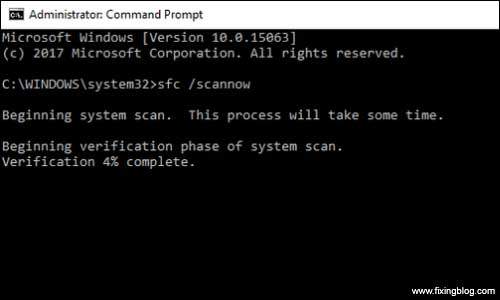
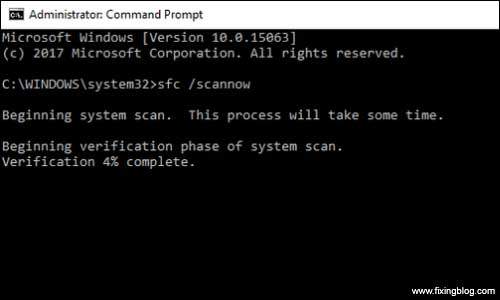
Use Disk Defragmenter Or Cleaner to clean the Hard drive
To organize the hard drive files or clean the corruption you must need a tool to remove junks and organize the computer files.
there is a default feature in windows that can help you to defragment the hard drive.
- Click the windows icon and type disk defragmenter .
- please click on the program and select the drive.
- analyze the full hard drive and backup drives also.
- now click on defragmenter and let is defrag the hard drive.
- if all this did not work upgrade or replace the hard drive.
- for more follow these steps to get the computer clean Top 10 tricks(Quick And Smart steps) to Speedup your windows computer see if this helps.
for more computers, strange sound issues keep reading and fix the Computer Making Weird Noise.
3. Strange and loud BIOS Beep Codes –
whenever you start the Windows computer it runs a test Called POST And As a result, it will tell you all about computer status in Beep codes.
Bios Beep codes are like media reporters who tell you all about computer health . its a tool that will inform you about diagnosing a report of your computer.
We will guide you to troubleshoot computer beep codes. please follow the steps –
Some of the beep codes are here –
1. Beep – Refresh Failure-
Reseat/replace memory, troubleshoot motherboard.
2. Beeps – Parity Error-
Reseat/replace memory, troubleshoot motherboard.
3. Beeps – Memory Error (first 64KB)-
Reseat/replace memory.
4. Beeps – Timer Failure-
Troubleshoot motherboard.
5. Beeps – Processor Failure-
Troubleshoot CPU, motherboard.
6. Beeps – Keyboard Controller Failure-
Troubleshoot keyboard, motherboard.
7. Beeps – Virtual Mode Exception Error-
Troubleshoot CPU, motherboard.
8. Beeps – Display Memory Failure-
Troubleshoot graphics card, motherboard.
9. Beeps – ROM BIOS Checksum Failure-
Replace ROM BIOS, troubleshoot motherboard.
10. Beeps – CMOS Shutdown Register Failure-
Troubleshoot motherboard.
11. Beeps – L2 Cache Failure-
Troubleshoot L2 cache, motherboard.
Continuous Beeps – Memory or Video Failure-
Troubleshoot memory, graphics card, motherboard.
Source – the internet and follow this link for more Beep codes.
See and select your beep code and see if you can get this fix according to your beep code. this will fix Computer Making Weird Noise.
4. speaker sounds –
while your computer speaker is making this strange weird sound you can try these steps –
- if it’s the external speaker I have a strong sense that you have plugged the speaker wrong.
- disable all enhancement from playback speaker. use the sound manager settings (right click on sound icon in computer > playback device > speaker > Properties and disable all enhancement.
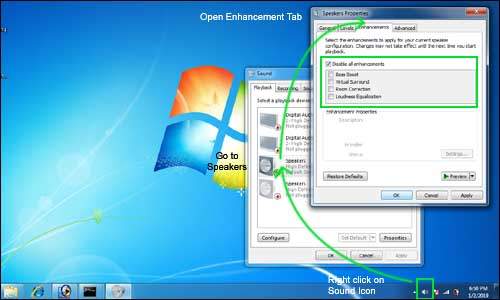
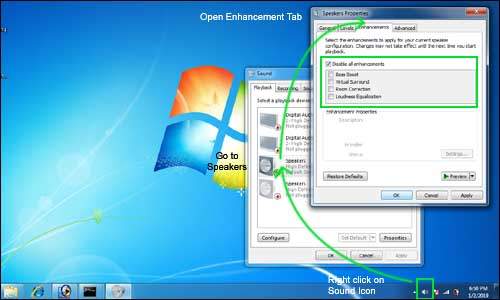
- make sure you check the cable and made the right connection.
- lower down the volume. make sure it’s not 100 % volume.
- adjust the sound settings and sound mode also using the sound manager.
- Check out the power supply also.
for the issue like sound coming from the motherboard or other components of your computer please follow –
5. The flickering sound coming from the computer –
when you hear the strange flickering sound coming out your computer if may want to follow some steps –
- use an air blower to clean the junks and dust from your computer.
- update your computer with the latest drivers.
- Check the power out and power supply.
- make sure it’s not overheating and adjust the power settings using the control panel.
for any other help and support please comment below and let us know.
we thank you for reading at fixingblog.com.

my brand new Lenovo L340 is making odd noises like paper crunching water running, toilet flushing, its really freaky it will stop but alaways strts up again.