Most of the Canon Inkjet printers have a removable print head that holds the ink cartridges inside the printer. If you have a color inkjet printer, it is really important that you print a couple of black and colored documents each and every week to maintain the ink circulation and keep the ink flowing to prevent ink clogging in the print head.
checkout his guides to clean canon print head using the simple and easy-to-follow steps.
Table Of Contents
Basic cleaning of the print head
If the nozzles on the print head are blocked and dried out, you will need to remove the dried ink. Normally, an ink nozzle has a diameter of around 40-45 microns which is like ½ of the natural human hair.
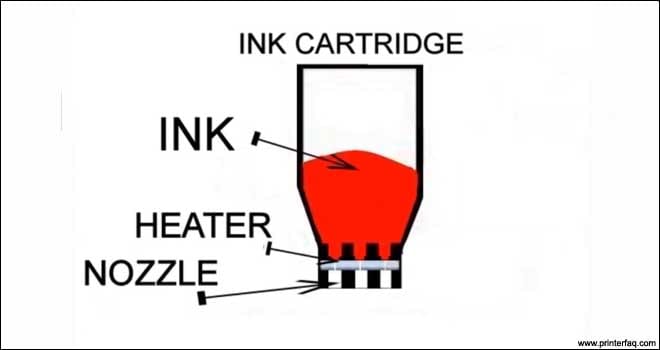
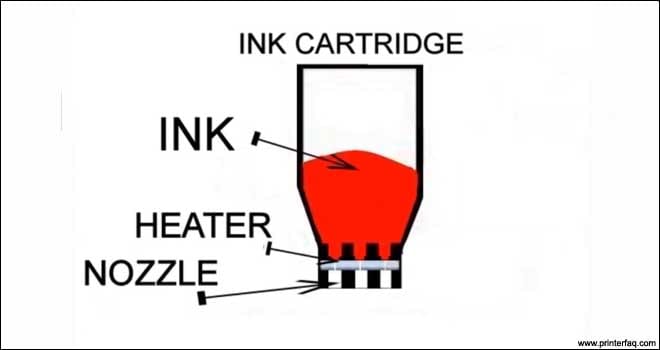
Generally, you can clear the minor clogged ink nozzles using the printer cleaning utility found in the Canon printer software package.
However, if the cleaning of nozzles by using this utility does not do its work in clearing the ink and improving the print quality, then you need not give up and you don’t need to purchase a brand new printer or a new print head (which costs almost same as a new printer).
this issue may result in canon error 1403 or any other error
We will guide you through steps to troubleshoot this issue without any cost or no cost at all. Following are the steps to perform more Troubleshooting-
Fix the Ink Clogging issues
Try out these simple techniques to remove the clogged ink from the printer head. in any case, if the printer ink absorber is full you may also get the 5b00 canon error and printing will stop.
- Navigate to the printer properties option and then click on the “Maintenance” tab. Now, click on the clean icon and follow the onscreen instructions to clean the specific ink cartridges.
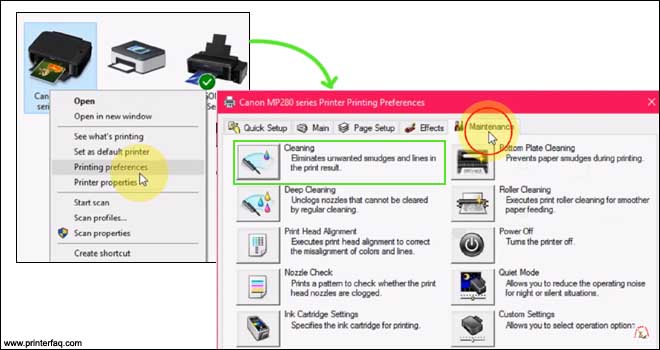
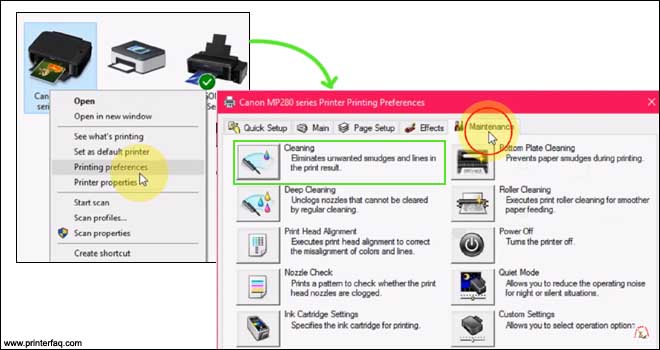
- You need to repeat the above-mentioned steps several times if the print quality is badly affected.
- Click on the deep cleaning option if cleaning did not fix the issue.
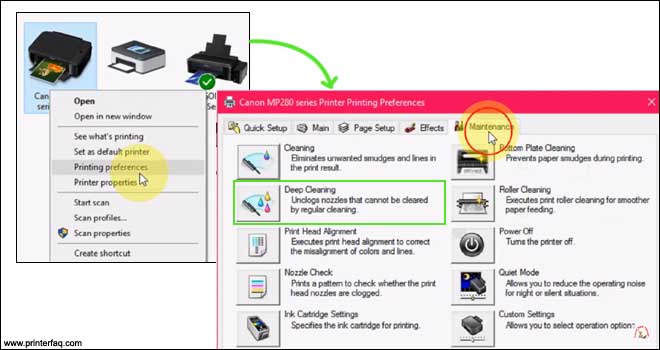
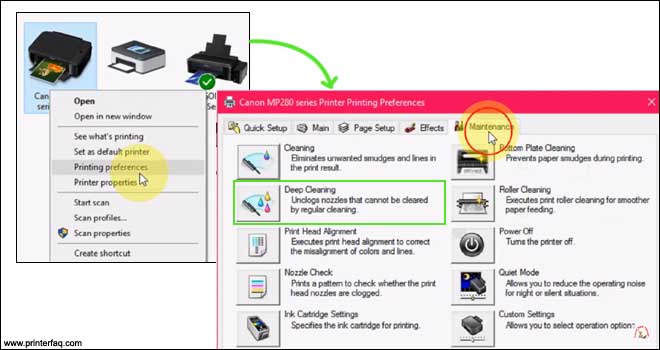
- Again repeat the steps and choose the correct ink group, if needed you may need to perform deep cleaning multiple times as well before you notice any improvement.
- If even after cleaning and deep cleaning, you still see no improvement in print quality, then take out the printer head and clean it manually.
- Lift the printer access door and the print carriage will automatically move to the center position.
- Now, press the tab on each cartridge and then lift to remove the cartridges from the printer.
- Lift the latch to unlock and release the print head and then lift the print head out of the printer.
Also, Read How to perform canon printer setup by downloading the software.
Perform Manual Print Head Cleaning
printer print head can cause many errors that would result in canon printer not printing and may cause further issues within the printer. please follow the steps below to clean the canon print head.
- Remove all the ink cartridges and print heads. Remove all the ink tanks from the tank holder and store them in a plastic bag or a sealed ziplock bag. Store them in a safer place in an upright position.


- Immerse the print head in the water. There are several methods to clean the print head such as:
- Grab a shallow small pan and put down 2-3 paper towels underneath the container to avoid the print head circuitry from getting contact damage.
- Heat up the boiled or bottled water to cover the pieces of paper towel. You can also utilize the 50/50 mixture of distilled water and ammonia.
- Now, heat up the mixture for a minute or two and make sure it’s not boiling.
- Slowly and gently pour the water over the paper towels so that you have half of the mixture of the liquid in the bottom of the pan.
- Place the print head in the container on top of the layer of paper towels. You will see the ink spilling out of the print head.
- Move and rotate the print head multiple times each minute to a different position and shake it so that the clogged ink will be cleared out.
- In case, if the ink is badly clogged then leave it immersed for 3-4 hours and you can move it a little bit every hour in a different direction.
After it’s done, reassemble the print head and reinstall it into the printer.


- Pull down the locking lever till it snaps into its place and then reinstalls all the cartridges.
- Close the printer access door and perform the print head alignment and all the other adjustments that are included in the printer manual.
An alternative method for cleaning the print head
- Prepare a mixture of warm water and a glass cleaner such as Windex, and place it in a shallow wide container.
- Pour enough water into the container that covers the print head base and all the ink ports.
- Leave it there for 2 hours and then remove the print head from the mixture and gently scrub the base and ink nozzles with an old brush with soft bristles.


- Do not scrub the metal contacts on the print head and don’t worry if they get soaked in the mix.
- Now, put the print head unit back into the mixture and stir it gently.
- Flush the print head with clean water.


- After rinsing the print head with clear water, shake it dry and place it on a dry paper towel. You can use an air dryer on minimal settings to dry the print head.
- Reinsert the printer head and cartridges back into the printer and perform a print head alignment.


- If necessary, you can also perform printer head cleaning using the printer’s utility.
- Perform the nozzle checks to see the progress and repeat, if necessary
see if all these steps help you fix the Problem & clean the print head. if the Canon printer is not responding after cleaning do contact us.
Please comment below & let us know if you need more help.
Good Luck

Hello. I just read your instructions as I need to clean my printers’ print head and maybe purge pads. I have spent a lot of time trying to find online instructions for my printer but can’t find any. I have a Canon Pixma MG7560. I can’t use my printer as a support code B203 appears. Previously I replaced a Magenta cartridge but no magenta ink appeared on the paper. The company sent me replacement cartridges and I replaced these in my printer but I have not been able to use them. Please help as I am not sure how to clean the pads and how to remove the print head. I don’t have Windex so will methylated spirits be okay for a cleaning solution?
My cannon7752after removing the printhead and cleaning with warm water till running clear replaced but will not get the start screen to do anything only error 203 can you please help James.