Hello, if you are looking for a TP-Link router setup with a modem then this is an in-depth complete guide on how to use tplinkwifi.net or the standard method to connect and configure the router settings.
once the setup is done you will be able to connect other wifi devices with the wireless routers using the new wifi password that you will create in the next steps.
Table Of Contents
Requirements for Tplink Router Setup
to install the router you must procure some of the very important information and settings that will help you get the successful installation of tplink wifi router. all required information will be provided in this post.
- default ip address, username and password to access the router settings.
- a internet cable to connect modem with router and one extra cable just in case (Optional).
- power outlet to plug the router next to modem.
- computer or phone with full browser
Now let’s understand the default IP address or web address for the TP-Link router setup page.
What is Tplinkwifi.net
most of the tp-link wifi routers use 192.168.1.1 as the default IP address to access the setup page. tplinkwifi.net is the default web address provided by TP-Link for its users to access and set up the TP-Link router.
the tplinkwifi.net web address will only work if you are connected with the TP-Link router using wifi or ethernet cable.
Now let’s move towards setup and installing the router.
How to Setup Tp-link Wireless Router?
if you have a Cable Provider and you have a Router and you would like to set up with your internet connection. Here are a few very simple steps to Go with –
- First Connect the internet cable which came from internet service Provider (Cable coming from wall ) to Tp-link router.
- Now Connect the computer with a Tp-link router using an Ethernet cable.
- Please Open the Internet Browser like Google Chrome, Firefox or internet explorer.
- On the Very Top of your Internet browser Please type 192.168.1.1 or tplinkwifi.net to access the Tp-link router configuration page.
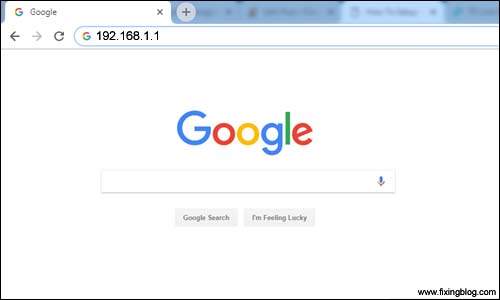
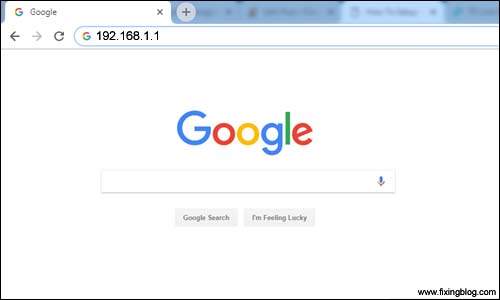
- Now you can enable your wireless and follow the instruction set up the router.
- Please set up SSID (network name ) And the network key (password) as you wish.


- After you setup please Save all the settings and reboot your Tp-link router.
- Now Your tp-link router has been installing.
- You can also contact your internet service provider to help you set up the Tp-link router.
Note-Please Understand that router and extenders are different devices. so for Range extender setup, Please go to tp link extender setup and Guides
In case of Fail, Setup Please Reset the router settings to factory defaults.
Setup Tp-link Router with PPPoE Connection Modem
some internet providers may provide a PPPoE internet connection that requires a username and password in order to connect with the modem. you can login to the modem page or ask your internet service provider for details.
once you have the login details from the isp side, please follow the methods given below-
After You Connect the Tp-link router With cable came from an internet service provider.
- Open the browser and access the setup page given above instructions
- You can Configure WAN Connection Type, Go to router’s management page,
- Click Network > WAN on the left of the web page Change the WAN Connection Type to PPPoE.
- Type the username and password given by your internet service provider
- After settings just save the settings and reboot your router
- You can change SSID name and security password whenever you like
- Restart your computer and Try Connecting to the wireless network.
Tips :
- Make sure You Reboot Your Tp-link router And Computer after tp-link setup.
- Please Remember its combo device (modem+router) so please do not reset it again and again.
- for any other help Please Visit TPLink Official
Site see if this all helps.
Please Comment Below For any other Help related to the Tp-link router.
We thank You for Reading At fixingblog.com
