if your mouse is not working then there are some steps to follow-
Table Of Contents
USB mouse
Reboot the computer to resolve this issue.
disconnect the mouse cable and then reconnect to a different USB port.
try to change your mouse or change your port.
clean your mouse.
Reinstall USB
Right Click My Computer
then click on Properties and open Device manager.
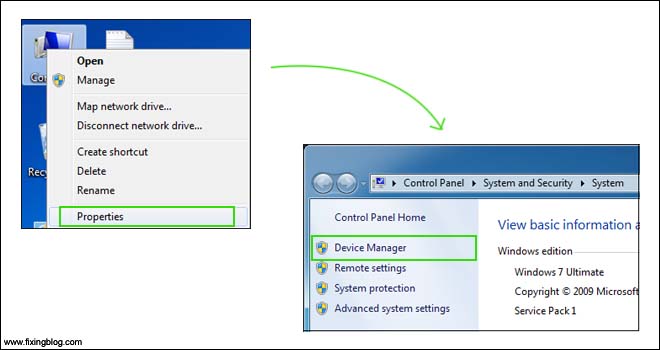
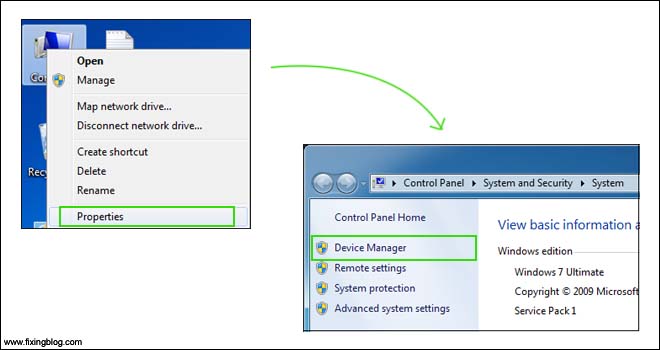
Look for universal serial bus/USB drivers/other devices.
uninstall USB devices by right click and unistall the device
restart the computer
let USB reinstall.
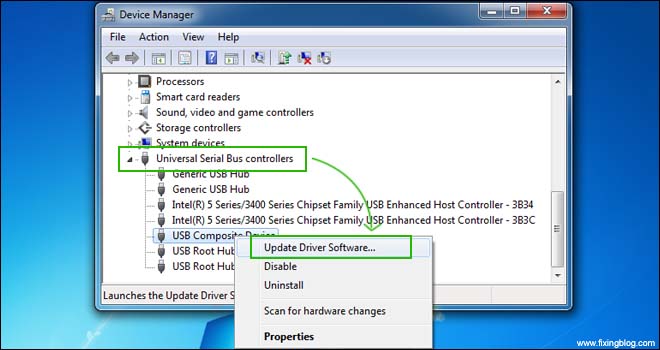
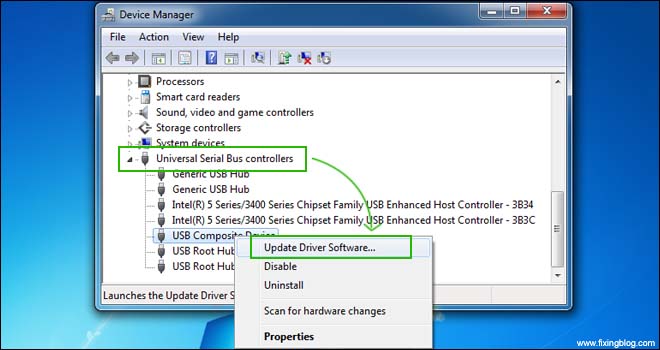
Wireless mouse
If the mouse does not appear to be on, replace the batteries


Make sure the wireless receiver is within range
Disconnect the wireless USB adapter and try plugging it into a different port.
and try to reinstall your driver and turn off your computer.
Touchpad Mouse
try to restart your laptop and Make sure you have all the latest Windows updates latest drivers installed on the computer.
if not then try to update your window and re-install your touchpad driver.
Try to Troubleshooting
click on start and in the search bar type troubleshooting and under system and security
click on run maintenance task
and follow instructions after that click on Fix problem with windows update.
delete some temp file and clean your computer from the viruses, spyware, junks, cookies, Koobface..
If all of the above solutions do not resolve the issue, run an operating system repair or restore your window.
i hope this will help you out.



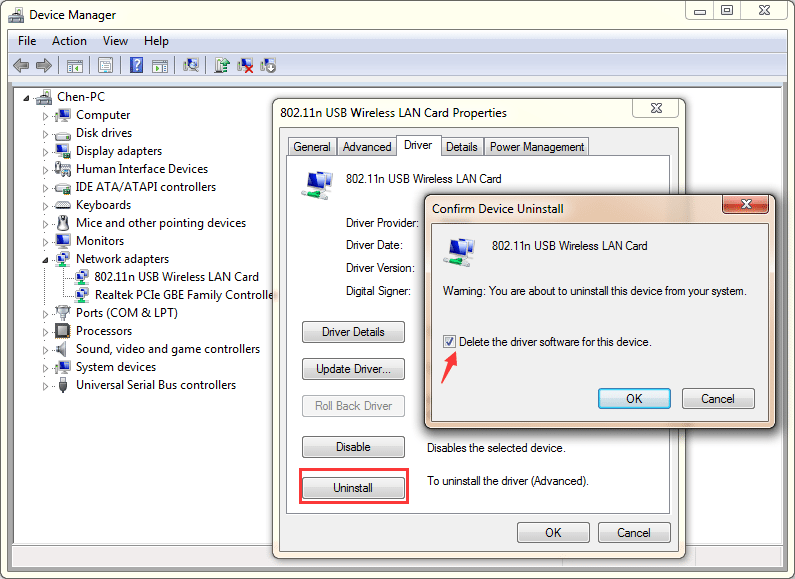

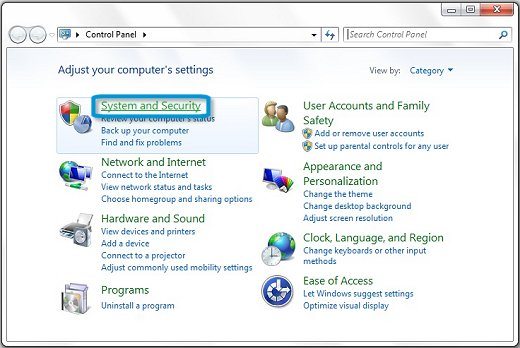
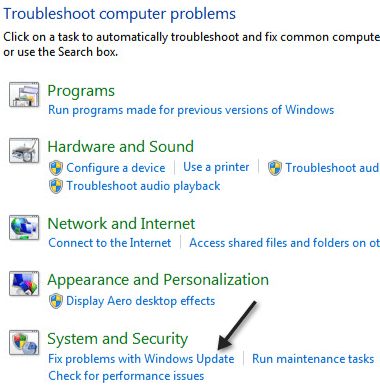
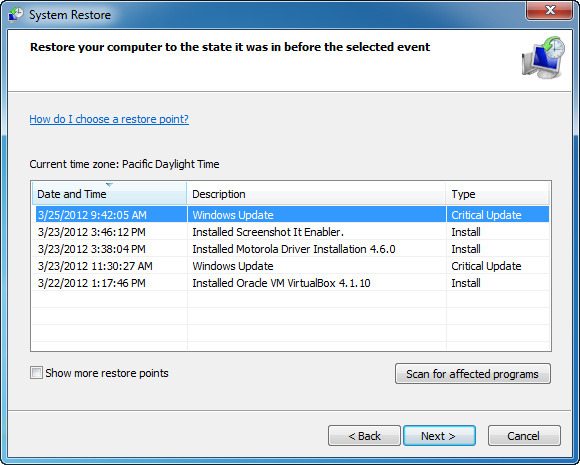
try this–
Go to Control Panel and open Device Manager. see a list for your mouse. After selecting your mouse, you should have the option to remove the driver. Once the driver has been removed, reboot the machine. When booting the drivers will be re-installed.
2- You could also try a different USB port for the mouse.
3 clean your mouse and try to use it again. if your touch pad is not working then try to repair or reset your window.
right click on computer and you will see “manage” then click on “Device Manager” go to mouse and other pointing device.”PS2/Mouse”. Click on it to update the software and if not working then try to click on roll-back for previous version your mouse will be work fine.