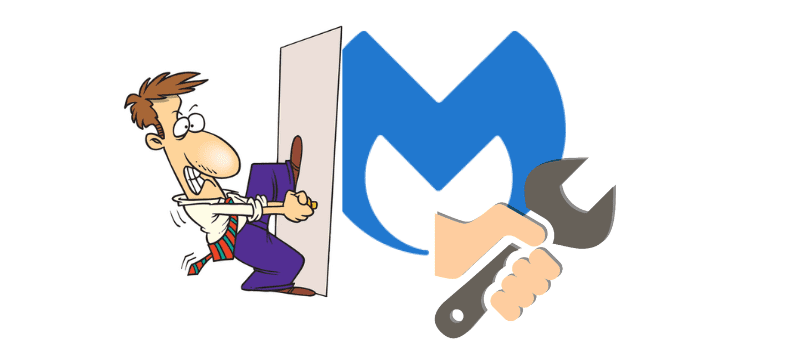Hello there, Antivirus user interface not opening can be troublesome for its users because it makes you think about whether the antivirus is working or not? today in this guide we will help you find easy and quick ways to fix Malwarebytes won’t open problem.
First, we need to dig out the cause of the problem so we can apply the pinpoint fix to the issue.
Table Of Contents
Why Malwarebytes user interface Won’t open
- Outdated Malwarebytes software
- expired or corrupted Files within the software or Operating system (O.S)
- Incorrect version of the software or incorrect installation of Malwarebytes
- Slow computer or system corruption within the computer
- software conflict issues with another vpn and antivirus software
- insufficient user permissions
Now that we know the possible issues let’s try out the possible fixes.
Basic Troubleshooting
- Restart the Computer and let the system be refresh
- check to make sure you have the active internet connection
- Login with the admin user of your computer
- right click on the malwarebytes icon and click on run as administrator to open user interface
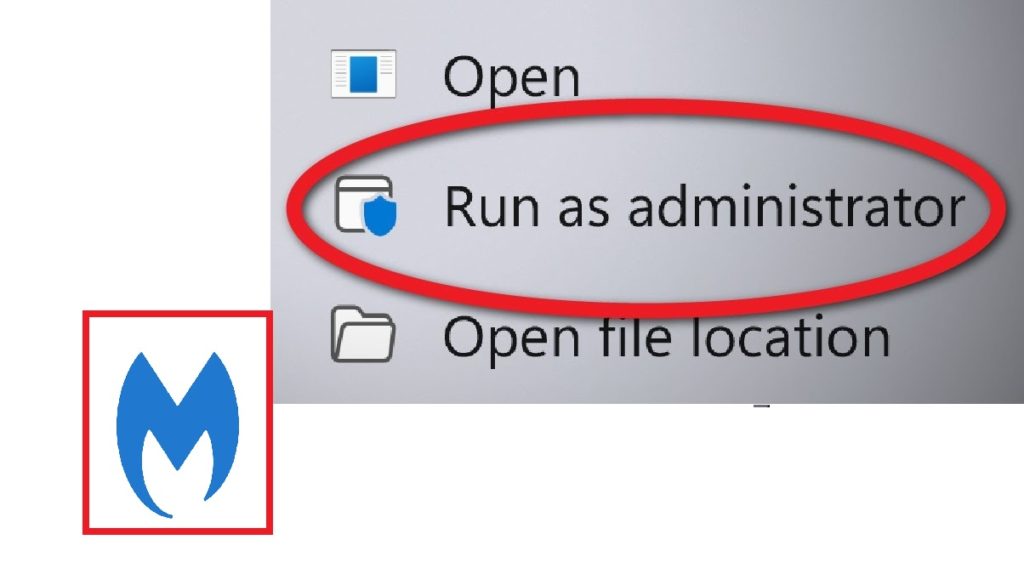
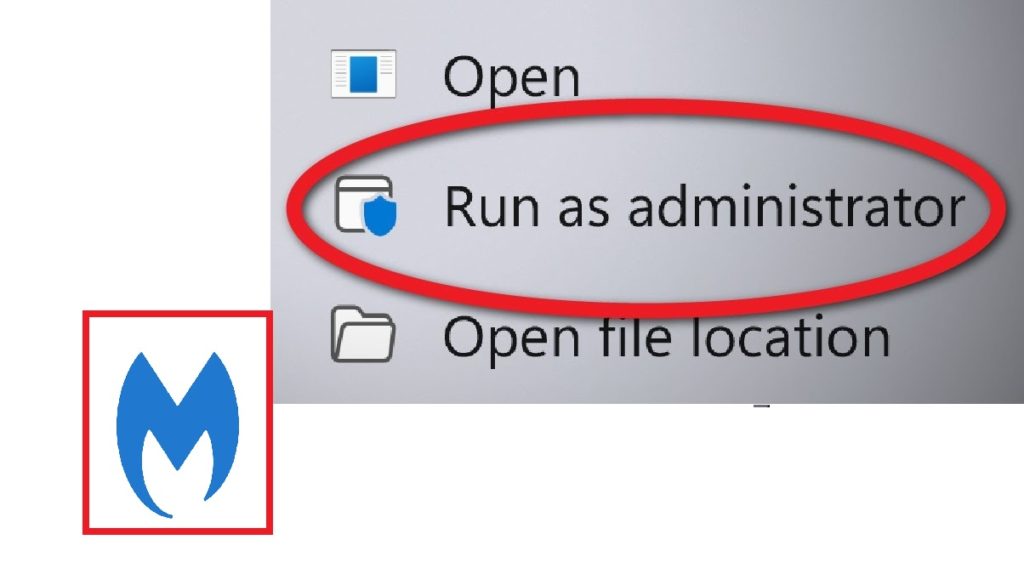
Now if that did not help to fix the problem lets restore the software to restore it to the previous version.
Restore Previous Version of malwarebytes
- select the desktop icon of your malwarebytes software and right click on it
- click on Restore the previous version and confirm the restore
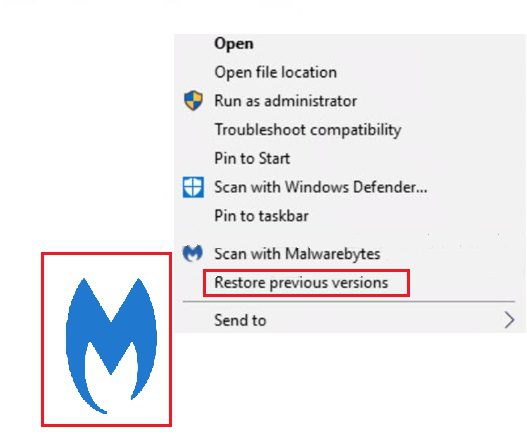
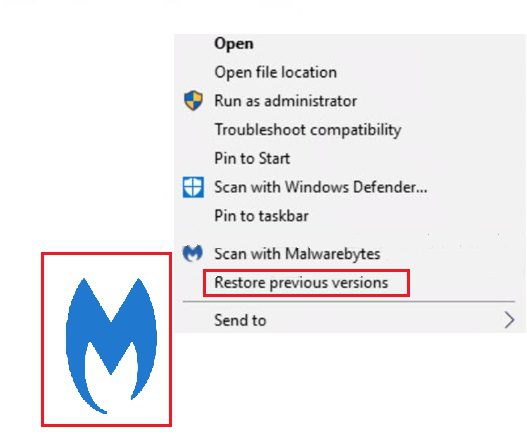
- exit the malwarebytes and restart the computer.
you can troubleshoot compatibility problems with your malwalrebytes software from the same menu.
Uninstall Conflicting softwares
if you have any other antivirus program or vpn software it might cause program conflict. to avoide this issue please disable or uninstall any other conflicting software.
if your windows firewall is enabled please make sure to turn it off and allow the malwarebytes program to take over the default windows firewall.
Start the computer in safe Mode
- on your Computer keyboard Please Press the Windows Key + R Key together to open the Run Program.
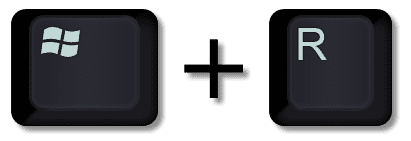
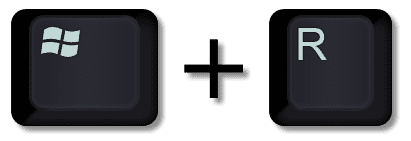
- type msconfig and click ok to open the system configuration.
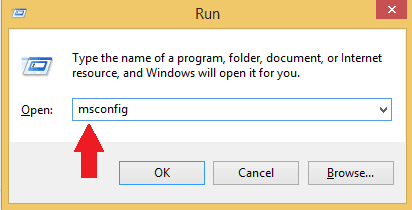
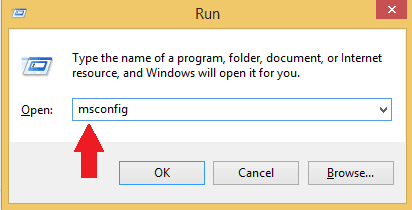
- from the top menu select the boot option then check the safe boot option and select network
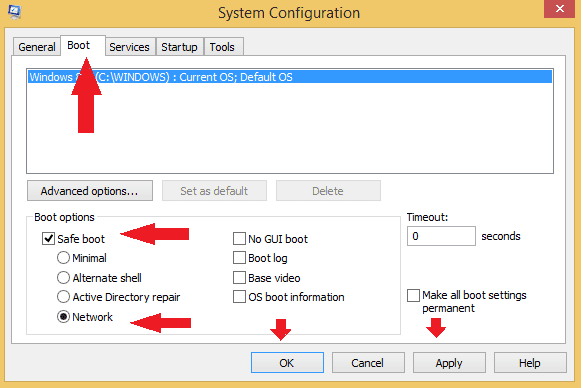
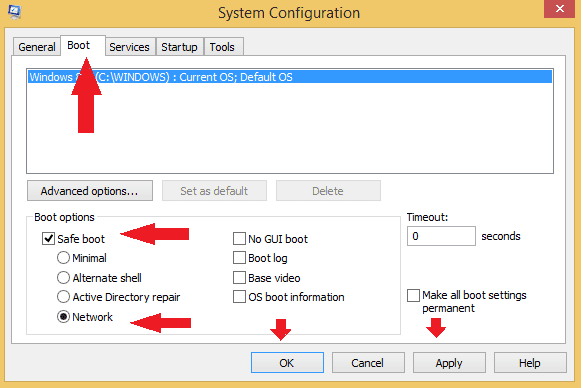
- apply the settings and click Ok to restart the computer
- after restart try to open the malwarebytes software to update the antivirus
Update the malwarebytes software
if you are able to the malwarebytes software user interface in safe mode here is how you should troubleshoot next-
- open the malwarebytes software from desktop icon
- Go to the settings from malwarebytes dashboard and select application
- from here enable the software automatic updates and let the system update
if you are not able to open the user interface please try the steps below-
- please Right click on the malwarebytes icon from the desktop bottom toolbar
- Click on check for updates and wait for the system to restart the updates
Uninstall/Reinstall malwarebytes
if none of the solution provide above helped you its best that you remove the software and reinstall it again.
- Press the windows key + R togather again on keyboard and open Run Box
- type appwiz.cpl and click ok, from the list please locate and Select the malwarebytes
- right click on the malwarebytes and click on uninstall and confirm the uninstall
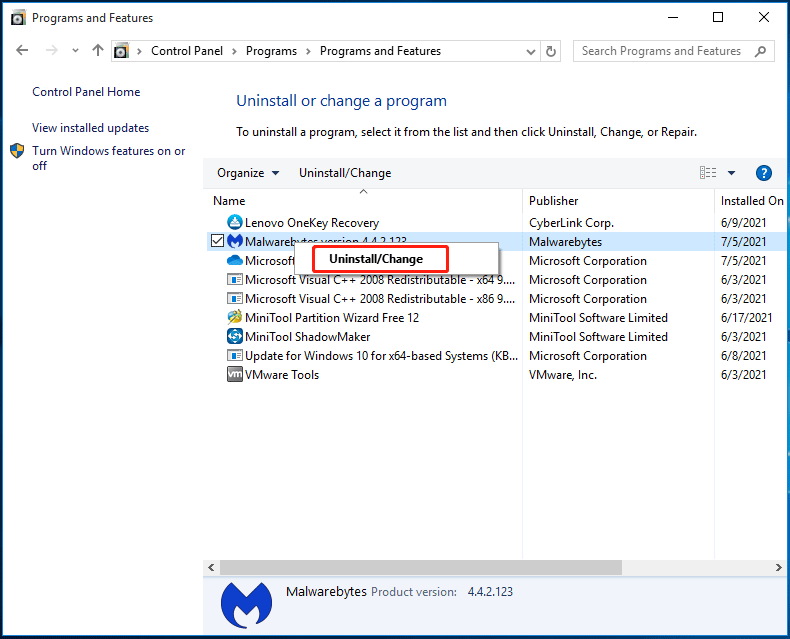
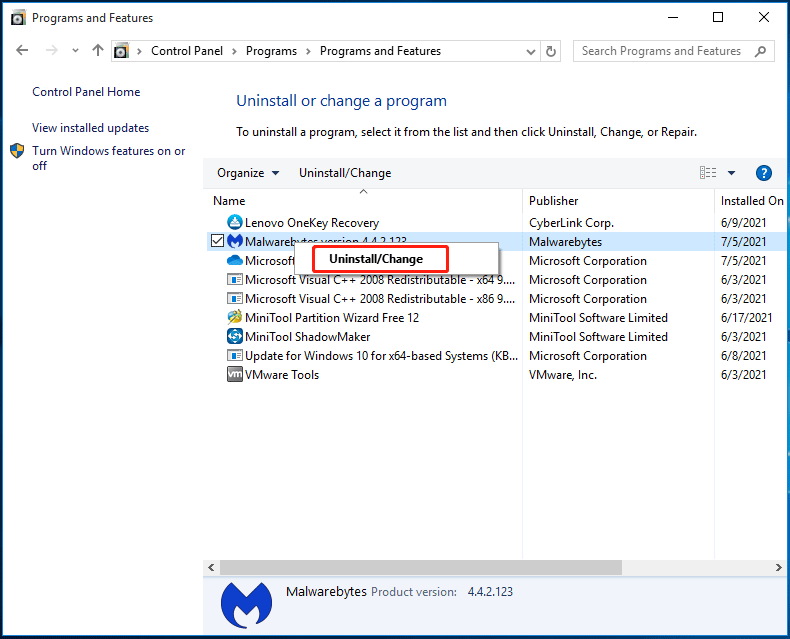
- restart the computer and again download the malwalerbytes from your account.
- run the downloaded files and install the application from start
Contact Support
if none of the soltion worked for you please Contact malwarebytes support team and explain your issue and they will help you if the issue is caused by any ongoing bug or trouble the server.
hope this helps you fix malwarebytes won’t open problem.