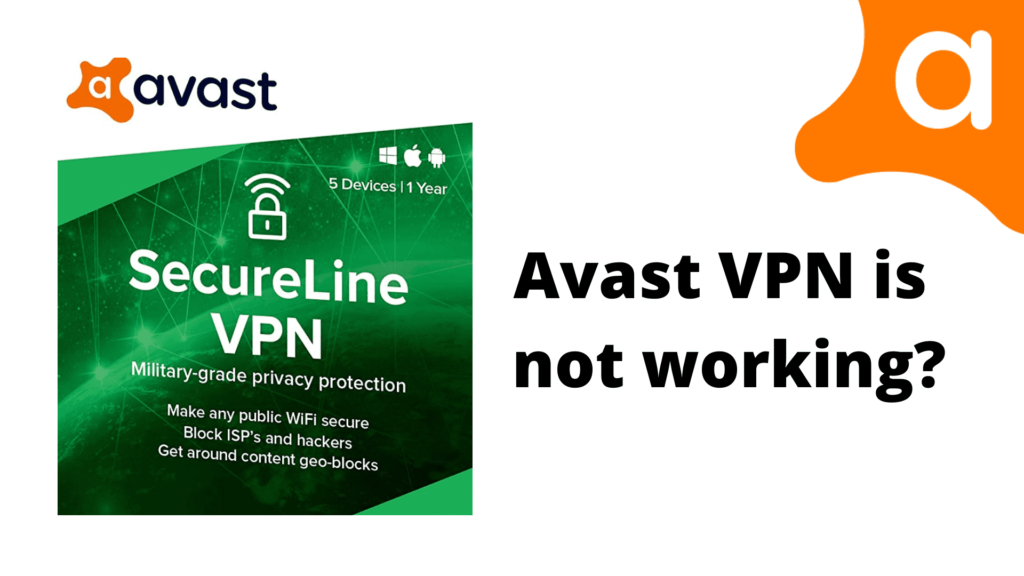Avast VPN(Virtual Private Network) is one of the security tools for the privacy of the internet. It is available for Android, iOS, Windows, and Mac. Avast is one of the large tools that also include Antivirus software. It is the most commonly used VPN tool, but sometimes it comes up with errors like VPN is not working.
So, in this article, we will make sure that you will get rid of this issue from the different methods. in our last post, we explained How to uninstall avast from the system.
Table Of Contents
What are the causes to occur this issue?
If you don’t want to get hacked into your data online you do, then Avast will help you with it. But this issue may occur because of some reasons.
- Internet Problems
- Locations issues
- Installation issues
- Third-party interference
- Subscription
How to Fix Avast VPN not working?
1. Change VPN location:
AVG Secureline offers the feature of selecting the VPN location. You can select any location like the USA, Australia, etc. This is the common thing when the VPN locations are overloaded or sometimes not working. For that, we need to change the locations which might work.
- Click on the start button and open the Avast VPN software.
- Inside the software, tap on the privacy option which will be on the left corner.
- Click on the “Change Location” and select any other location which you haven’t used before.
- Then, save the changes you made and exit it.
- Once restart your computer and check whether it is working or not.
Hopefully, it may work, but if it the Avast VPN is still not working, then you should try another step.
2. Checking Internet Connection
There might be different causes for Avast VPN being broken, but one cause can be a low internet connection. Because of this, AVG Secureline is disallowed to run on the Internet Service Provider’s network.
You should also make sure that the system is not using all proxy servers. sometimes avast UI fails to load the user interface because of this particular issue.
You should also look for your router by simply restarting it once. After you plug out your router make sure you wait for 1 minute. In this case, it will clear all temporary configurations and easily reinitialize everything.
After 1 minute, plug it back in and power in the router. Connect it with your computer and check whether it makes clear all the issues. If not, then you should have to perform another step.
3. Checking Subscription
First of all, you have to make sure whether the subscription for this software is available or not, as it enabled subscriptions. You cannot have access to the applications if your subscriptions got expired. So, you need to go to Avast’s official accounts to check whether the subscriptions are enabled.
When the users fail to pay the charge to the entered account, the account subscription will automatically get suspended. So, you should make sure you have properly checked your account with payment details as you have enabled subscriptions.
4. Clean Booting Computer
While you run similar applications with the AVG Secureline, then it will unable to work properly in your system. So you can clean boot your system and analyze are the cause of the issue.
- Press the Windows key + R on the keyboard and it will open the run application.
- Type “msconfig” and then click on the OK button.
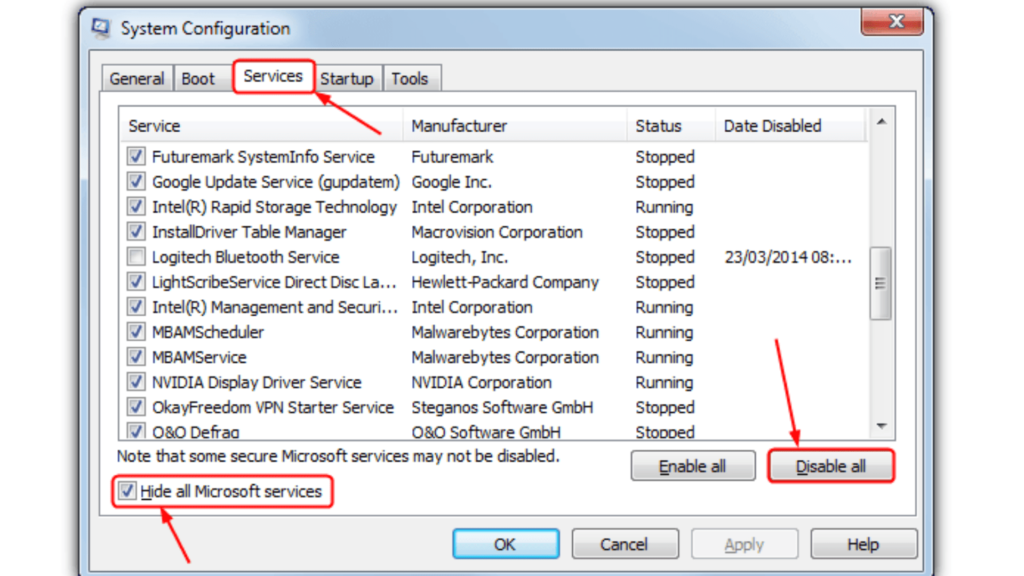
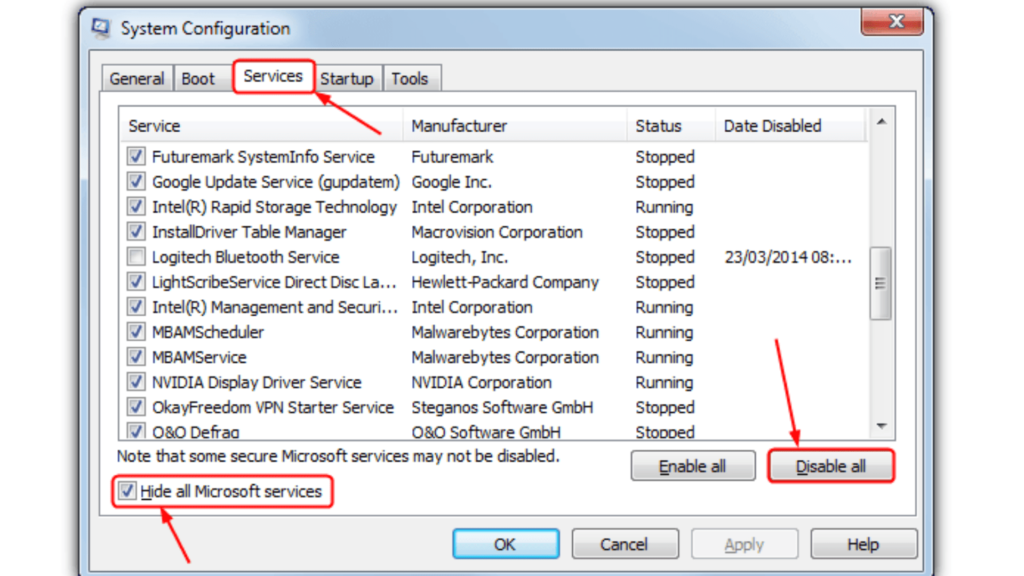
- Go to the “Service” tab and tick tick on the “Hide all Microsoft services” option on the bottom.
- Then tap on the “Disable all” button which will process to disable all the similar services.
- Later on, click on the “Apply” button as it will get saved and applied. Then all the third-party services will be disabled. Noe head to the “Startup” tab and tap on the “Open task Manager” option below. It will take you to the Task Manager window.
- One by one select each and every service and tap on the “Disable” button.
- Then, close all, and restart your computer and check whether it is working.
If this method successfully works then the problems are occurred because of other applications. To check which application is creating the issue, you have to launch the task manager and by enabling one by one you can determine the problem.
5. Reinstalling the application
If any above methods don’t work, then you try reinstalling the software. The problem might occur at the time of installation of the application.
- First of all, press the Windows key + R at the same time on the keyboard.
- On the run application, enter “appwiz.cpl” and click on the OK button or press Enter.
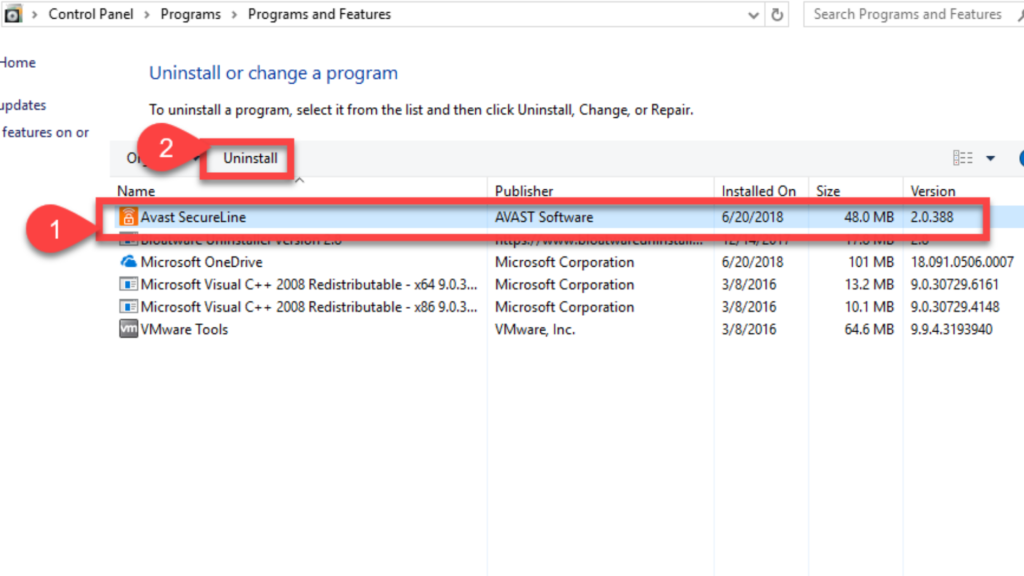
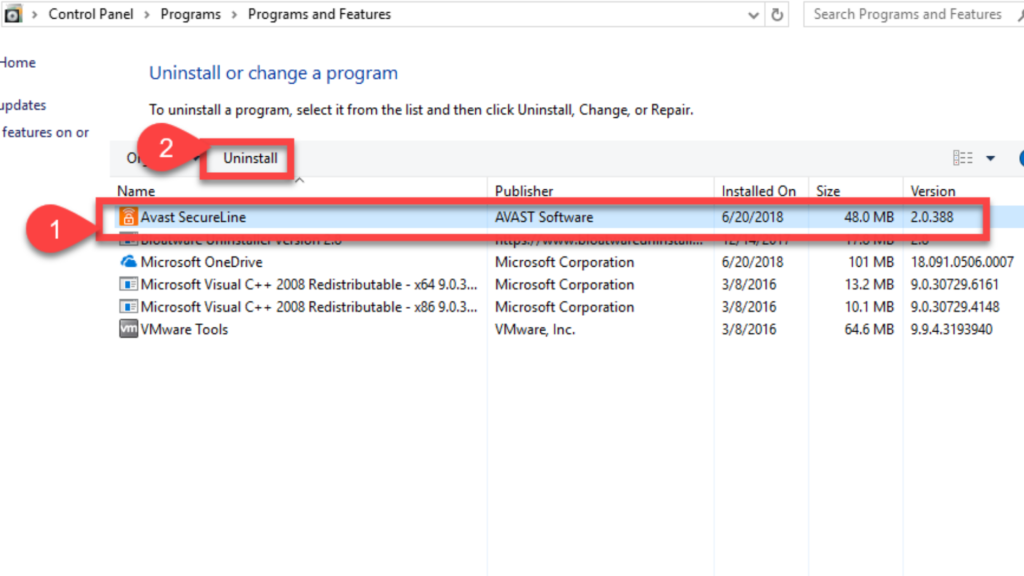
- Then, find Avast SecureLine VPN on the list. Right-click on it and choose Uninstall.
- Now, once close all and restart your computer.
- Now go to Avast’s official download page. Download the software from there and re-install it. Once it gets installed, launch the application and enter the credentials.
Now, you might use the VPN service properly in your system. I hope, from all of the above list, some methods would have worked for you.
in case you need further help do contact avast customer service for direct help.