Hello friends
if you see you desktop icons gone from your computer then this post is just for you. No need to be panic because it’s easy to troubleshoot with calm mind. please read the post till last to understand and fix the issue.
when you see desktop icons gone the first thing that comes in mind is a virus or somebody deleted it but it is also possible that its just a glitch.
to fix the issue lets start with basic troubleshooting and see where it takes us.
Table Of Contents
Fix desktop icons missing problem in windows 10
Follow the steps to appear your icon on desktop in Windows 10:-
Step 1- Right click on empty space of your desktop and choose the “Personalize” option.
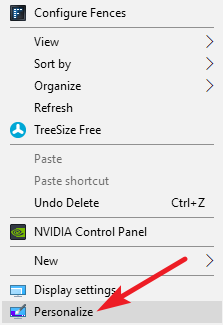
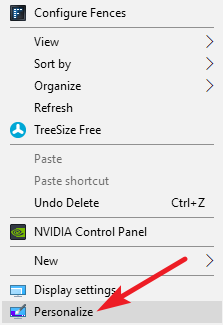
Step 2 – Click “Personalize” and open another Settings page.
Step 3 – Search for the “Themes” and click on it.
Step 4 – Scroll down and click the “Desktop icon settings” .
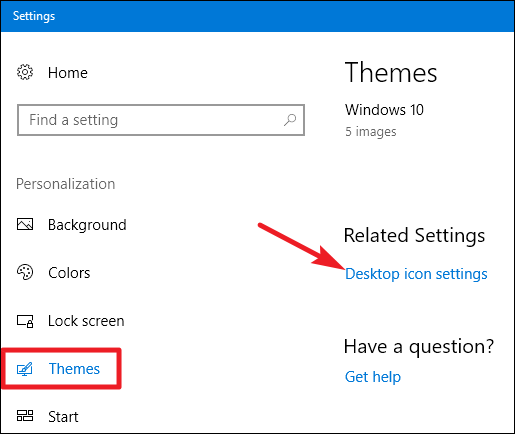
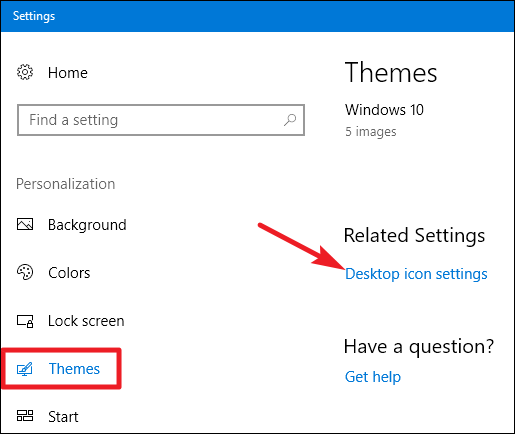
Step 5 – Now select the icons you would like to have on your desktop.
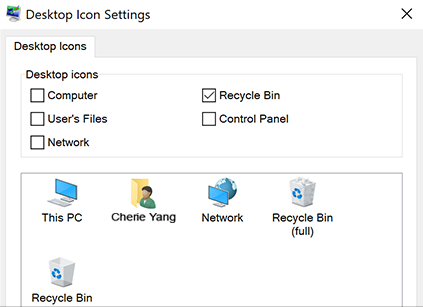
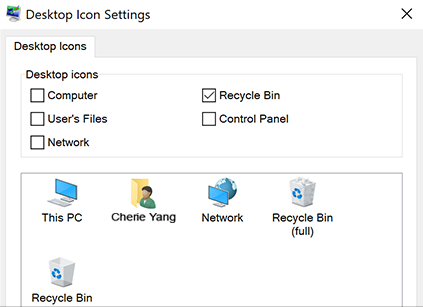
Step 6 – Click on “Apply” to save the changes. Then Click on “OK” and that’s it.
Note :- You are not able to see desktop icons if Table mode is activated. To turn it off . Right click On the taskbar and select action center and then select Table mode to turn off.
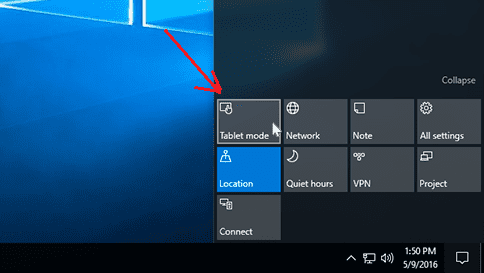
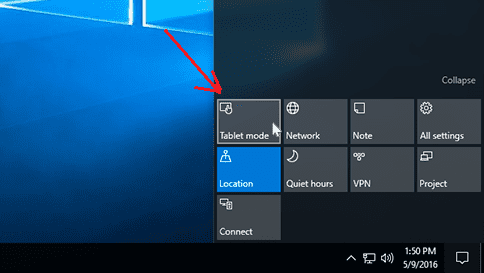
Fix desktop icons missing problem in windows 7 or Vista:-
Step 1- Right-click the desktop, select View and then click on Show desktop icons. (Make sure the option is checked)
this should Fix the Problem but just in case If icons are not appearing try other tips-
- Click on start and in the search box type “icons” you see the list, click on a show or hide common icons on the desktop.
put the checkmark on that icon which you want to see on your desktop and click Apply and then OK.
There is one more way of fixing is the desktop icon missing problem-
Click on the Start button, Go to Control Panel, then go to Appearance and Personalization.
Click on Personalization then click on change the theme on the left-hand side click on Change desktop icons
Then click the checkbox for the icons that you want to back.
Steps to fix desktop icons in windows 8 or 8.1
Getting desktop icons back in windows 8 or 8.1 it’s a bit different than windows XP and windows vista.
- sometimes it just happens because of slow boot or it may take longer to appear please restart the computer .
- Once done just press “Windows+F” keys together, and type “desktop icon” in search box then choose settings option.
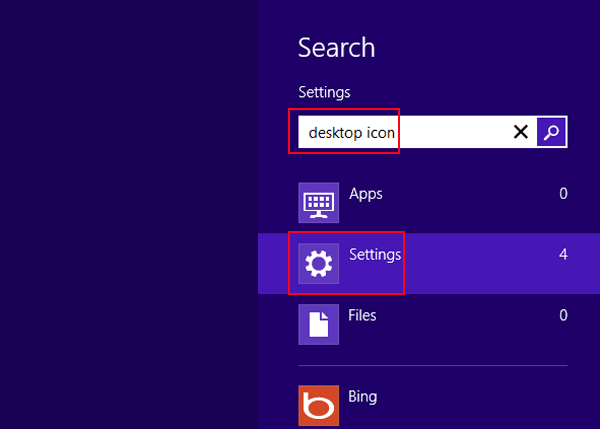
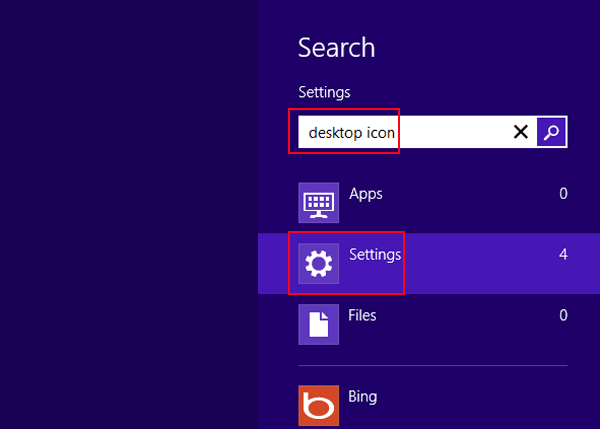
- Click Show or hide common icons on the desktop in the search results.
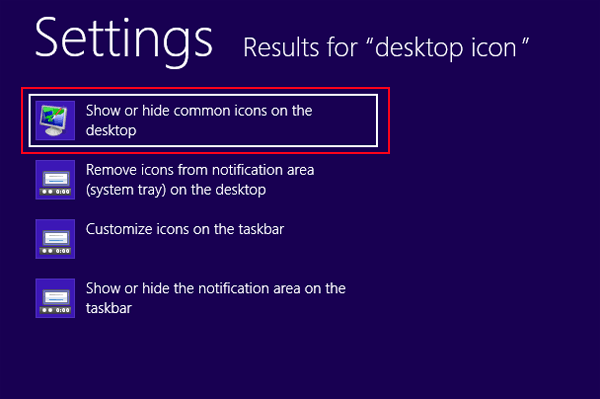
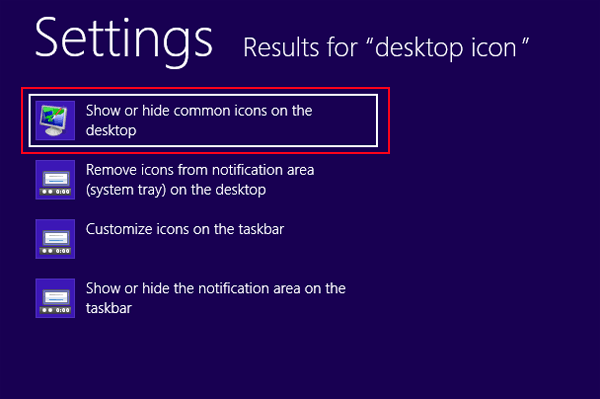
- Now select the icons you would like to have on your desktop.
- Click on “Apply” to save the changes. Then Click on “OK” and that’s it.
- you can also try the same thing in windows 10 also.
- And if nothing works try restoring the computer to the backdate follow
Read More: to Reset your Windows Computer to Default Factory Settings
Fix missing desktop icons in Mac –
if you have issues like missing desktop icons from a desktop or from a dock menu.
you can also try these steps with your Mac computer and see if this helps to solve the problem.
- try rebooting your Mac computer first you can try using finder to search for the icons you are missing
- to go to the finder and open it then follow > finder>finder preference>general> show these items on the desktop here you can customize what you want to see on your desktop.
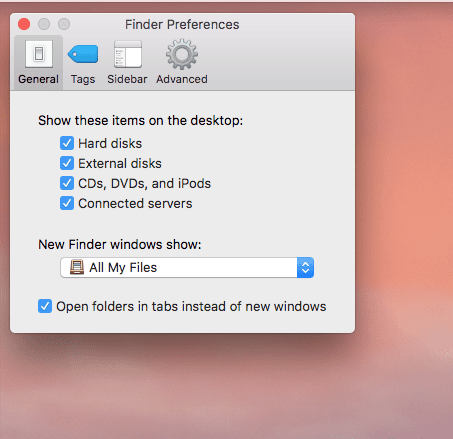
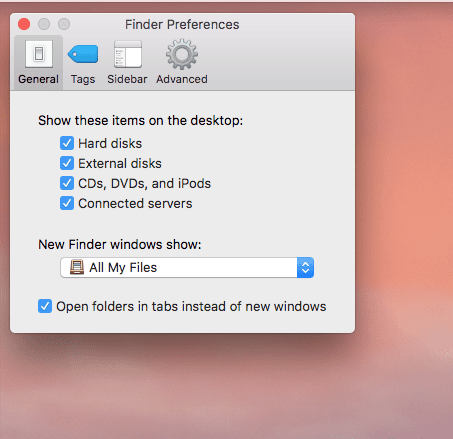
- it also possible that by mistake you have disabled the desktop feature of your Mac computer. try enabling it
One more thing if you have changed the user name of your mac computer you might have created this problem on your own.
Just try these steps to see if this helps –
- At the left hand, top see the apple icon please click on it.
- Go to the system preference >accounts or users > rename the new username as it was before you changed it, and save the settings.
- Force quit the finder and restart the computer.
- Try updating the latest version of the operating system in your mac computer.
Please comment below and let us know if you have any other issues going on with your missing desktop icons related to windows or computers.
we thank you for reading at fixingblog.com

To turn the option back on , do this:
1. Right click the desktop
2. Select View -> Show Desktop Icon
3. Make sure the option is checked.
I hope this helps.