Brother is one of the most efficient and reliable printers producing companies that offer feature-filled printers. Users would be able to get hard copy documents, images, and other such files based upon the easy to use command feature of these printers.
They are highly compatible with almost every kind of system. You can directly connect it with your PC, Laptop, Smartphone, Wireless connections, and many more. Although they are extremely powerful printers and the users, never face any serious issue with them, but one problem that is faced by almost every Brother Printer user is, being unable to figure out the
default brother printer password. in our previous post, we have explained How to Brother Printer that won’t connect to wifi
In case if you are stuck into a similar issue then do follow this post till the end, as here we will be discussing everything about the default brother printer password and how to find it.
Table Of Contents
What do you mean by Brother printer default password?
Whenever you buy a Brother printer, it comes with a case sensitive username and password, in most cases, the buyer is not aware of the default username and password. But if you are unable to get the default password, then you would not be able to access or use your Brother printer.
There are several reasons behind the creation of Brother printer default password and username, and one of the significant reasons is it helps in keeping the data safe. Moreover, no one else without the username or password would be able to use your Brother printer.
How to find the default brother printer password?
In this section of our post we will be having a look at the steps with which we can find the default brother printer password:
- In the first step, you need to open your web browser. Make sure you are using a good and reliable web browser that can keep your data safe.
- Then you would need to find the IP address of your brother printer. If you have a look at the guides or information package within the brother printer box, you would be able to find the IP address easily.
In case if you are unable to find the IP address, then you can even use the printer server name instead of that.
- Right after finding the IP address or server name you need to type http://printer’IPaddress in the search bar of your web browser.
- In most of the cases for Brother printers, the default username is “user”, and the password for the log in is “access”. Once you search for the printer’s IP address in your browser’s search bar, there you will notice the login id and password box.
- Make sure to fill the default username and password details in it. Right after filling in the details, you would be able to login to your printer’s network.
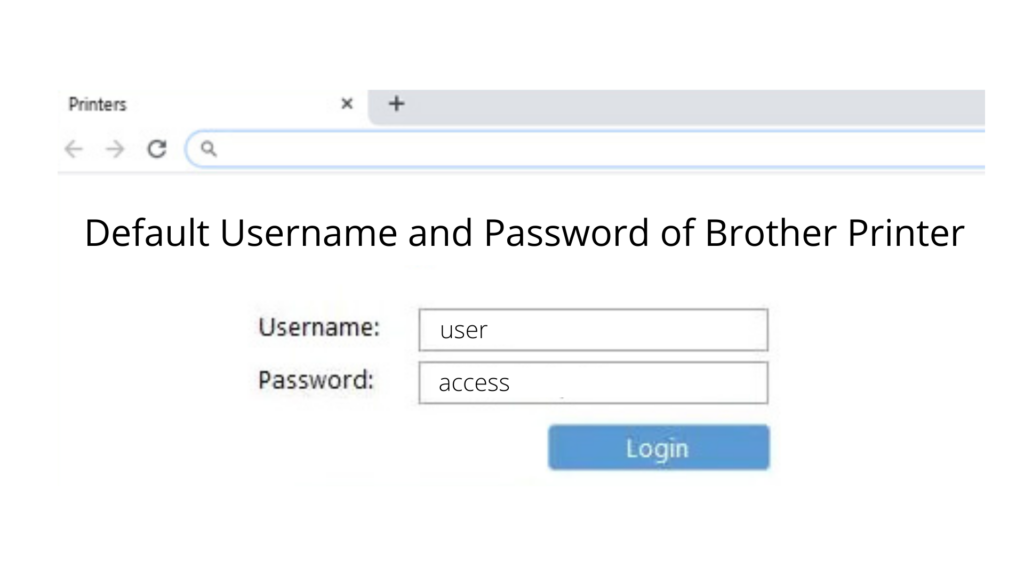
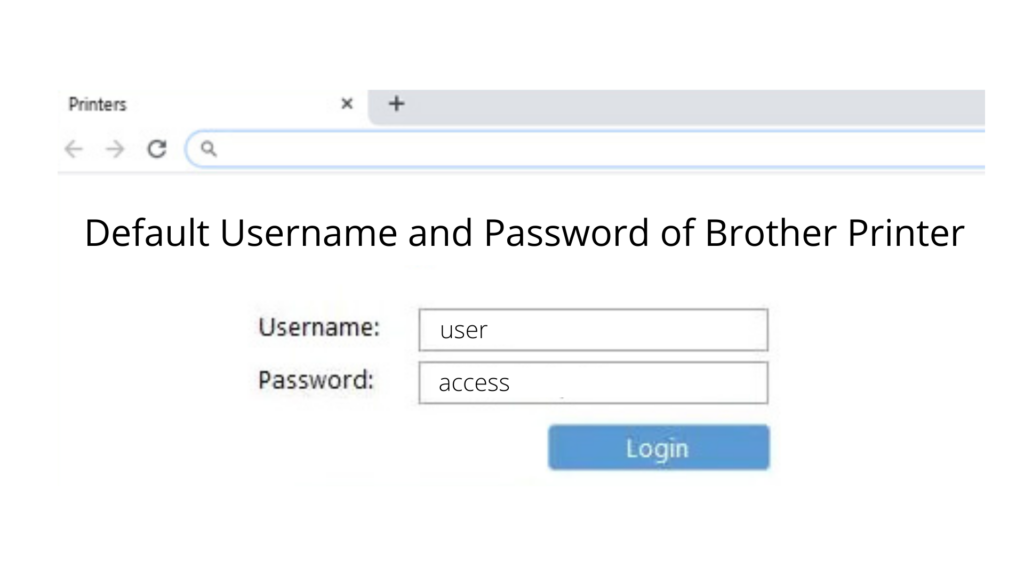
- You will notice the administrator tab there, under the tab you need to select the login and password option. From this option, you would be able to change the login id and password of your Brother Printer.
- The process is simple; you will get an Enter new password tab. Right after filling in your new password, you need to confirm the password again and then click on Save.
- After submitting you would be able to get your brother printer password changed.
Tips to secure your printer password:
There are several tips with the help of which you can secure your printer’s password. Here we have hand-picked a few tips that will offer you the best possible security:
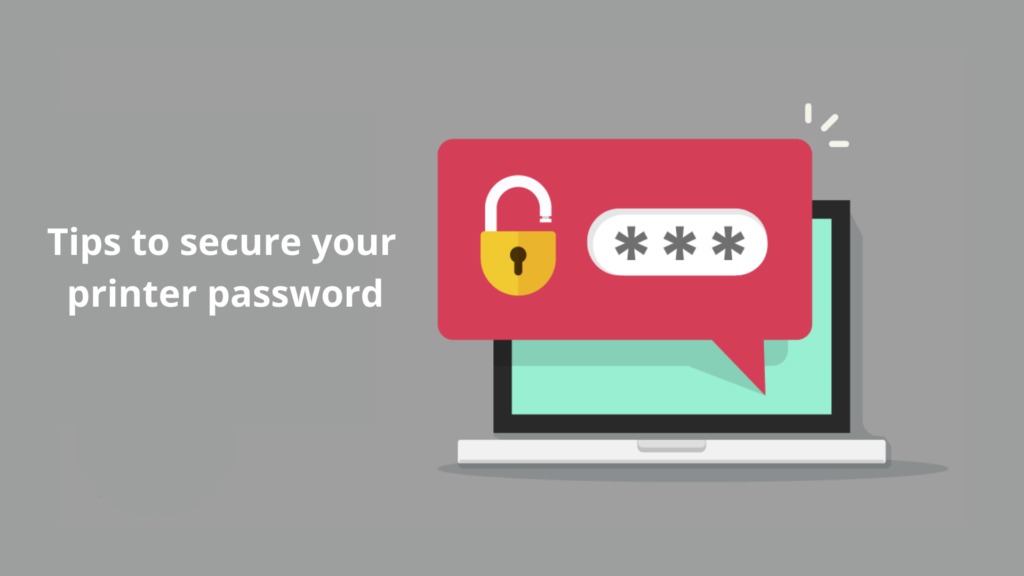
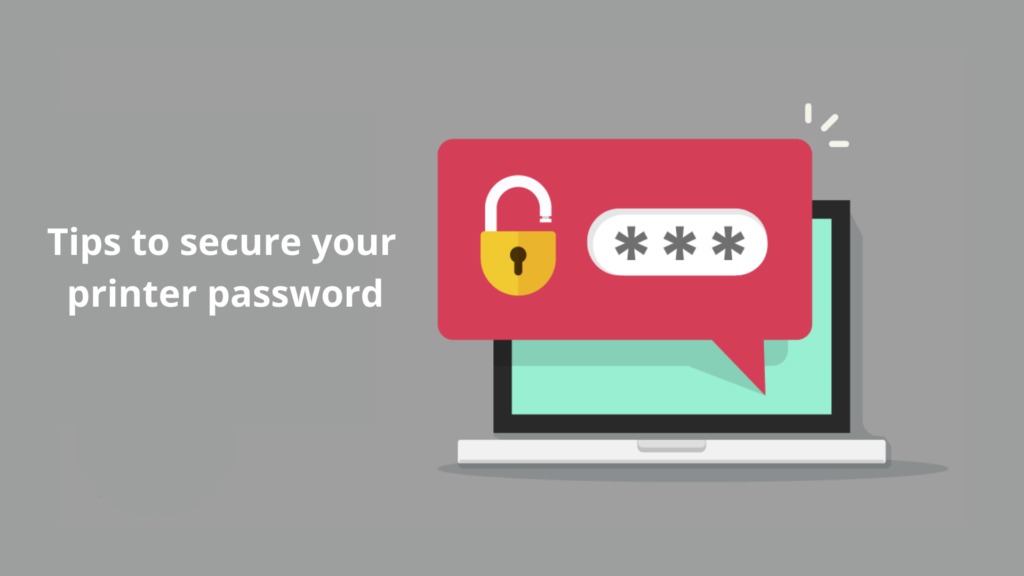
- Whenever you are choosing the new password for your Brother printer, make sure you are creating a strong one. There are a few things or characters that you should keep in your password to make it more strong.
- Those elements are:
- Try to keep in between 6-8 alphabets that you can remember. It can be something related to your name or anything you like.
- You should also add a few numbers in your password. You can even pick random numbers, as no one would be able to know about them easily.
- You can even add a few characters in your brother printer password like @, ! and more.
- One of the most important things you can add in your password is space in between a character or alphabet. It is said that adding space between alphabets increases your password strength by more than 50%.
- If you want to keep your brother printer secure for a lifetime, then you need to make sure to keep on changing the password of the device after a short interval of time. With this step if your password gets disclosed to anyone still, they won’t have access to your printer or its data.
- Right after changing your brother printer password, you should write it somewhere or save it in your password saving application. Moreover, this is a special tip for those who forget their password or things easily, by using the password saving applications you would not have to remember the password, and it will be safe from loss.
Ways to use Brother printers efficiently:
Let us have a look at a few tips with the help of which you can use Brother printers efficiently for a long time:
- You should make sure the printer is completely clean and away from all sorts of dirt and dust particles.
- Whenever you are using the printer, try to use it softly and don’t be hard on it. Because when we start working with the products hardly, you will notice paper stocking issues that can ruin the whole inner system of it.
- Keep tracking the ink amount in your printer, and whenever the ink is going to end, make sure to change or refill it.
- Never let your printer get in touch with water or any such liquid, as it can destroy your printer completely.
Brother Printer password would also help you setup Brother wireless Printer with different devices.
This was all about some of the ways with the help of which you can use Brother printers efficiently.
Conclusion:
Here we have come to the end of this post in which we discussed everything about finding the default brother printer password. Moreover, we also discussed some of the tips to create a stronger password along with the ways to use the printer efficiently.

