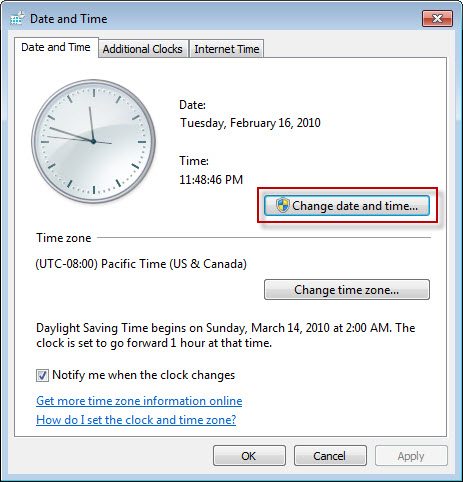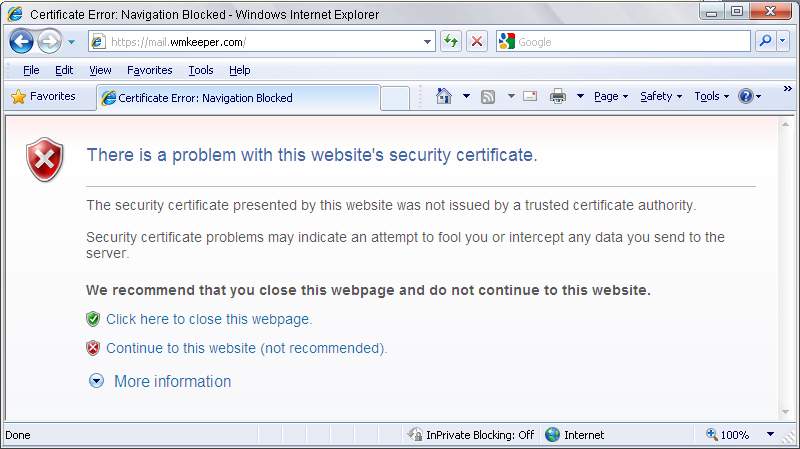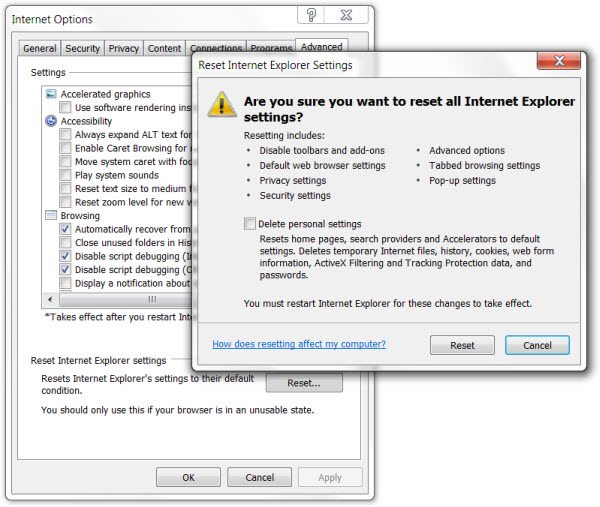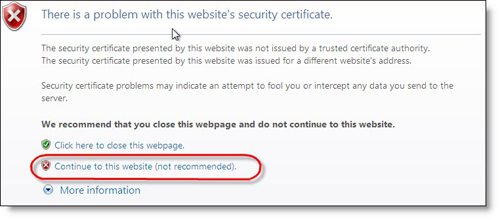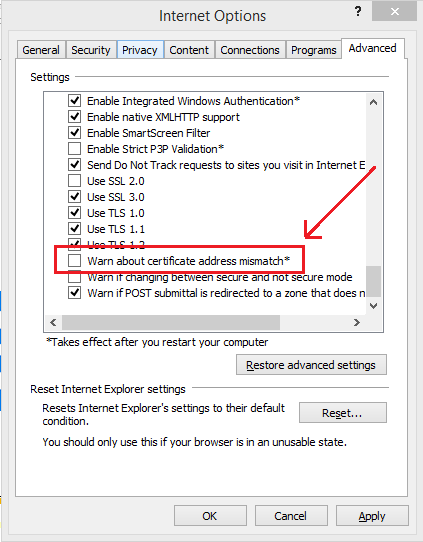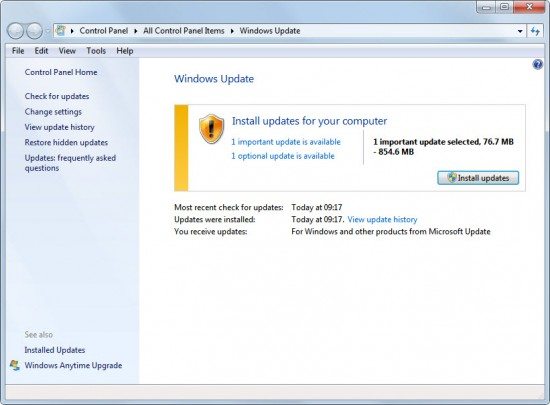Here are some steps –
Make sure that your date and time is correct.
Table Of Contents
How To Solve this Error “Problem With Website Security Certificate”.
Step 1- Correct Date And Time
- Select “Start” and type “Time“.
- Select the “Date and Time” option.
- If the date or time is incorrect, select “Change date and time…” to change it.
- If the time zone is incorrect, select “Change date and time…” the change it.
- Select “OK” when done.
Step 2- Click Continue To This Site.
You can click on Continue to this website (not recommended)
or
“There is a problem with this website’s security certificate” Your internet browser will work again if not then TRIED TO RESET INTERNET EXPLORER
OR use another browser like google chrome, Mozilla Firefox.
Step 3- Install A Security Certificate.
You can try to install the security certificate.
- In Windows Internet Explorer 7, click Continue to this website (not recommended).
- A red Address Bar and a certificate warning appear.
- Click the Certificate Error button to open the information window.
- Click View Certificates, and then click Install Certificate.
- On the warning message that appears, click Yes to install the certificate.
now close your browser and try to open it again..
Step 4- Uncheck Security Section
- Run Internet Explorer.
- Go to Tools > Internet Options.
- Click on the Advanced tab.
- Scroll down to the Security section and uncheck ‘Warn about certificate address mismatch’.
- Click Ok and Restart your PC.
Step 5- Update Your Windows And browser
🙂 I hope this will help you out…