Hello there, wireless technology has evolved a lot However technical Glitches are common. in this guide, you will learn reasons and methods to fix ‘can’t connect to this network problem. this problem can happen with any device with wireless capability such as smart tv, phone, laptop, etc.
in some cases this can be fixed with a simple restart however in some cases it may take more steps and troubleshooting to fix the problem.
Table Of Contents
Why Can’t Connect to this Network Error
it’s a simple technical glitch however there could be other issues also causing the problem. here is the list-
- the system(Router or Computer) is due a restart
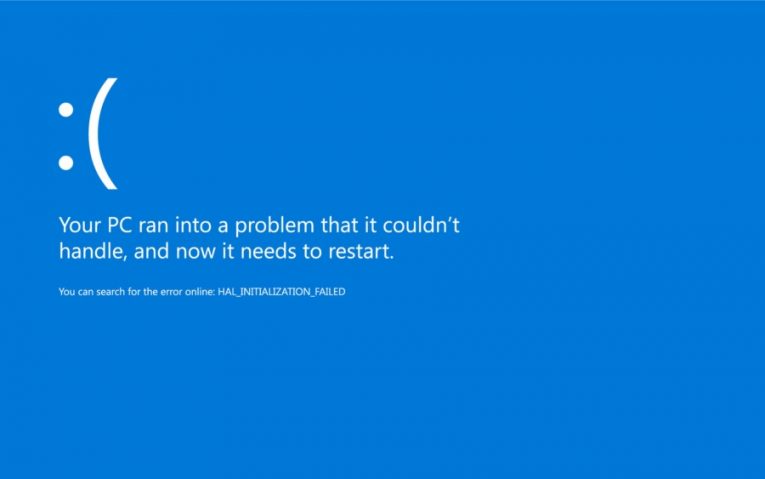
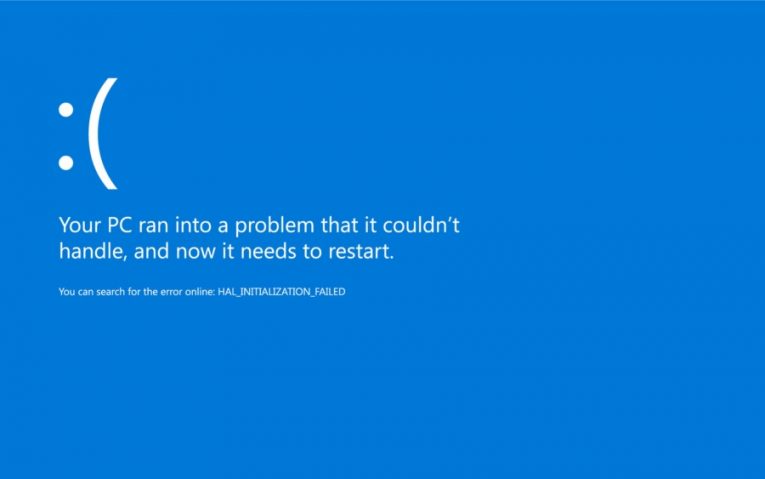
- Network Settings have changed
- Firewall or Antivirus Blocking the Connection


- The device is blocked from the Router or Hotspot Hub
- outdated or Noncompatible operating system software
Well, these are the issues that may cause this error most of the time.
let’s understand and try to fix the problem using quick methods one by one.
System due For Restart
after installing updates, or changing the system the system must be restarted. in this wifi-related problem, a power cycle would work great to your advantage.
First Restart the Router and then restart the computer or other mobo devices (Phone, smart tv, etc) to refresh the network settings.
Check the Network Settings
if Wifi password has been changed or any other important settings such as security authentication have been changed it may impact the connection and you may see can’t connect to this network error.
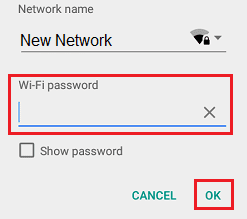
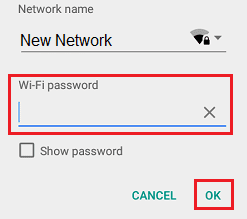
Please make sure that your wifi password is correct and that you have inserted the correct wifi password.
if you have this problem with your smart tv it would be quick to reset the network settings and reconnect the tv with the wireless router again.
Fix Firewall or Antivirus Blocking Connection
Few times if you use a computer or phone and if you have an antivirus, VPN or other security software it may cause trouble with the Internet connection.
the security may disable the connection or apply some filter that will cause trouble. in some cases, outdated versions of the security will also cause the same effect.
Please check the settings and update your antivirus or security software to the latest version.
The device is Blocked from the Router/Hotspot
if you have Configured the parental control on the router or blocked the particular device from the router dashboard then it will not be able to connect with wifi. please login to the router dashboard and check the settings.
- in case of hotspot make sure the device is not blacklisted and change the SSID name if possible then connect with it.
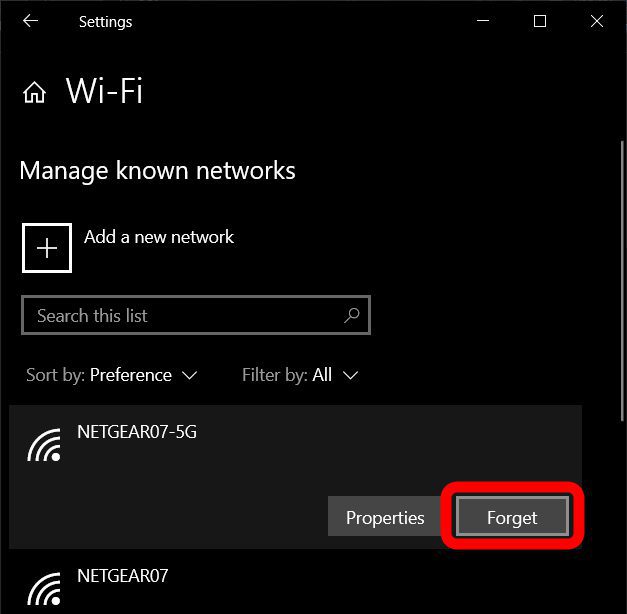
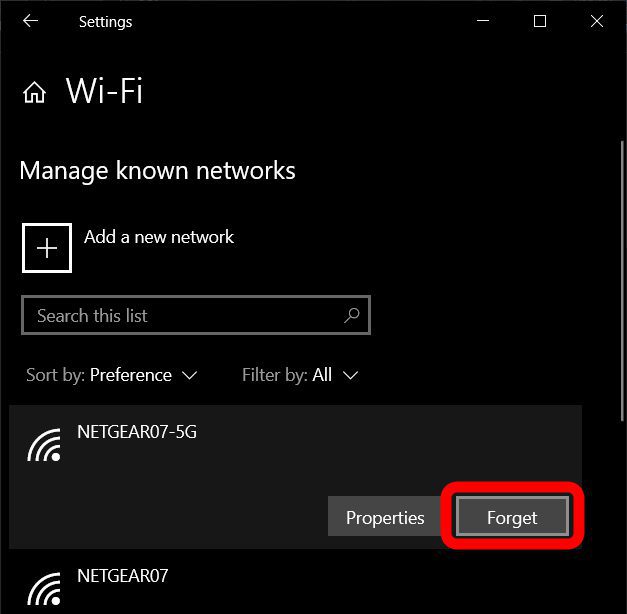
- after you have checked please select the network and then click on forget.
- Refresh the network list and connect with it again.
Fix Compatibility problem
The router has to be compatible with the device that you are trying to connect. make sure the router’s security authentication type is similar to the device-supported security type.
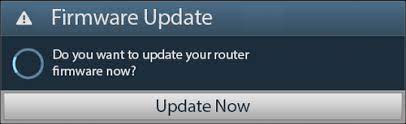
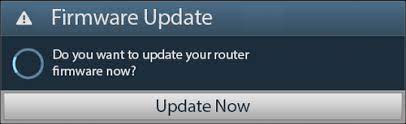
update the router firmware and update the devices that you are trying to connect with wifi.
we are hopeful that this will get your device to connect again with the wifi network. please comment and let us know if you need anymore help on the matter.
