Hello Everyone,
Today in this Post we will Guide you How to install and Setup D-link range extender. Folks, D-link extenders have a good Rating In Comparison to Any other Wireless Extender. Setting up a d-link range extender is incredibly easy and simple.
Once Installed D-link range extender will increase the speed And Coverage of your wireless network. In Order to set up a d-link range extender, You Should Have an I.S.P Modem (Internet Service Provider ) And the main Wireless router. Let’s Get started And Help You to Setup the d-link extender –
Table Of Contents
Setup D-link Range Extender
Friends, Although These Days Most of the range extenders, Are Plug And Play Which Means You Can Just Setup d-link range extender in 2 minutes But those 2 minutes Can be very long if you really don’t Know the Right steps to get this Going.
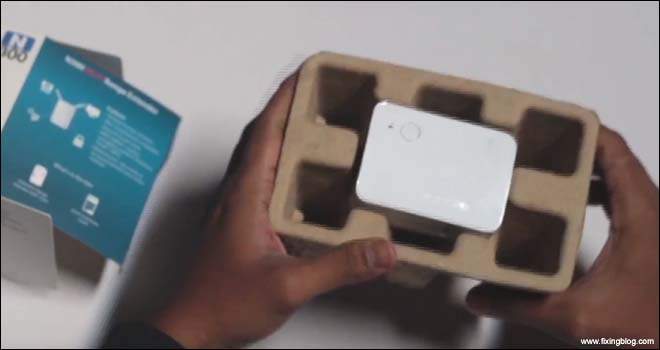
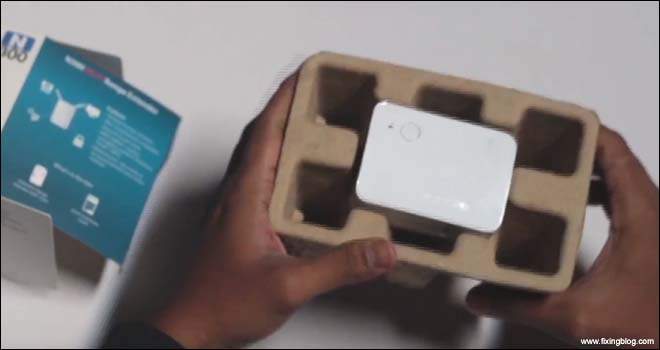
Please Follow These Steps to Successful Setup d-link range extender –
Access Dlink Range Extender Setup
- Unbox Your D-link Wireless Range extender And Plug it to the Power Outlet.
- Now Go to Your Computer Or Phone And Refresh The wireless Network List. You May See a New D-link network With Your Extender Model. Please Connect With It.
- It May Asks For The Password Please Look at the back of Your D-link Box Or Check the D-link Configuration card That Came with With D-link range extender box. Type The password And connect with the d-link extender.
- Once Connected Please Open Your Internet Browser And Type http://dlinkap.local/ In Address Bar. You Can Also Try http://192.168.0.50 To open the d-link range extender setup page.
- In Next Step It Will Ask You How to Want to set up your range extender, Please Select Manually And Hit Next.
- Now Extender Will Auto search for Available WiFi networks Around You To Join. Please Select You Main Router Network (Existing Wireless router ) Name and Click Next
- Type the password of your existing Router And Click Next to Continue. Now Your Extender Will Try to communicate with your router if your Password is connected Then the d-link range extender will be connected to your router.
- Once Can change And Configure the Network name (SSID) and Network Password In the Next Step. You Can Also Adjust The Security And Disable the Guest wireless.
- You Can also Enable And Disable 5 GHz networks For Gaming Proposes. at Last, click Apply And Save the Settings for the extender to work.
- Congrats Your D-link Range extender has been configured. Now You Can Restart your d-link range extender and start Using Better Speed And Solid Connectivity throughout You Home.
Dear Folks If You still have a Problem setting up a D-link extender Please Try installing your extender Using the Ethernet Cable. it’s easy to Login dlink range extender with the correct steps.
Setup D-link Range Extender With Cable –
Friends Sometimes Few People Find Installing Extender Hard Without Cable So Checkout This Option Also for Installation of D-link wireless Extender –
- Place Your D-link Range Extender Near Your Main Router Plug Your Extender to Power Source And Turn it On.
- Connect Your D-link Extender With Computer Using Internet Cable TO Any LAN port On Existing Router.
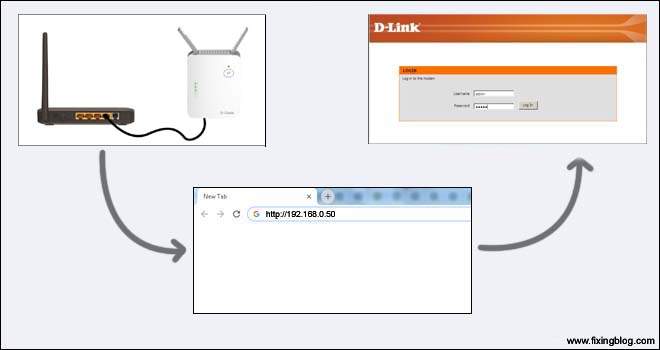
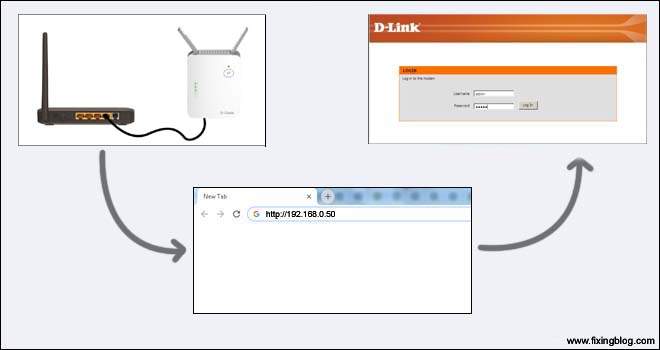
Note:- While Installing d-link Extender With Cable Your Main router Should Be On But your Computer Should Be Disconnected (Wired Or Wireless) From your Main router.
- Open Your Internet Browser Like Chrome, Firefox, Or Internet Explorer and type http://dlinkap.local/ Or Use the IP address http://192.168.0.50 In Your Browser Address And Press Enter.
- Now Follow The Instruction Given Above And Configure Your Extender. After Setup Restart All Devices.
- Please Place Your Extender Anywhere Midway between Your Router AND Wireless Clients.
Now You Can Connect All your Device With a D-link extender. we hope this helps to fix your D-link extender.
In Any Case, if you will like it configured Properly Please Reset Your Dlink range extender Please Read This Guide Reset And Troubleshoot D-link Range Extender
😉 Please Comment Below And Let Us Know If You Need any other help to setup D-link Range Extender.
🙂 Thanks For Reading At Fixingblog.com
Good Luck

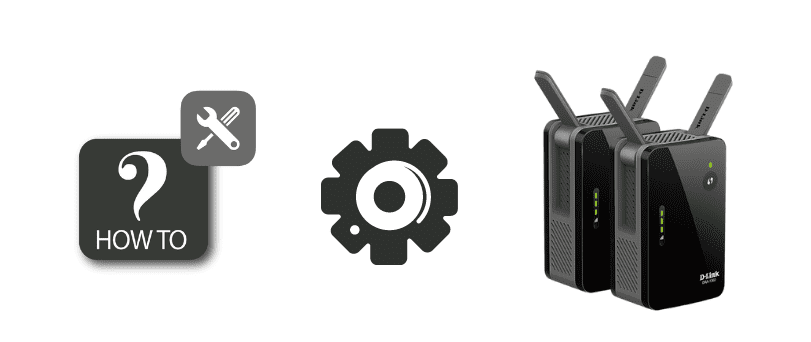
hi all
I have the d-link m225 has been working for years but has now stopped working ,I have a windows 10 pc
at the moment it is plugged in & just flashing red
there is no sign of it in network settings
what do I do next please.
thanks