The printer is one of the leading printer brands which is used for personal as well as commercial purposes. It is a frustrating situation when you have urgent printing work and your Epson printer stops working.
This article is a complete Epson printer troubleshooting guide that can be helpful to users who are facing Epson printer problems. Users can refer to this article to fix technical or hardware glitches associated with the Epson printer.
Table Of Contents
Check the printer connections:
Users should check if the Epson printer unit is properly connected or not. Users can execute the following steps sequentially to check the printer connection.
- Check whether the printer unit is connected to the power supply and turned on.
- Users who are having a traditional printer should check if the printer unit is well connected to the computer system.
- Try to connect the printer unit and computer system with the help of another USB cable. In some cases, the printer stop working due to the damaged USB cable.
- The users who own the network or wireless printer should check if the printer unit and computer system are connected to the same network or not.
- The poor internet connection can be the reason behind the printer not printing issue. Try to place the printer unit and computer device close to each other and test the printer.
we have given you clear steps to fix Epson errors in Previous Posts like Epson error code 0x97 & many More.
Power cycle the Epson printer
Continuous printing jobs might overheat the internal printer hardware and, the printer stopped responding. In such cases, users can power cycle the printer to resolve the printer not responding issue. Users can power cycle the Epson printer in the following way.


- Turn off the printer.
- Unplug all the cables connected between the printer and the computer system.
- Wait for a few seconds (min 30 seconds).
- Connect all the cables between the printer unit and a computer device.
- Restart the printer.
For better results, users can also restart the computer system associated with the printer. Network users can restart their router or modem. Users also make sure that the printer and computer using the same network. The restarting printer can fix almost all the printer problems.
Check the ink cartridges of the Epson printer
Users who have encountered problems like printer not printing, low ink, ink expended, or faded print errors should check the ink level of the ink cartridges.
Replace it with a new one if needed (if the ink levels are low). Users should purchase official Epson ink cartridges for the printer unit. Here are the steps to check the ink levels of the Epson printer.
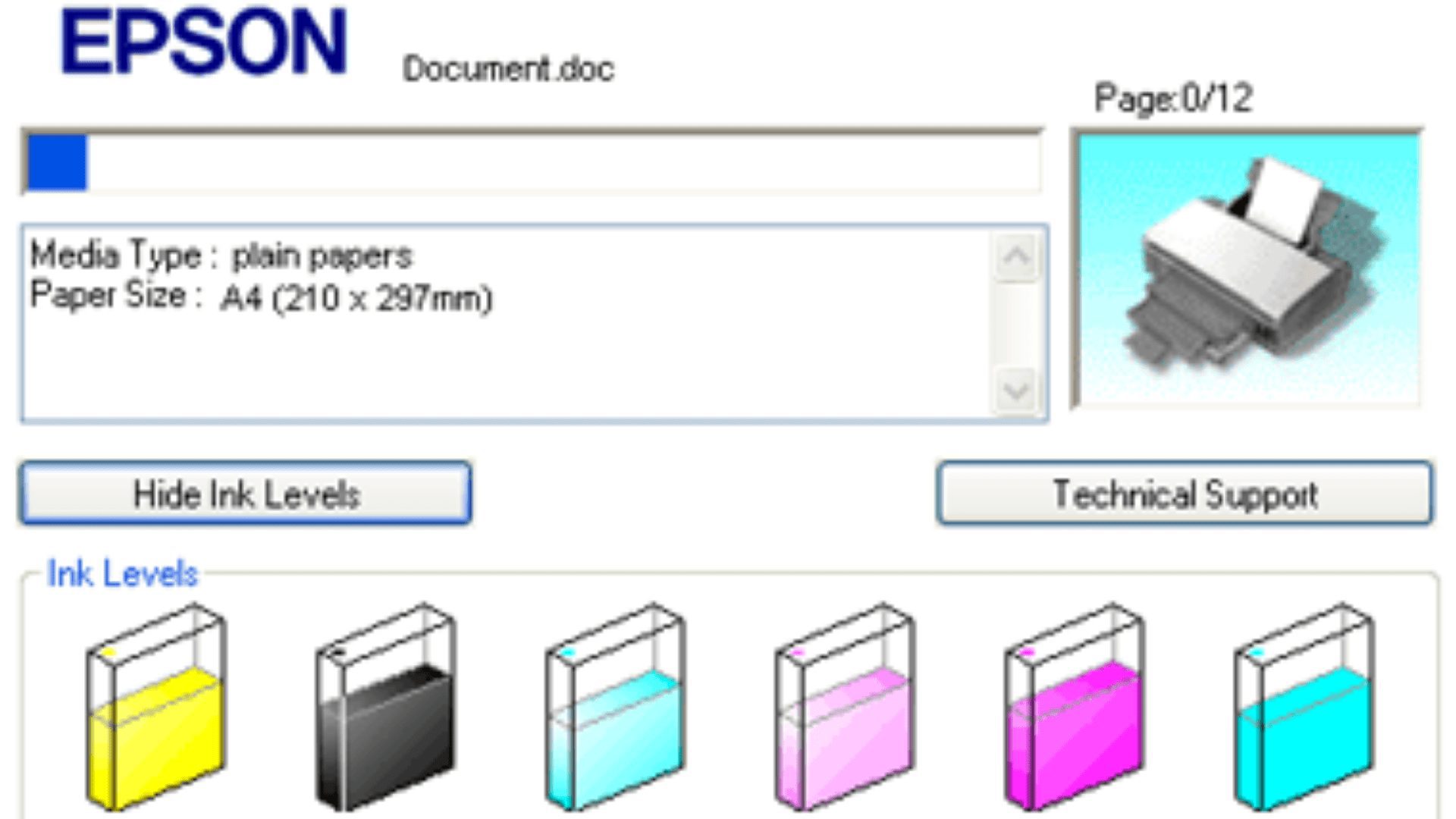
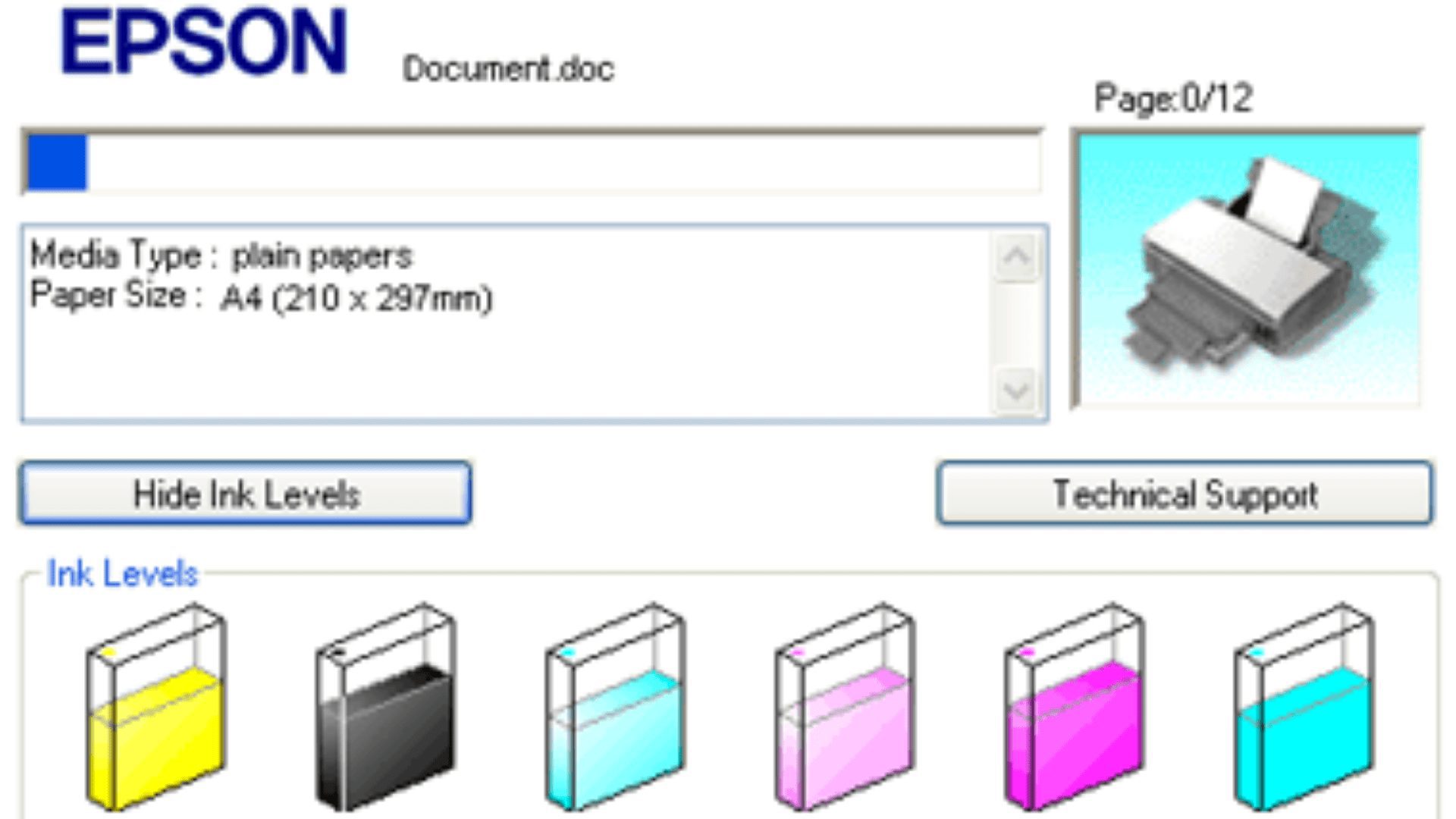
- Go to control panel-> device and printer.
- Select and right-click on your Epson printer and go with the printing preferences option from the context menu.
- In the printing preferences window, open the maintenance tab and select the option Epson status monitor 3.
- It will display all the ink levels from the Epson printer cartridges.
Users should check the ink level and refill them if needed. Users also clean the printer regularly to avoid paper jam errors.
Clean the printer head:
A clogged printer head can create a problem like a printer not printing. Users should clean the printer head regularly by using the given steps to avoid the problem.
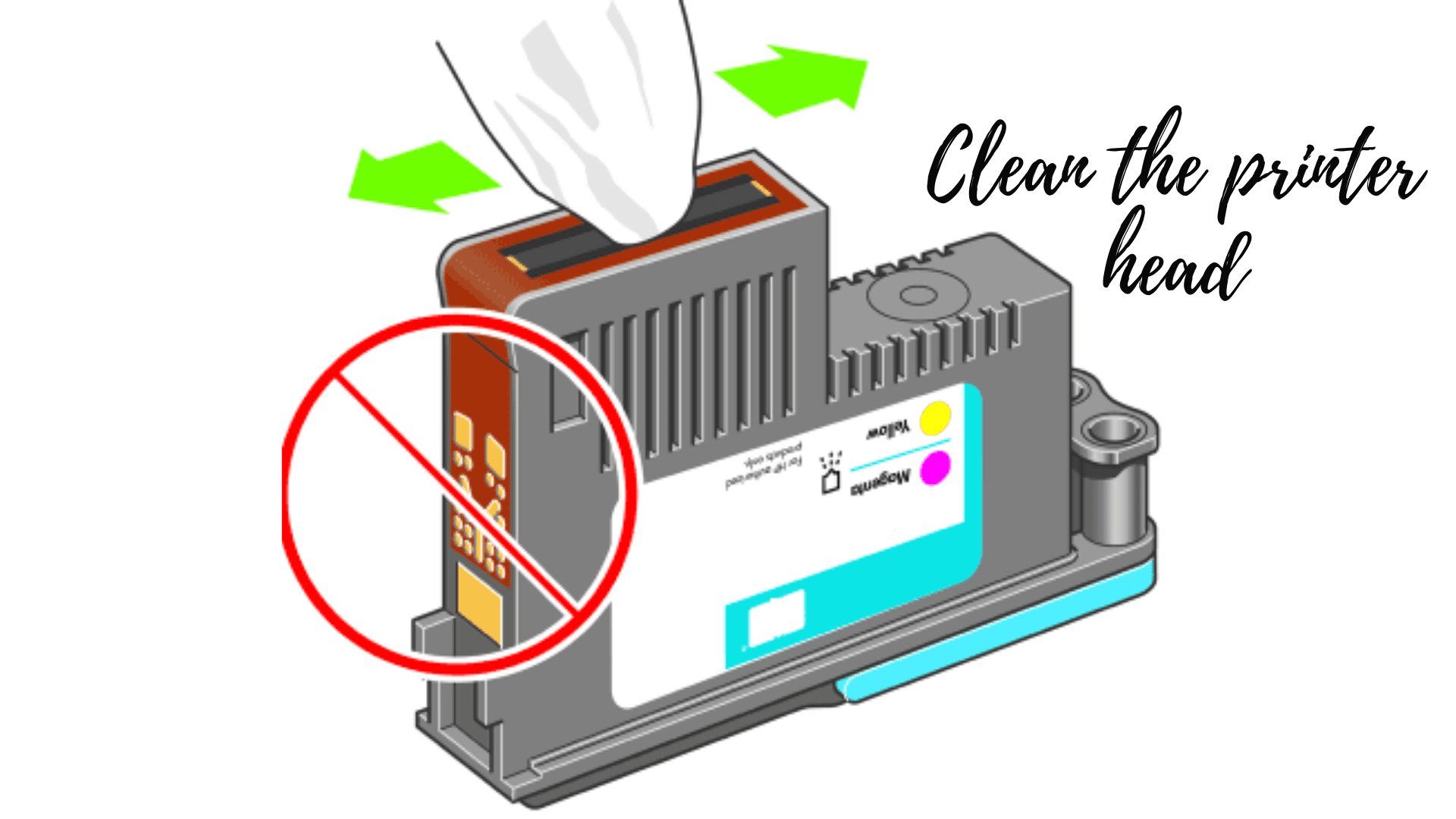
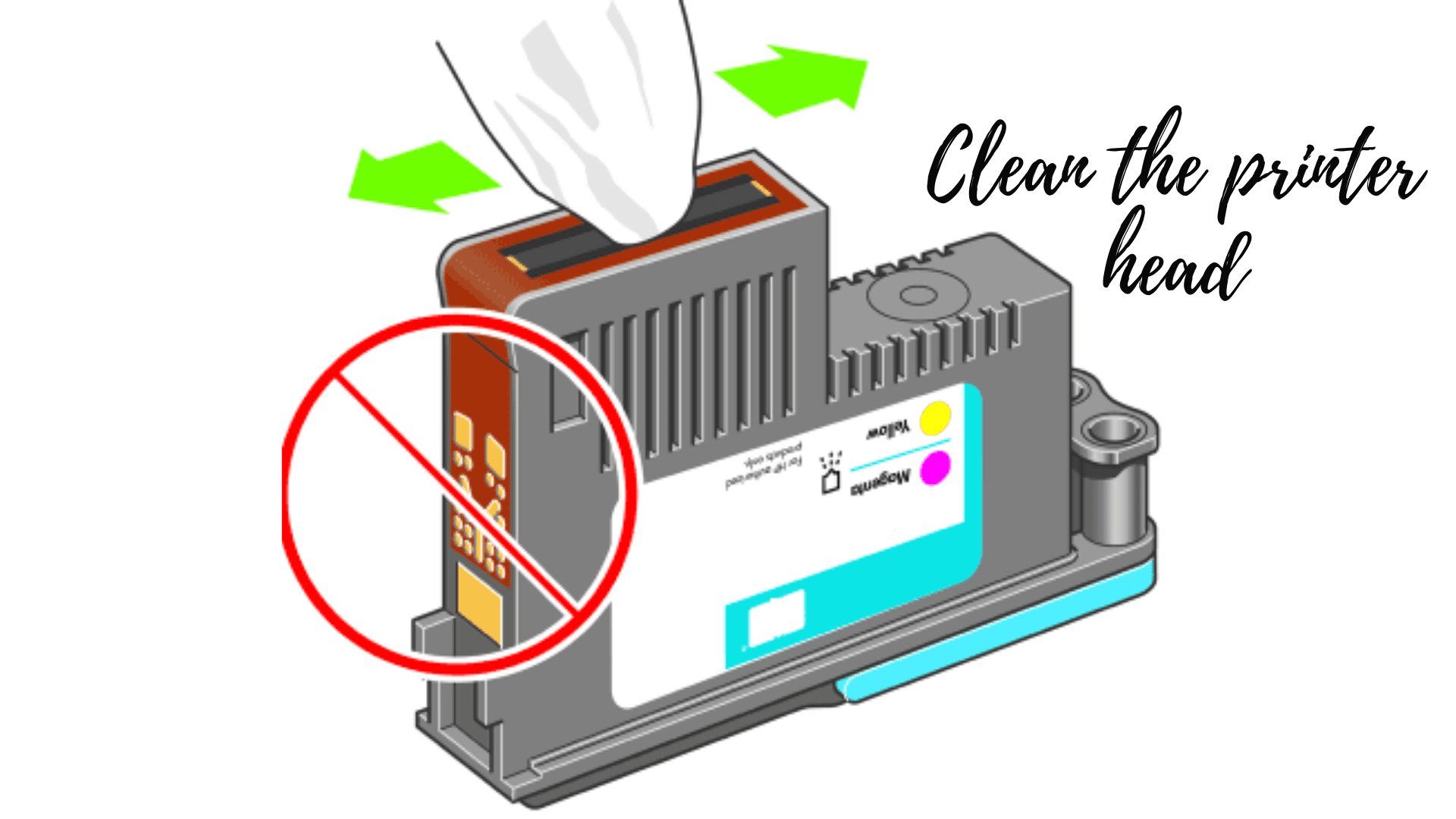
- Load the printing paper into the paper tray.
- Go to control panel-> devices and printers.
- Right-click on your Epson printer unit and select the printing preferences option from the context menu.
- Go to maintenance-> head cleaning.
- Click on the start button and follow the instructions on the screen to clean your printer head.
Make sure you have no paper jam in epson printer or you might just have a false alarm.
Make your Epson printer as the default printer
If more than one printer is installed on the computer system then, the user might receive the Epson printer not working issue. In such cases, users can refer to the steps given below to set their Epson printer as the default printer.
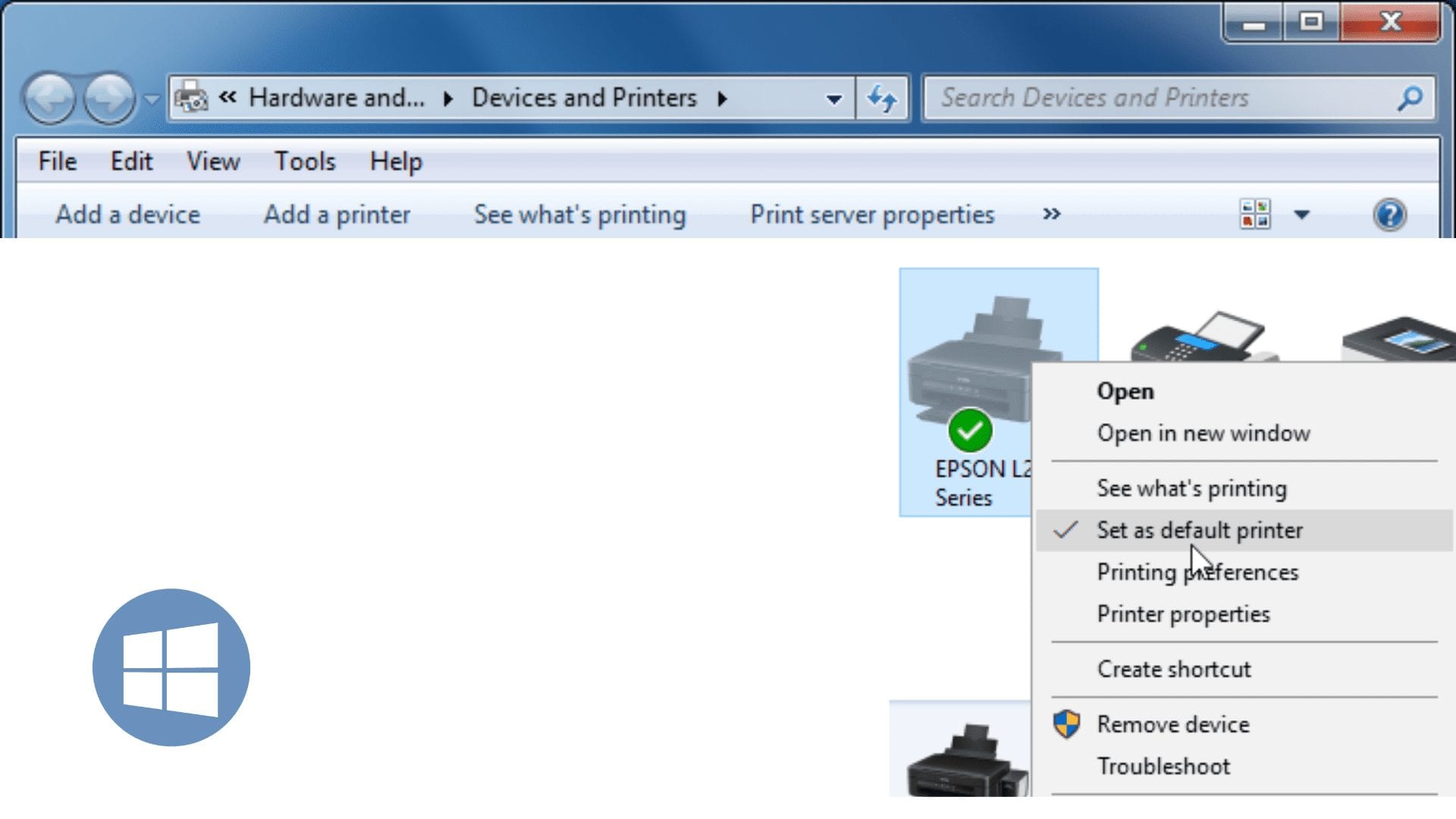
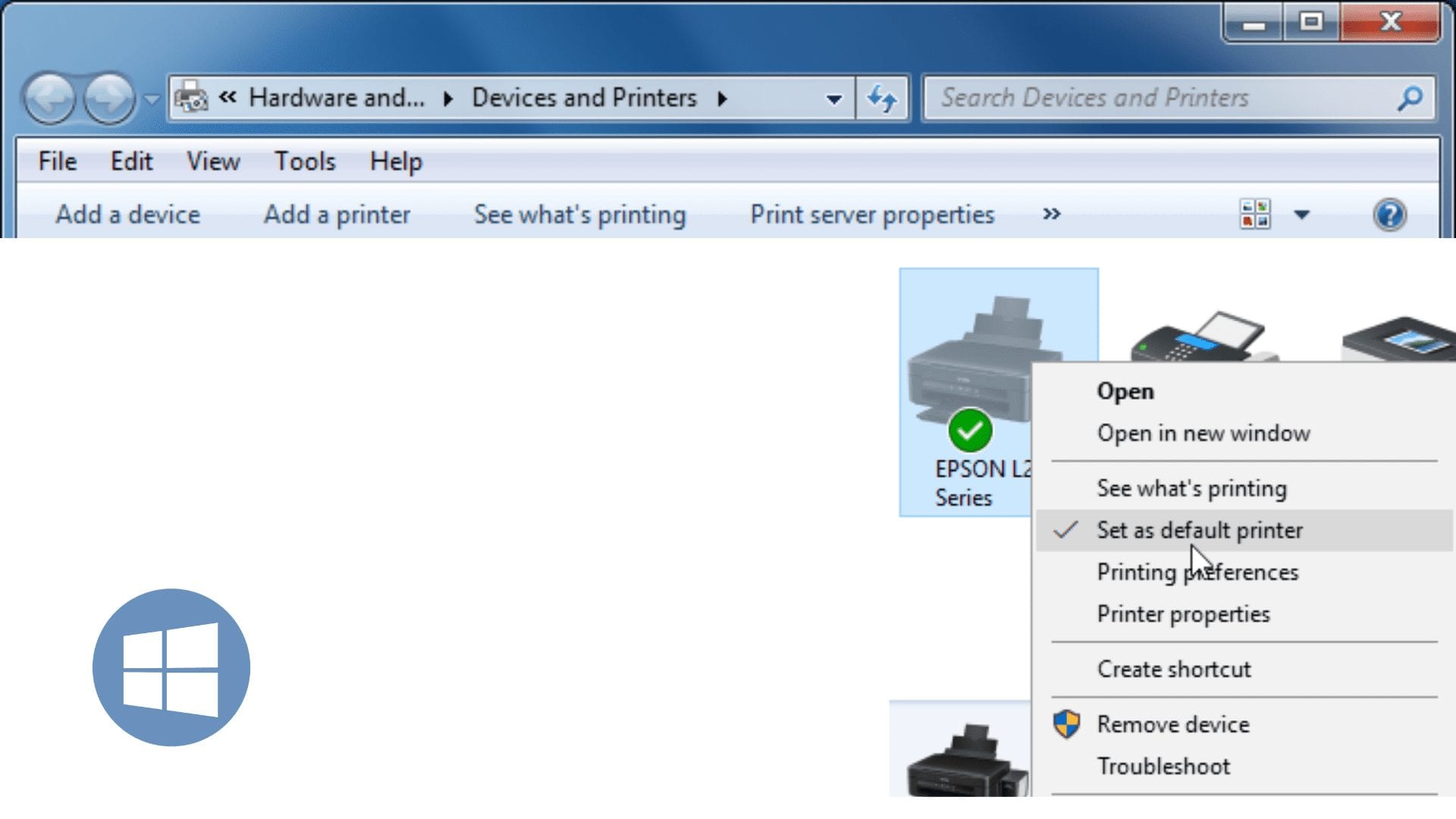
- Click on the start button from the windows.
- Go to devices and printers.
- Right-click on your Epson printer unit from the list and click on the manage option.
- Click on set as a default option on the screen.
Make sure your Epson printer is not Offline & is working & ready to Print.
How to Reinstall Epson printer
Incorrect printer installation can be the reason behind several printer problems. Users should refer to the following steps to reinstall the Epson printer.
- Open the control panel and go to the programs-> programs and features.
- It will display the list of installed programs. Right-click on the Epson printer option and select the uninstall option to uninstall the printer from the system.


- Turn off the printer and computer. Disconnect the printer from the computer.
- Turn on the computer and printer after a few seconds. Connect the Epson printer to your computer via USB cable or wireless network.
- Click on start and launch the settings application from windows.
- Go to devices-> printers and scanners.
- Select the option like add printer or scanner.
- Follow the on-screen instruction to reinstall the Epson printer on your device.
here is how you connect epson printer to wifi and start printing.
How to Update Epson printer drivers
Printer drivers are necessary for smooth printing operation. After installing the printer drivers, users should update them regularly to avoid printer problems. Here are the steps to update the Epson printer drivers unless the Printer is in an error state
- Go to start -> device manager from your computer system.
- Search for the printer in the devices list. Expand the printer category.
- Select and right-click on your Epson printer from the list.
- Click on the update drivers option from the context menu.
- Select the option like search automatically for updated driver software.
- After then, the user can follow the on-screen instruction to update Epson printer drivers.
Users can also download the latest printer drivers from the official Epson printer support page. Users need to have an active internet connection to update Epson printer driver software.
Users can perform the basic Epson printer troubleshooting by using the above steps. Users can also connect with a professional Epson printer technical team for resolving their Epson printer issues.
