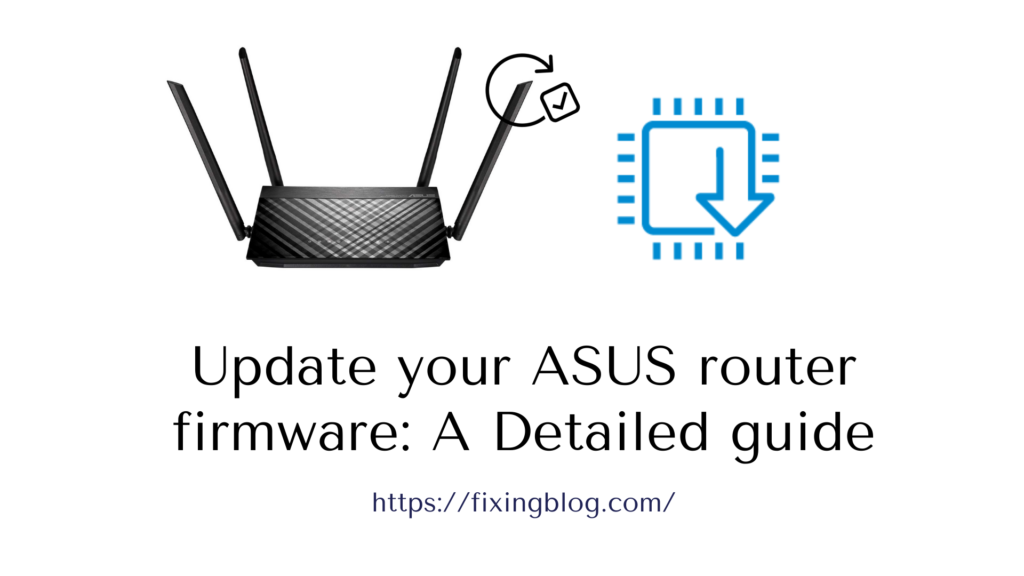You have probably heard this a lot but when it comes to security advice the one that is being mentioned all the time is – keep everything updated. Of course, this applies to wireless routers too. Upgrading the router firmware will keep your router and wireless network security which is especially important because we know that the router is responsible for handling all the network traffic.
Having the latest firmware installed on your router will protect you from the latest threats hackers could exploit and on top of that you can get some extra features and experience performance improvement.
This is enough to make you update your router firmware regularly. It is recommended to check whether your router manufacturer has issued a firmware upgrade for your router model. There are routers that will notify you about it when you login to the router admin page. In that case, all you have to do is to apply the update, and that’s it.
Table Of Contents
How to update the firmware on your Asus router?
When it comes to upgrading the router firmware, there are two ways to do it. You can either do it using the router’s admin page or do it manually. In the next few paragraphs, we are going to explain both ways.
Update the router firmware using the router admin page
- Login to the router admin page first. You can do it by typing the router default IP 192.168.1.1 in the address bar in your browser. Or you can go to http://router.asus.com/
- Enter the default username and password for your Asus router. Type admin in both fields and click the Sign In button.
- The router admin page will open and if there is a new router firmware update available you will see a notification in the top-right corner.
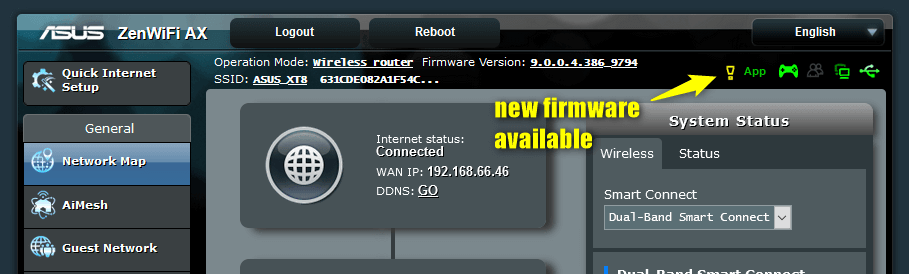
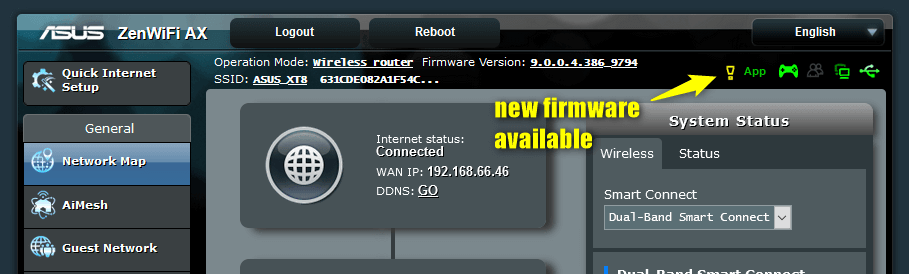
- Click the yellow exclamation mark and click on Update now. You will be taken to the Administration – Firmware Upgrade page where you have to click the Firmware Upgrade button.
- Wait for the upgrade to complete and make sure not to turn off the router while the process completes.
- When the router firmware update completes, login to your Asus router again and you will see that the latest router firmware has been installed.
Manually update the Asus router firmware
- The first thing to do here is to download the latest firmware on our desktop. Visit the ASUS Download Center and download the latest firmware for your router. Just type the router model in the search field and then click the Driver & Utility link on the right.
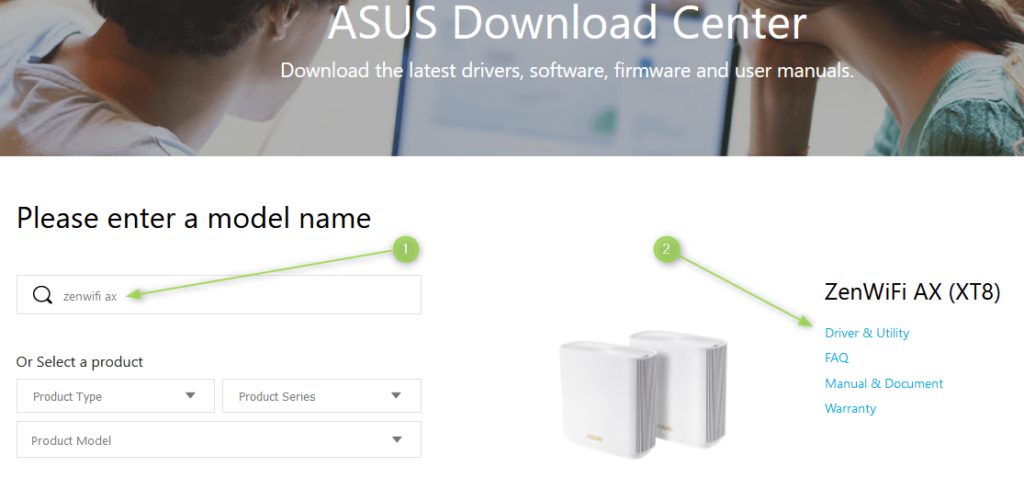
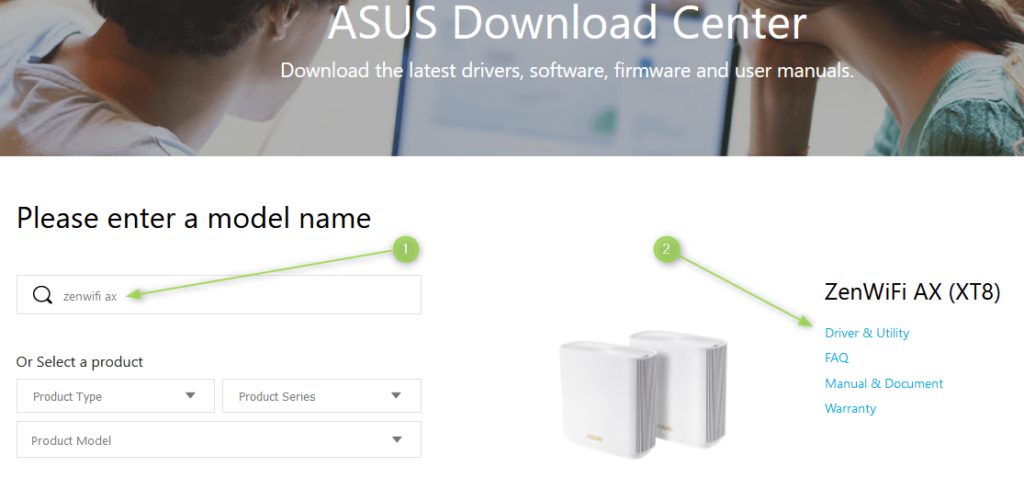
- In the new window scroll down a little and select BIOS & FIRMWARE. Click the blue DOWNLOAD
button to download the firmware to your desktop. - After you download the file, unzip it and you will see a w. file in the new folder. This is the file you need to upload.
- Login to your router as described earlier.
- Go to Advanced Settings, then click Administration and click the Firmware Upgrade tab.
- Locate the Manual firmware update: Upload and click the Upload link.
- In the file explorer window find the .w file we have unpacked earlier and click Open.
- Wait for a little for the firmware upgrade to complete.
NOTE: It is recommended to reset the router to factory settings after you upgrade the router firmware, but in most cases, it is not necessary. However, in case you experience any problems after the upgrade you can perform this action. Please note that after the factory reset the router will have to be set up from scratch. checkout troubleshooting of Asus router that has Quit working if in need of help.
To Sum Things Up
As you can see, updating the firmware on your Asus router is pretty simple and straightforward and it doesn’t require any special tech knowledge. On top of that it won’t take much of your time so make sure to upgrade the firmware from time to time. This will keep you safe from the latest online threats and you can expect to see your router and wireless network performing better. The reason for this is that with every new router firmware upgrade some security patches and performance tweaks are applied.
However, you may notice that there is no new firmware update for your router for a longer period of time. If that happens, it is usually a signal that your router is becoming obsolete and that it is time to replace it for a new one.