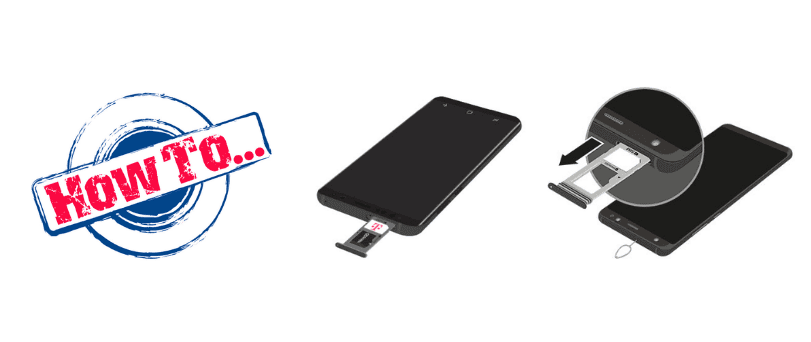Secure digital memory card, also known as SD cards, is one the most convenient means of storing data or extending data storage capacity on phones, tablets, digital cameras, mini-laptops, etcetera. They can store files in audio, photos, videos, and even documents.
They are as Mini SD card or Micro SD, thus making them both light, portable, and easy to fit within devices with small space for data extension. Usually found as SD, SDHC, SDXC, and support FAT16,32 and exFAT file formats in that order.


Table Of Contents
Precautions During The Mounting And Un-Mounting Of SD Card
The longevity of a data storage device and the safety of files all depend on how a user puts them into use. For instance, poor handling and storage of data devices can cause external and internal damage to both the device and the files. The same applies to improper mounting and ejection of SD cards from one device to another. The good news, Samsung SD card recovery is possible, and there are many ways to do it.
When an SD card is ejected without following the proper channel, the files on the storage device can be compromised or lost in the process, thus necessitating the need for data recovery.
Safe Ways Of Removing SD Card From Samsung Phones
There is more than one method of removing an SD card safely from a phone that will not cause damage or sabotage the safety of the stored data on the card. This method varies from one phone to the next. In this case, we will focus on removing the mounted SD card safely from a Samsung phone.
Eject SD Card From Samsung Android Phones
If you are using an Android phone, you may go with the phone settings operatives. In this case, the following steps are best put into practice:
Alternative A
On the home screen of your Samsung android phone, look for the phone ‘settings’ icon.
- Once you find it tap on it and look through the settings menu by scrolling down until you find the storage option.
- Tap on the storage button and scroll again for the ‘un-mount SD card’ and tap on it.
- Once done, you will receive a notification to the effect that the SD card has been un-mounted safely.
You can physically remove the SD card from the device or leave it within the phone.
Alternative B
In this case, we will be removing the SD card from the phone if you are using an S7/ S7 edge model.
- Turn off the phone by long pressing the power button.
- Once the phone is shut off, locate the small hole at the top of your phone.
- With the original eject pin of your phone, insert it in the Sim card slot at the top side of your device.
- Push the eject pin through the hole. This will prompt the ejection of the tray dish that holds the Sim card and the SD card.
- Remove the SD card and close the tray by pushing it back in.
How To Recover Files From An SD Card
An SD card recovery is quite essential when you lose photos, videos, audio, or documents on your SD card. Be sure to do this every time your files disappeared from your SD card to avoid losing data permanently. In this scenario, it would be to stop the use of the SD card and initiate the process of data recovery by using Disk Drill from CleverFiles software. To initiate SD card recovery, you can follow the following steps.
- Download and install Disk Drill on your PC or laptop.
- Connect your phone to the PC or laptop using a USB cable.
- Once the phone is connected, enable its visibility on your PC or laptop by tapping ‘allow file transfer’ on your phone when prompted with the options.
- You will be able to see your phone on the PC or Laptop.
- Double-click on the Disk Drill icon to initiate the installation and follow the instructions manual.
- Launch the software by double-clicking and granting it access permission on your PC or laptop.
- Open your phone storage and locate the SD card.
- Scan for lost data by looking for the lost data button and clicking on it.
- Let the scanning process begin. You should, however, wait until it’s complete for all scanning results.
- Do a preview of found files and select the ones you wish to have restored.
- Recover selected files by clicking on the recovery button.
Disk Drill from CleverFiles is suitable as a Samsung SD card recovery software and allows you to restore up to 500MB worth of SD card recovery for free, what’s more, has additional enjoyable features that you can exploit to your advantage.