Hello Guys
Are you facing any issue with hp printer service error 79? You don’t have to worry! We have the solutions to get rid of it in simple steps. The most irritating thing is you get an error while using the printer and won’t be able to print any documents.
So, in this article, we are going to help you by providing a simple way to resolve error 79. Before you fix the error, you should be aware of the reason for service error 79 so that you can know at next time why it is coming.
1. service Error 79 turn off then on
2. Error 79 service error turn off then on- This error occurs when incompatible DIMM is installed.
Now with the complication of this error is that Both software or hardware fault could result in hp printer service error 70 so try troubleshooting steps One by one to Resolve the Problem.
Table Of Contents
Hp Printer Service Error 79
If you face Hp Service error 79, then it may have a skilled internal firmware error. Follow the below steps to resolve:
- First of all, turn of the HP printer.
- After that, have patience and wait for a minimum of 1 minute.
- Then power on the printer
- Wait and let it initialize.
- If you are in use of a surge protector, then first remove it and plug your printer’s power cord directly to the wall socket. Then power on the printer.
- If the error 79 message still appears, then you must disconnect the USB cables or any of the network and even the power cycle.
- If the device again goes to the ready status, then have a look at its firmware version. Even upgrade the firmware if there is any new version available.
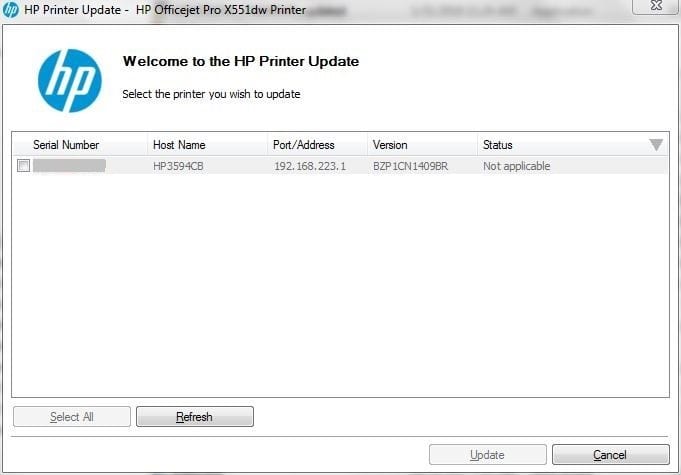
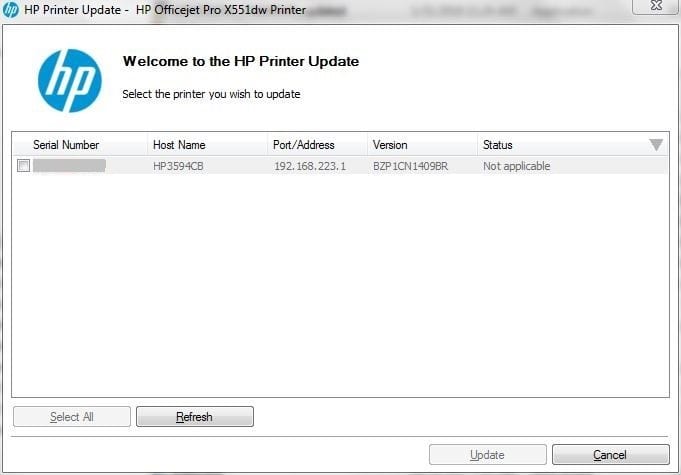
- If you want to find the printer’s firmware version, you can go to the printer’s control panel and print the configuration report.
- you can even visit the HP official page to check the recent version of the firmware.
- If error 79 occurs on your printer, isolate it to your own environment. Remove all pending print jobs from the computer, or disconnect the computers if connected to the printer, and then try to print the test page.
Most if the time this error has nothing to do with ink cartridges however if the printer won’t recognize the ink cartridge then take it off & put it back to make sure it prints with generic cartridges too.
Reinstall the DIMM
If you have installed the DIMM memory in your device, then below are the solution that you have to follow to avoid error 79:
- First of all, turn off your printer to start this process.
- Now, remove DIMM from the printer.
- Reinstall the DIMM and make sure it fits properly in your printer.
- Now, power on the HP printer.
If still, you face hp printer service error 79, then simply follow the below steps
- Remove the installed DIMMs.
- Try to print any test page or documents on your HP printer.
- If everything works properly, then try to install the DIMM that is supported by the HP printer.
make sure You don’t have the hp printer offline issue with the printer.
Reinstall the drivers
The next step is to completely delete the device that is connected to the HP printer and again reinstall it. You have to uninstall both drivers and HP-related software and it is easy. Follow the below steps:
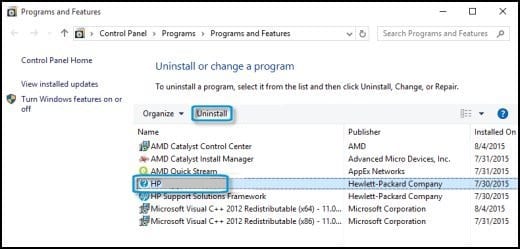
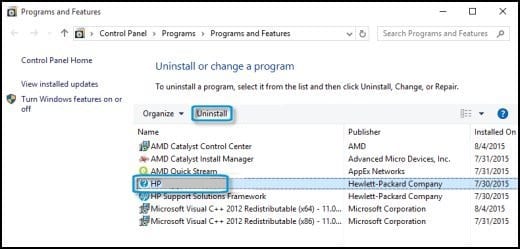
- Go to the start menu and search Control Panel and open it.
- Click on Uninstall a program and you have to uninstall every software which is related to HP printer.
- Again, go to the start menu and search device manager, and open it.
- Locate the print queues and uninstall the HP device.
- Then restart your computer and let the driver get installed automatically.
- Now install the HP-related software again and it may resolve the problem.
You can have many ways to install & setup hp wireless printer without any trouble.
Contact support
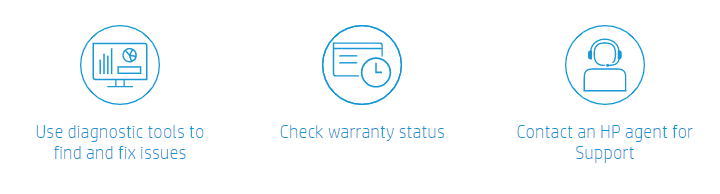
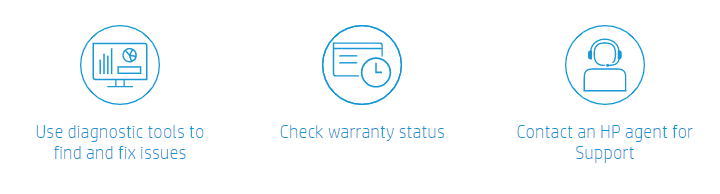
After following all the above steps, then also you are not able to resolve error 79, then it will be a serious issue. So, you can contact HP support, so that they can provide a tech expert to get solved.
So, these are the easy steps that you can follow to resolve error 79. I hope you found this article very helpful.
