If the ink cartridges are full in the HP printer but the printer is still not printing, then it may be an issue with the ink cartridges. Sometimes, even if you replace the cartridges, the black ink cartridge does not work. The HP printer works fine but when you try to print the blank ink documents, it will print a blank document.
If you are facing these kinds of issues with your printers, such as missing colors or black ink not printing when you try to print something. There is a way to fix this issue. Don’t look somewhere else, we will guide you on how to fix these printing issues.
Table Of Contents
Why hp printer ink not working ?
There are lots of reasons that can cause your printer didn’t print even with full cartridges. So, let’s break down them one by one
Clogged heads – This reason happened in printers when the blockage in the head is so big and ink will not come out. Heads are mostly parts of printers but in some models, they appear in cartridges. This reason happened when you did not use printers for years. The way to solve this problem is exactly the same as in the case of erroneous impressions.


The situation of the light – When you think that you fill the cartridge with ink and still you don’t get printing. The printer may be in an error state. In this case, first, you check the lights on printers. If lights are flashing see on a computer which error occurs. If no message appears to check the manuals as the position of light varies with each one.
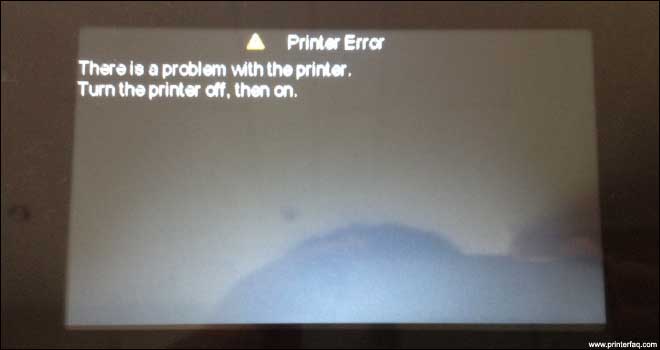
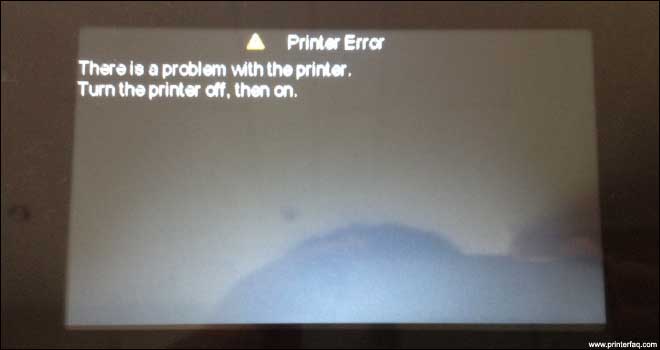
Placement & Quality of ink cartridges
When you filled ink cartridges fully and still did not print anything then take a look at the cartridges and check they have been placed correctly or not. The most common mistake that can cause this problem is the plastic strip.
Sometimes you can forget to remove the plastic strip from the print cartridges which prevents the ink from leaking out. And another thing if you’re using remanufactured cartridges it may show the incorrect level of ink.
Printer Offline or Paused – Due to the offline or paused printer will not print. To avoid this open setting > Printer > and unchecked if the offline or Paused option is selected. this should bring the printer back online
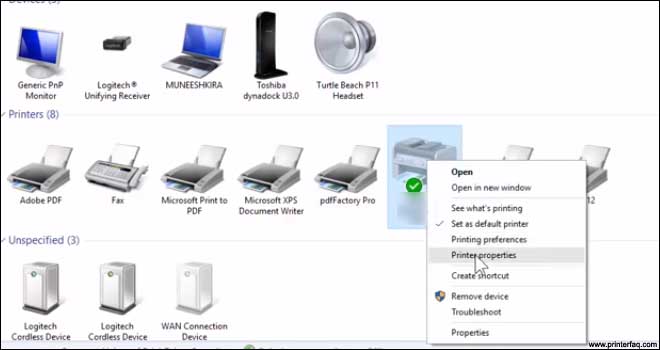
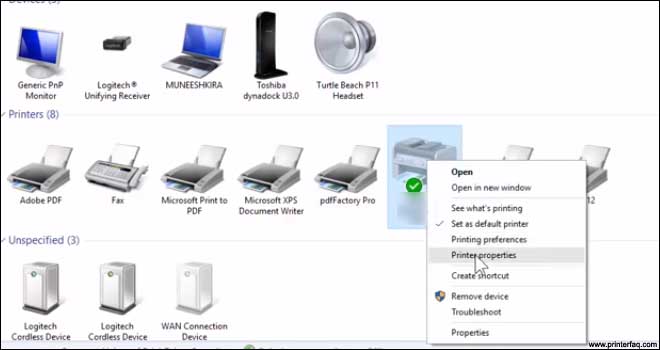
Standard Hp Printer Troubleshooting
Use the right port and drivers. If you have more than one printer and you are using it on the same computer, the printer you attach with the computer may not default printer or not support drivers. Check the configuration from your computer by following steps:
Click on start. > Open settings>Open Printers
See printers is the default if not then Set as default. Also, analyze by pressing right-click and go to properties. From properties, you can check whether the printer using the correct port and driver.
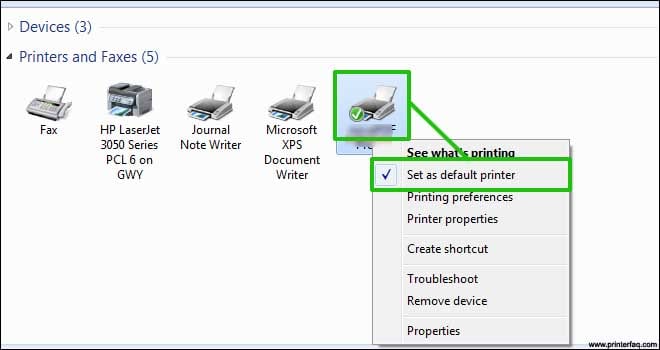
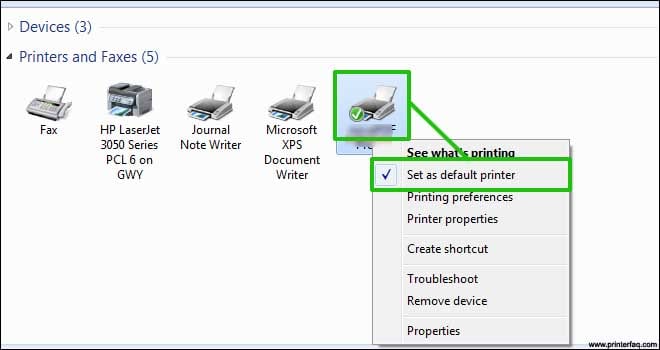
Some time due to application errors printers did not print which may be faulty or interfere with the printer driver in the wrong way. To check applications, open it, and resubmit a print job. If the queue hangs again and to see the problem is with drivers or applications try printing with notepad.
- First of all, check the ink level in the cartridges and replace the ink cartridge that is running low on ink.
- Make a note that low ink level warnings only provide you a reminder that ink is low. You do not need to replace the ink until the print quality is poor.
- You need to use the automated tool from the printer panel to clean the print head.
- Turn the printer “ON”, hit the dash icon on the lower-left corner on the printer’s control panel.
- Touch the “down” or “up” navigation arrow to select the “Tools” and then press “ok”.
- Go to the “clean print head” option and then press “ok”.
- Now, the printer will start cleaning the printer head and you will hear a lot of noise coming out of the printer during this process.
- Finally, a test page will come out when cleaning is complete and you can examine the quality of print and analyze it when the test page comes out.
- If you find a defect in the printed piece of paper, you need to repeat the process several times.
- Replace the problematic ink cartridge on time to prevent further damage to the printer.
- If you don’t have a replacement cartridge available in stock, you can always use the printer in a single cartridge print mode. If you remove the color ink cartridges, the printer will always print in black ink mode.
- If you remove the black ink, then it will always print in color mode.
Clean Hp Printer Printhead
1- Lift up the lid on the printer, wait for ink cartridges to stop in the middle of the printer, and then remove the printer cartridges from the print head unit.


2- Now, lift the lever on the right-hand side.
3- You need to take out the print head unit that holds and cradles the ink cartridges.


4- There you will see the print heads which are causing the issue.
5- Actually, what happens is that ink cartridges get clogged with the ink and prevent the printer head from printing.
6- If your printer is not printing any black ink, then it means the black ink nozzle is fully blocked in the print head.
7- If you simply run warm water to clean it out. Now, put the print heads back in the printer.
Run printer head under the warm water
What you need to do is, first take off the bridge on the print to allow access easier to get the hold of the printer head easily and then run it under the warm water.


- Now, give it a clean thorough cleaning ensuring the dried ink is completely taken off from the print head, and make sure there is no ink around the heads.
- Now, wait for the printer head to get dried before inserting it back into the printer.
- Load all the ink cartridges in the printer and turn the printer back on.
- We always recommend using HP genuine ink cartridges.
we hope all this information did Help you. Please comment below & let us know if you Need More Help
