Today, it’s impossible to imagine the daily routine of modern individuals without Wi-Fi. There is practically no problem in using a Wi-Fi connection since there are many connection points available. However, this is precisely what can create a problem for the user, for example, when the devices start connecting automatically to the wrong networks that the user prefers.
Fortunately, this is not a problem at all if you know the options for how to solve it. So, what can you do? Below you will find practical tips that will help you make sure that your device does not automatically connect or reconnect to another spot. So, it is time to discover how to change Wi-Fi priority if devices are connecting to the wrong network.
Table Of Contents
Why Is It Vital to Set Up Priority Connections?
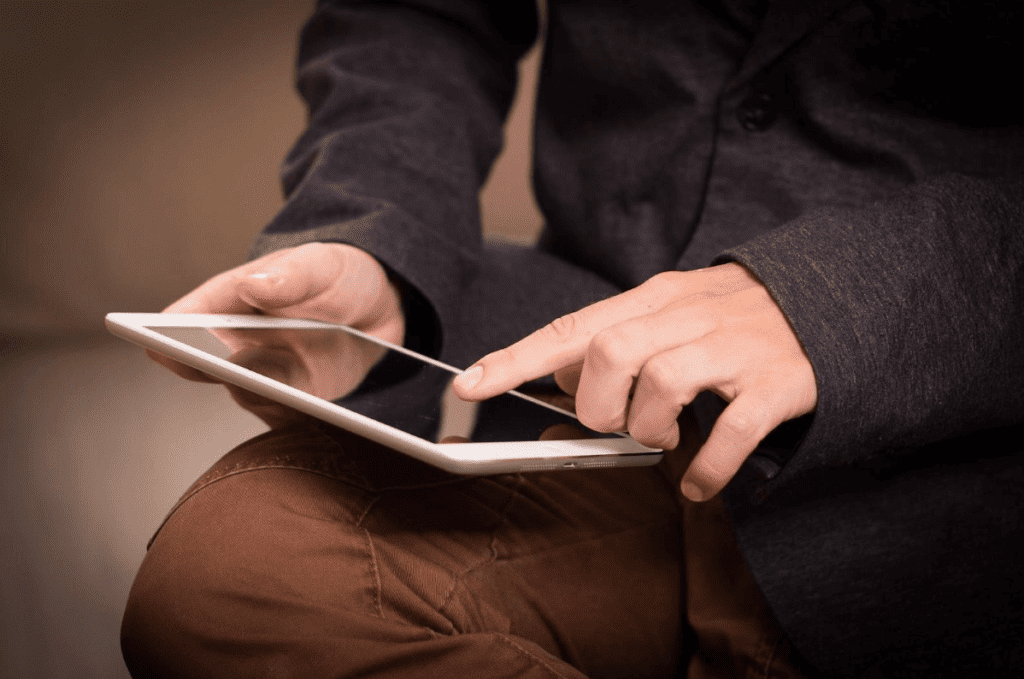
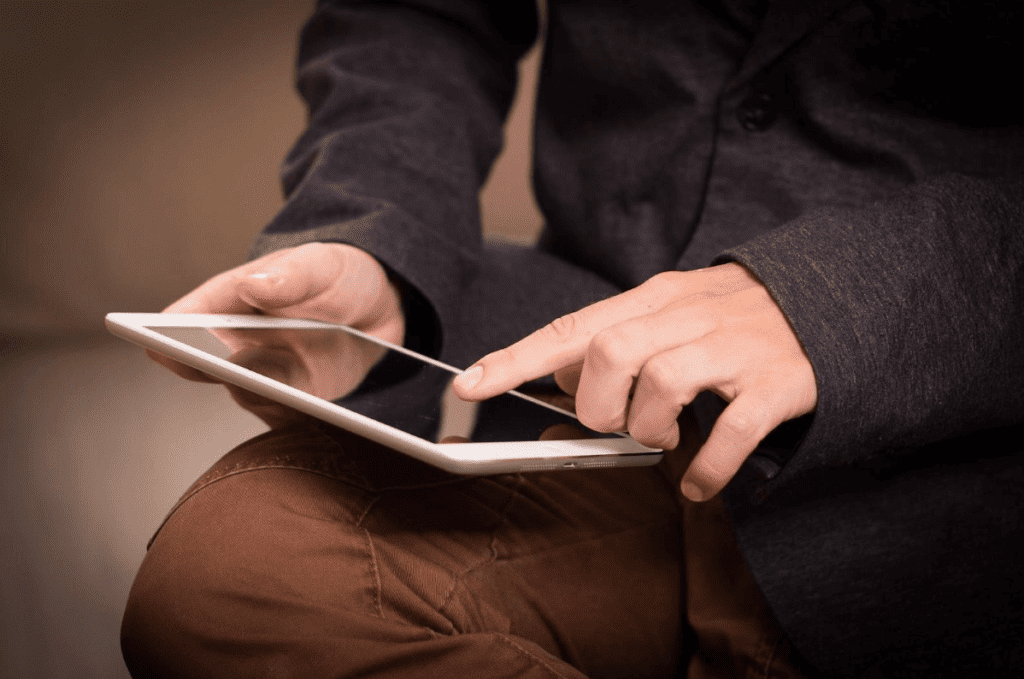
Setting up priority connections on devices is necessary when your devices are regularly surrounded by several Internet access spots. Sometimes, this can be true even for those who are at home since there may be other active connections nearby that can interfere with the procedure for connecting to the necessary Wi-Fi network. Also, the situation can be aggravated when you are in an office with several open Wi-Fi networks. In such a situation, it is extremely important to set up a priority connection in order to use the desired Wi-Fi.
Another important reason why you should set up a priority connection to the network is a security issue. For example, automatic connection to an open network exposes the device owner to the risks of facing cyber threats. Therefore, it is extremely important to control all connections, as you may encounter various cyber threats.
However, many users may encounter such a problem that devices constantly connect to an unnecessary network in auto mode. What to do in such a situation? Below you will find some tips with which you can set the network connection setting that you need. By the way, if you want to learn more about a preferred network type and how they work, you can do it on Howly’s official website. Internet technologies do not stand still and are constantly changing. Therefore, it is undoubtedly worth being aware of what is happening in order to understand how everything works.
Try to “Forget” Network
Often, all devices remember Wi-Fi connections. Therefore, as soon as you are near the router, your device can automatically connect to this Wi-Fi connection. However, you can prevent it if this is not your home network. All you need to do is forget this connection. You need to select any network you need and click “Forget.” After that, your device will not automatically connect to the network, but only after you will connect by yourself.
You can also select your preferred network by checking the appropriate box for the network. This will allow you to transfer the network you need to the priority, and as soon as you are in the range of this network, your device will automatically connect. However, it is worth setting such a priority for those networks that you really constantly use.
Perform a Network Reset
If you are constantly faced with the fact that your devices are connected to the wrong Wi-Fi connection, then you should try to fix this situation through the settings. You need to go to settings and select the reset function. However, it is vital to remember that in this case, all information on the network will be deleted. You may need to have access to your accounts in order to have access to important information.
So, how do you do it? You need to go to your device’s network settings and make a reset. Next, you will receive confirmation regarding the reset of these settings. Your device may be rebooted in order to start the correct operation.
Fix Wi-Fi Connection Problems
Often, users face such a problem that they cannot connect to the desired Wi-Fi network. Often this may not be due to problems in the settings of your device, but to the fact that the Wi-Fi connection has a weak signal or some kind of interruption in performance. All this may be the reason why your devices are not connecting to the network you need. Therefore, it is undoubtedly worth checking whether everything is fine with your Internet connection and then proceeding with setting up the connection to the network you need.
What to do in such a situation? There are several tips that you can use to fix problems with your Wi-Fi connection.
1. Reboot your router. You can perform this procedure several times. Wait for a little and then try out the operation.
2. Make sure that the problems with the Wi-Fi connection are not related to the problems with the Internet provider. You should also make sure that your tariff is paid and the Internet connection is active. Try connecting the Internet directly to your computer (if possible) and check if it will work without a router. Try contacting your ISP to rule out an ISP-related issue.
3. Check if the wires are connected to the router correctly. Also, look at the lights on the router itself (if they are blinking like they normally would).
4. If the Internet works without a router, then you need to check the settings. Perhaps the settings have been lost, and the router cannot connect to the Internet or establish a connection with the Internet provider.
5. If the Wi-Fi network is not yours, then it is quite possible that some problems have appeared in its operation. In this case, you should make sure that the Internet is active. To do this, you should contact the owner of this Wi-Fi connection.
6. Check your Wi-Fi connection speed. To do this, you can test the speed using online tools and test for several days to see if the low speed of the Internet is permanent.
7. Make sure that there are no barriers to the Internet signal, for example, thick walls, some metal structures, and so on. Try to move the router to another place in order to see how the signal will be given.
How to Set Up a Network Connection on Different Devices
Most likely, most of your devices have a priority connection to a particular network. If you need your devices to connect to different networks, then in this case, you need to customize the network connection settings on each of your devices.
First of all, you need to remove the network connection on a specific device. Next, try logging in to the network you need. All this will allow you to set a priority connection on each device. Follow all these steps on each of your devices. You can also use the above tips in case of any difficulties.
Wrapping Up
Keep in mind that some connection problems may not always be related to your device. Sometimes the problem can be in the speed of the Wi-Fi connection and the banal lack of the correct network connection settings. Use the above tips to set up a network connection and secure your devices from cyber attacks.
Author Bio
Christine Tomas is a tech expert, consultant, and aspiring writer. She writes for
different news portals and thematic blogs for tech experts that helps her stay at the
heart of programming, technology news.
