Epson is one of the most renowned companies in the printer manufacturing industry. Therefore, like every other machine manufacturer, many of its products also start consisting some problems in them after a certain amount of time.
In the case of Epson’s printers, there are often when they can’t print something due to some issue in the printer’s driver. This refers to the printer not responding to the command of printing when you’re trying to print something.
Though this becomes quite a frustrating issue to deal with, it is not that much of a hindrance. This might stop what you were trying to print for some time, but it can get easily fixed. This problem has quite easy for it so keep reading this article to know how to fix this problem in your Epson printer.
Table Of Contents
Basic Troubleshooting of Epson Printer not Printing
- make sure there is no paper jam in the paper tray and paper feeder role.
- Remove any debris or foreign object stuck at the printhead.
- make sure there is no ink overflow or ink clogged at the ink cartridge.
- update the operating system using Printer tools.
- perform a deep clean of the printer
Now let’s jump into more serious troubleshooting for further help.
Check the connection of your printer
This problem can occur due to the improper setup of the connections to and from your Epson printer. So, it would be good to start by checking all the connections of your printer.
Below are the ways to check if you are using a USB cable as the connector:
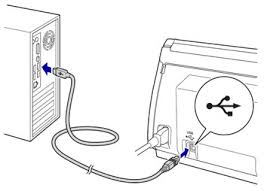
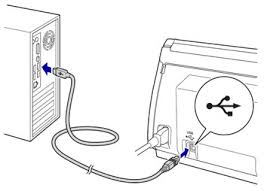
- Perform a proper check to see whether or not the cable is properly connected. Unplug it and then plug it in again to make sure it is connected properly.
- Try removing a hub between the printer and the computer. In case there is one between them.
- Connect the cable to any other ports of your connector to double-check.
- Try using a different cable to check if the previous cable was the problem.
Below are the ways to check if you have a network printer:
- Make sure to check all the connections involved in the process of connection between the computer and the printer, such as the router and modem.
- Check the status of the network connection of your printer to make sure that the printer is connected to the network.
- If your computer is using a wired connection, then try reconnecting or replacing the network cable.
Try to connect your printer to your work or home network in the case of a wireless printer.
- Below are the ways if there is a Bluetooth connection:
- Try and lessen the distance between the printer and the computer.
- Un-pair the computer and the printer, then pair them again.
Change the default printer
This problem can also be there because of your computer not recognizing your printer as its default one. The ways with which you can change the default printer on your computer are given below.
- Click on the start button and R at the same time to call upon the Run box.
- Fill its box with “control” and then press enter.
- Click on Large icons under the View by option.
- Press on the Device and Printers icon
- Choose your printer in the opened window by right-clicking and then click on Set as default printer.
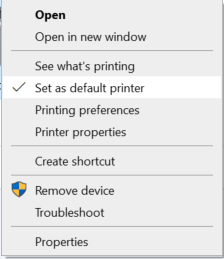
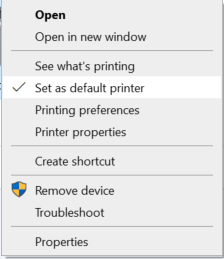
If this didn’t do the trick, then keep reading on.
Try updating your printer driver
One of the most common incurring problems in printers that prevents them from carrying on their printing task is its printer driver being out of date or the wrong printer being used as the default.
this can very well be the reason for the printing problem in your Epson printer. Fixing this problem is not that hard, and just requires a quite of guidance. So, below are the methods for changing the printer driver:
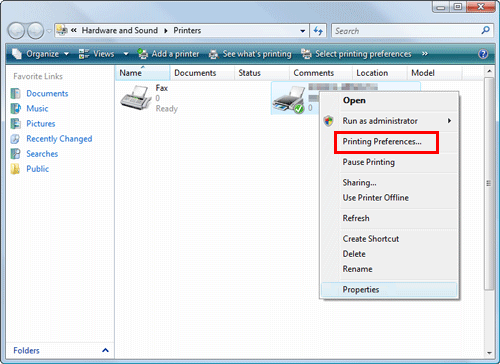
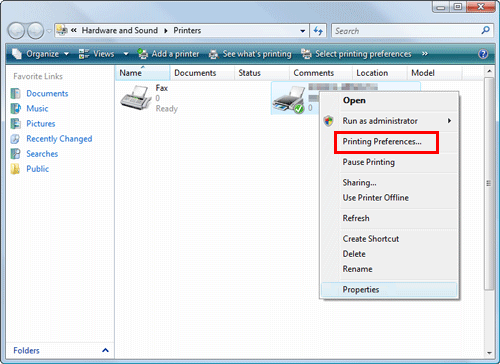
- Right-click on the start button and then select Control Panel.
- Go to Hardware and Sound
- Click on the Devices and Printers in the opened window.
- Right-click on the Epson Universal Printer Driver
- Click on the Print preferences
- Go to the print settings that you want to set as default.
- Click on OK.
Try checking up the Print Spooler Service
The job of Print Spooler Service is to manage the print jobs on your computer as well as the communication between the printer and computer. The Epson printer won’t work properly until this service is turned on. To check whether this service is off or on, follow the given steps below.
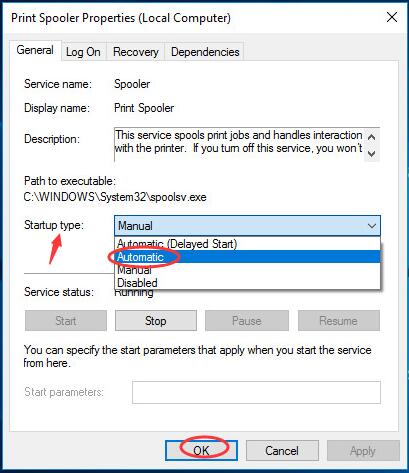
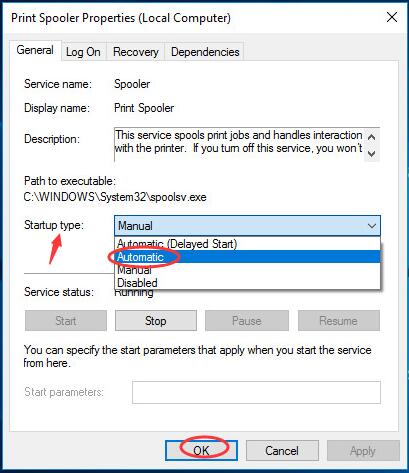
- Press on the windows key and the R key on your keyboard to call the Run box.
- Fill it by typing out “services.msc” and then click on OK.
- Double click on the Print Spooler in the opened Services window.
- Set the Startup type to Automatic and its service status to Running.
- Click on the Start button.
- Press enter and perform a trial print to check whether the issue got resolved or not.
Clear the print queue
The Epson printer of yours can’t be used in its print queue is stuck. You’ll have to clear your print queue if that is the case, for using your printer again. The steps with which you can clear all the print jobs on your computer are as follows:
- Press on the windows and R key to call upon the Run box.
- Type out on “services.msc” to open the Services window.
- Click on stop under after double-clicking on the print spooler
- Click OK
- Open the file explorer
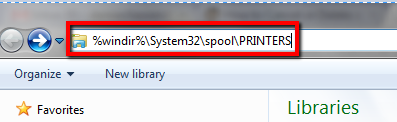
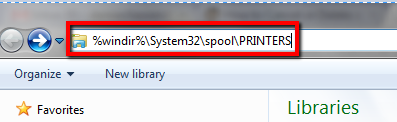
- Copy and paste “%windir%\System32\spool\PRINTERS”.
- Delete all the files in the folder led by this path.
- Double-click on the Print Spooler in the Services window.
- Click on Start and then click OK.
- Turn off your computer after closing all the windows.
- Leave your printer be for at least a minute or two.
- Plug the printer’s power cable back in.
- Turn the printer and the computer on.
Then run a trial print to see whether the printer is working properly or not. Please Uninstall and set up the Epson printer from start.
Uninstall/Install The driver
if you think the driver could be the problem or it’s corrupted then it’s best to uninstall the driver by going into your installed program list and uninstalling the driver. once you have removed the printer software please restart the computer and download the compatible program from the website and start the setup process to configure the Epson printer.
Epson Printer Errors
many of the Epson printer errors would also cause the Epson printer to quit printing uh as Epson error ox97 and you need to solve any printer error before moving further. not all the errors can be related to hardware issues and some of the problems can originate from the software issues.
Conclusion
The best thing about buying a product from a famous company is that there are a lot of customers who use its products too. In our case, it refers to many people encountering the same problem in their Epson printers.
Above are the ways that have been started by the users that have had the same problem and fixed it. Not all of these methods are needed to be followed, just move from top to bottom until you get the method that works the best for you.

