Hello Friends
the days of printer setup and usage from the computer are gone. with the latest ios apps and technology, you can manage all settings and set up the printer. use your iPhone to print and this is what this post is all about.
in this quick and easy guide checkout easy methods on how to connect canon printer to iPhone and configure all the settings with the wireless network.
this post will also help you troubleshoot any problem you may have after making the connection with your iPhone. please read the post till last to get the proper connection or contact support to help you further.
Make sure the printer is ready to make the connection.
Table Of Contents
Install The Canon App
First of all, download the Canon print app on your IOS device. In order to install the app, click on the App Store icon and hit the search box icon at the bottom of the screen.
In the box, type in “Canon print” then tap search and then tap the “Canon print” icon and continue the software download and installation process.
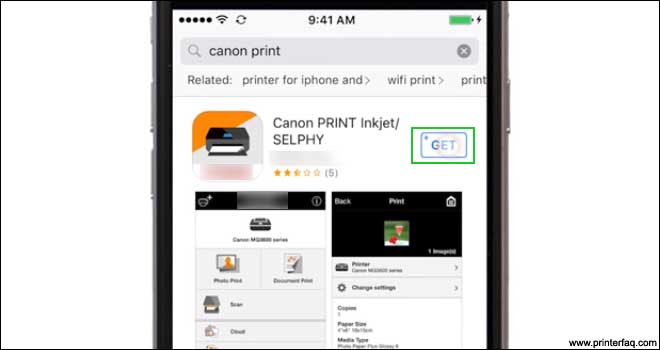
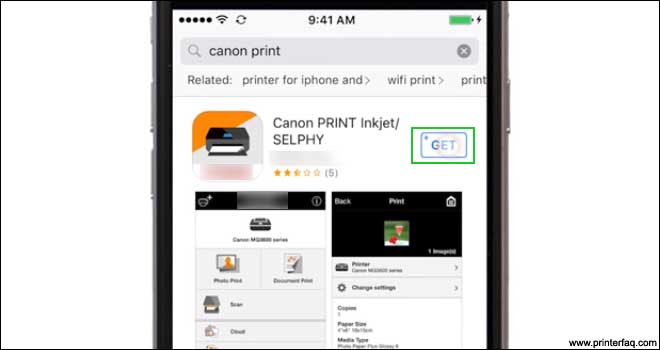
After the Canon app is successfully installed on the IOS device, it’s time to set up the printer.
First of all, make sure the printer is plugged in and powered “ON” and to ensure that take a look at the green light next to the power button.
- The green light will be lit up when there is power on the printer.


- Now, check the “Blue” Wi-Fi lamp on the printer, this lamp should be flashing blue. If the Wi-Fi light is solid or not blinking, then you need to hold down the Wi-Fi button until the amber lamp starts flashing 2 times and then release the button.
Now, the Wi-Fi lamp should start blinking blue quickly and the power light is lit.


Connect canon printer to iPhone
Tap the Canon Print icon on the IOS device and then follow all the on-screen instructions on the “Canon Print app” screen.
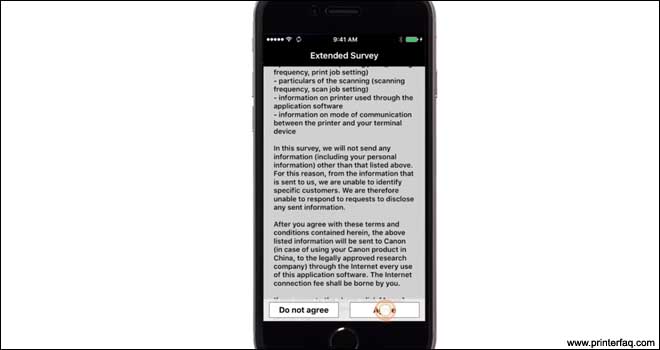
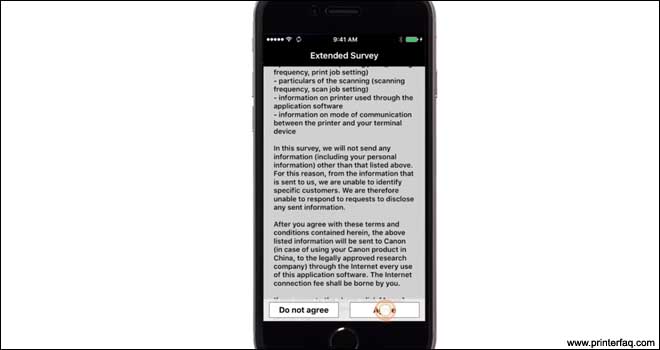
- Then on the main screen of the app, click on the “Add Printer” option, tap “Register Printer” and then click on “printer setup”.
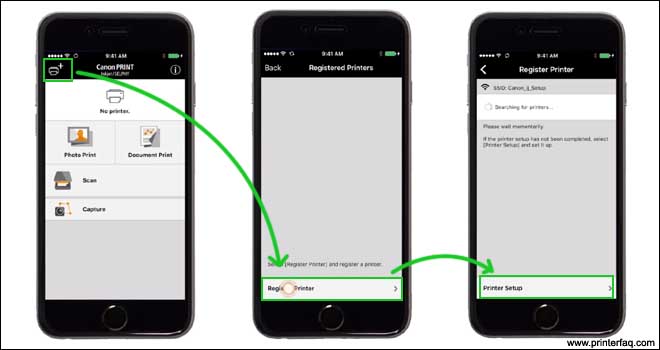
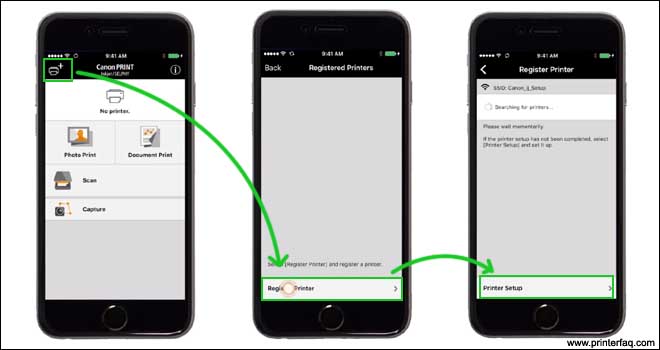
- Now, click on “connect via a wireless router” and now a screen will show up asking you to connect your device to the “Canon_IJ_setup” network via Wi-Fi connection.
You need to go from the “Canon print app” into the settings option of your device, then go to the Wi-Fi option, and then click on the” Canon IJ setup” network.
Once your IOS device is connected to the Canon setup network, go back to the “Canon print” app and hit “ok”.
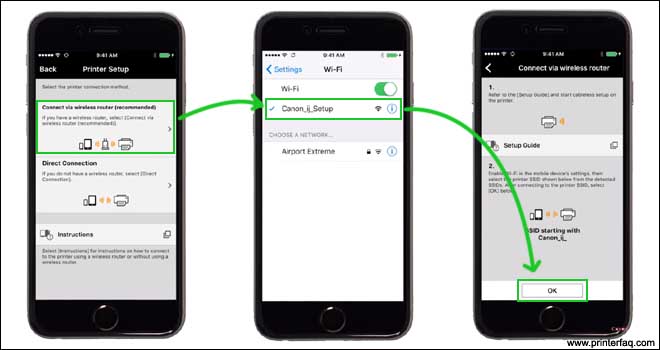
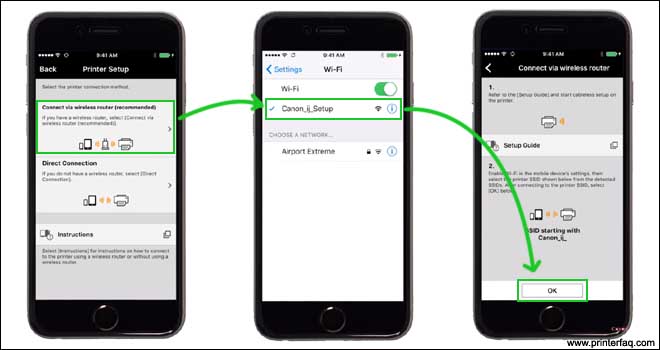
After that, you need to select the access point or the network you would like to connect your Canon printer with and then enter the “Network key” of your wireless network and hit “ok”.
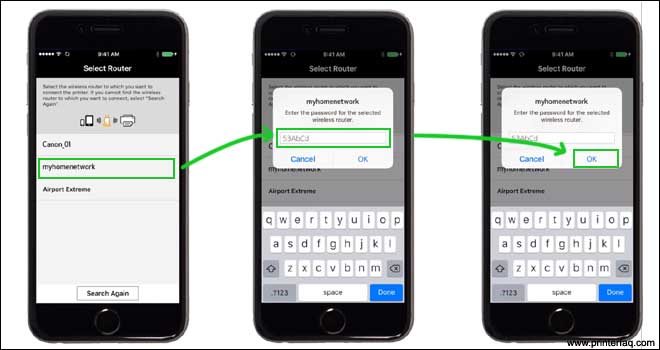
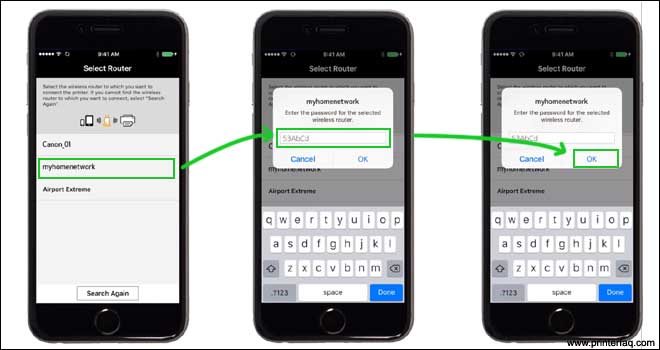
Now, the network configuration setting will be sent to your Canon Pixma printer when the message saying” Sent the Settings” pops up on your device’s screen and tap on the “ok” button.
Do not forget to ensure that the printer is detected and click on your printer’s name when it appears on the screen and your printer will be connected to the device on which you want to use the printer.
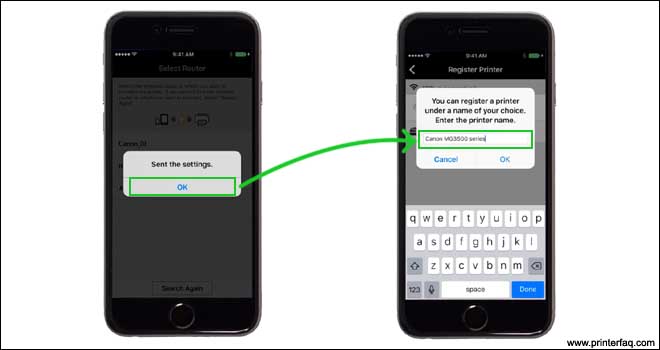
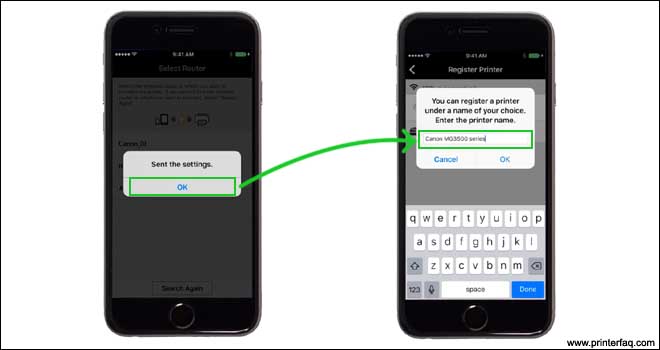
When a message shows that says” you can now register your Canon printer under a name of your choice. Enter the printer name”, just click “ok”.
Congrats! Your Canon printer is successfully connected to your wireless network and ready for printing from your device.
Read More- multiple methods to connect canon printer to wifi
Fix printer won’t print after setup
However, in case your printer refuses to print any document After Setup then it means the Printer setup has gone Wrong & it Needs to Be reconfigured.
sometimes the connection from canon printer to iPhone is established but other hardware issues may cause trouble such as paper jam or any error code that may result in the printer not printing with iPhone. do find all possible reasons why the canon printer is not printing and how to fix it
if you See the canon Printer Offline Upon checking then you must uninstall the Driver & try the setup from start., you need to detect the issue causing it not to print and try to fix the issues by yourself at home before you take the printer to a local service center.
You Can Download Software & manual for the canon Printer at canon.com/ijsetup
I hope all of this helps you set up a Canon wireless printer. please comment below & let us know if you need more help with setting up canon Printer with iPhone. the apple forum has a few ideas to please do checkout them too in need of help
you can also contact our expert printer techies to help you find any accurate help with the printer.

Lost my Apple password and they want me to wait 2 weeks and you don’t have a link to install your app on my iPhone ? Why ? This will be my First and Last Cannon and I phone ! Whoever designed the Apple iPhone is so paranoid I mean I think they should be in a mental institution because they’re paranoid schizophrenics’s there’s no sense in on earth for all the stupid security they have!