The best way to solve any printer error is to understand the root cause of the trouble and apply recommended methods to fix the problem. In this complete guide, we will provide the best knowledge recommendation to solve Epson error code ox97.
Generally, the error code 0x97 of Epson occurs during the printing of documents. This error usually shows on the screen and your printer stops printing.
Epson printers have great hardware and drivers and their compatibility is outstanding with other operating systems however just like other tech equipment it’s not free from technical glitches.
This error is mostly caused by hardware issues but the software part can’t be overlooked and to resolve the problem. Let’s understand the Problem First-
Table Of Contents
- 1 What causes Epson error code 0x97?
- 2 How to Fix Epson Printer Error Code 0x97?
- 3 Use Microsoft’s Printer Troubleshooter tool
- 4 Disconnect and Reconnect the Printer
- 5 Power Cycle: Advanced in reverse Method
- 6 Use Wet Tissue to Clean Head Sprayer
- 7 Use the Printer Cleaning Feature
- 8 Clean the clogged printer nozzles
- 9 Use the Latest Version of the Epson Printer Driver
- 10 Download the Epson Error 0x97 patch
What causes Epson error code 0x97?
You may experience this error when you are doing a lot of printing over an extended time or when you are not using it at all for months. Overuse and underuse both could be the cause behind this trouble but other issues could contribute to the trouble such as-
- Clogged printhead
- Outdated printer driver
- Sudden disconnection from Wifi or Cable Connections
- Paper Jam or faulty hardware components or ink cartridges
- internal hardware problem motherboard, power unit inside the printer
Now one or many of these issues can be responsible for Epson error code 0x97 please follow the given below one by one to get the Epson printer working again.
How to Fix Epson Printer Error Code 0x97?
Fortunately, for you, there are many workaround solutions that will help you in fixing errors 0x97. But as you might have already guessed, these are not the permanent solution except getting it repaired or buying a replacement. we have a complete guide on how to fix Epson printer not printing solutions
Try the methods detailed below to troubleshoot your error, but if any methods do not work, then the recommended method would be the last one. So, here is the step-by-step guide to fix Epson Error 0x9. Follow the guide carefully.
Use Microsoft’s Printer Troubleshooter tool
The first and most effective technique to fix printer errors is to consider Microsoft’s printer troubleshooting tool. The tool has all the information on how to troubleshoot your printer. To download the tool, follow the instruction given below.
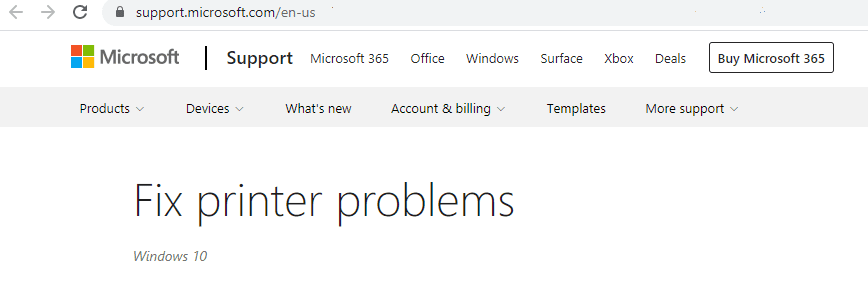
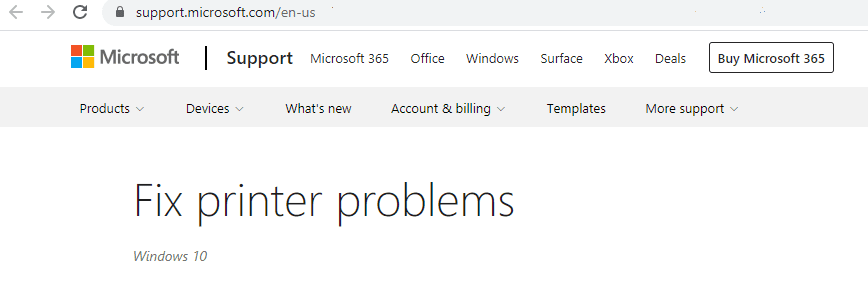
- Go to the link here.
- Download the troubleshooter.
- Install the troubleshooter on your Windows PC.
- Follow the given information in the tool to fix the printer error.
A substitute for this method is to use the user manual included in the printer’s package box. Find the error problem you are facing, and possible solutions will indicate in the user manual. you can use Epson printer troubleshooting methods to get more help.
Disconnect and Reconnect the Printer
When error 0x97 occurs in an Epson printer, the indicators are required to unplug and then plugin again to the power supply of the printer. If you are not sure about it, then follow the instructions given in the user manual of your printer because the steps may vary from model to model.
- First, you need to open your printer and look if any paper material gets jammed. If so, carefully remove the paper material.
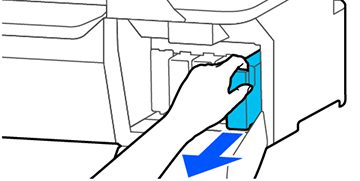
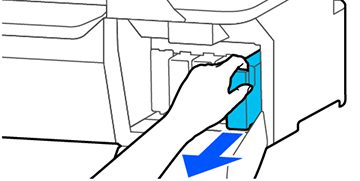
- Remove all the cartridges from your printer and unplug all the USB cables from your Epson printer.
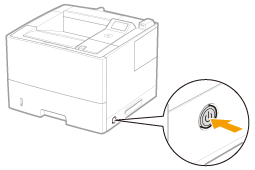
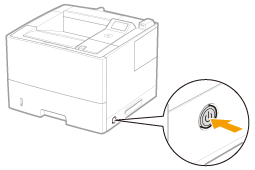
- Turn off the printer by using the power button.
- Wait for a few minutes, then plug back all the USB cables carefully.
- Turn on the printer and check if the Epson error code 0x97 still exists.
If the error still exists, then follow the methods given below.
Power Cycle: Advanced in reverse Method
- Switch off your printer and remove all the USB cables attached to it.
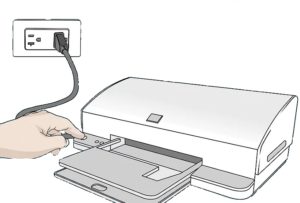
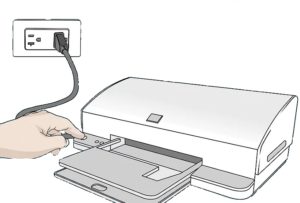
- Wait for 5+ minutes until your printer cools down.
- Push the power button and hold it for about a minute.
- While holding the power button, attach the power cord of the printer and then hold it for an additional minute.
- Release the power button.
- Check whether the error still occurs or not. If present, follow the next method.
Use Wet Tissue to Clean Head Sprayer
The error 0x97 comes in Epson is due to the wastage of ink present in the head sprayer of your printer. So, you just have to clean the waste ink with a wet cloth or tissue to resolve the problem.
This might require some technical knowledge and is not recommended for everyone. Try contacting an expert to opt for this method.


- Turn off your printer by removing the power supply.
- Open the Epson printer casing.
- Wet the tissue with warm water and move the head of your printer.
- Now, put the tissue in the head of the mechanic pad.
- Move your printer head to the parking spot.
- Wait for 10 minutes, then connect the power supply to the printer.
- Repeat the process thrice, if the problem persists.
- Check if the error 0x97 still occurs. If yes, follow the next method
Use the Printer Cleaning Feature
- Go to the computer Control panel and locate the Printers & scanners
- Now you will find the printer’s list please Select your Printer and right-click on it then click Printer Preferences
- under the printer Preferences Please Click on Maintainance and there you will see many options to clean the different components of the printer from the software.
- follow the on-screen recommendations given by printer software to clean the printhead and ink nozzle.
Clean the clogged printer nozzles
- Unplug all the USB cables from your Epson printer and turn it Off.
- Carefully, open the chassis of the printer. Make sure your printer doesn’t receive a power supply.
- Take a paper towel and fold it accordingly, so that it could fit under the printhead.
- Wet the piece of tissue with some ammonia-based cleansing fluid.


- Position the soaked paper towel in the middle of the printer’s head.
- Leave the paper towel for 12 hours.
- Remove the paper towel and connect all the USB cables.
- Turn on the printer and see if the error exists or not.
Use the Latest Version of the Epson Printer Driver
Using the outdated version of the printer driver is one of the possible errors 0x97. Therefore, you need to update your driver using the following steps.
- Click on the Windows Home Button and select the ‘Driver Manager’ options.
- Locate the print queues section in the device manager window and select it to expand.
- Search the Epson driver option, and right-click on the option to begin the update process of the driver.
- Once the update gets completed, restart your computer and check whether the error code still exists or not.
Download the Epson Error 0x97 patch
One of the most effective and simple methods to resolve the error code 0x97 is to download the Epson error patch 0x97. Here’s how to do so,
- Download the Epson error 0x97 repair utility from the official Epson website.
- Install the file and run the application.
- Restart your computer and see if the issue still occurs.
Customer Care Support of Epson
The last and recommended method is to contact the customer care support of Epson. The following are the steps to contact customer care.
- Visit the official website of Epson
- Click on the contact us option of the website.
- Choose the preferred way of contacting.
The Conclusion
If your Epson printer warranty period is still valid, then you visit the Epson website and claim your warranty. The customer support department will deal with the problem, and if they are unable to fix the issue, you can then request a replacement.
Hopefully, the methods mentioned above were helpful to you and were able to fix your error code. If still, your error code 0x97 exists, you need to take your printer to a professional assistant, and they will provide you with all possible types of solutions to fix the issues related to your Epson Printer.
