Table Of Contents
Check Canon printer connectivity
- Check for connected USB cables. Keep in mind that don’t use long, twisted, or loose USB cables.
- Make sure that the correct printer is added and connected to your computer
- Check printer is connected to a wireless router or not.
- Check whether the printer and system are connected to the same network.
Set Canon As a Default Printer
The very first solution is to Set your printer as a default printer. Follow the instructions below:-- Open Control Panel and go to the Devices and Printers option.

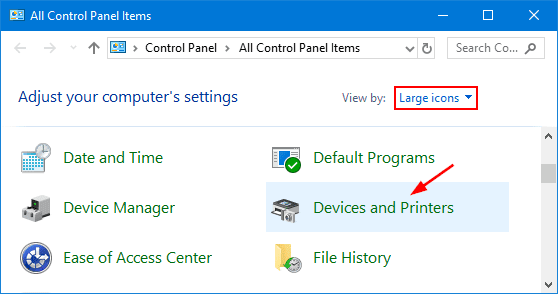
- Next you will find a list of printers, right click on your Canon printer and select the option of ‘set as default’. Once your printer is set as default, you will see a Green check mark on it.
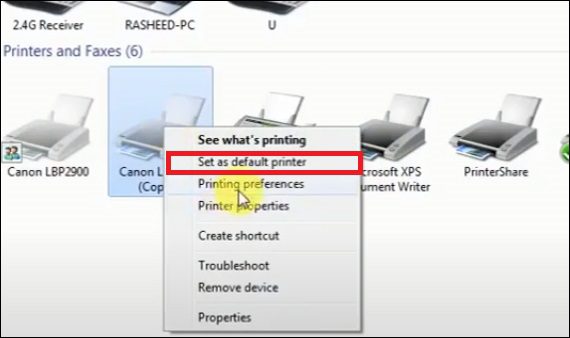
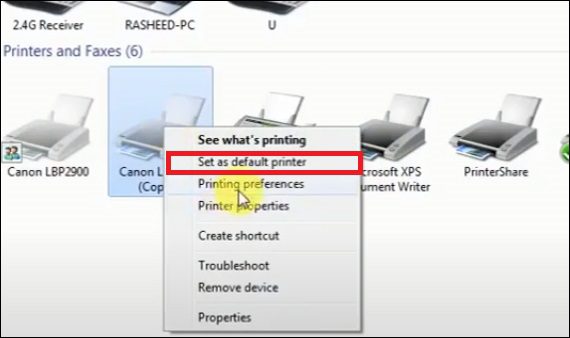
Restart Printer Spooler Service
- To restart the printer spooler service, open the start menu on your Windows PC. At the start, menu search services and open the services option that appears.
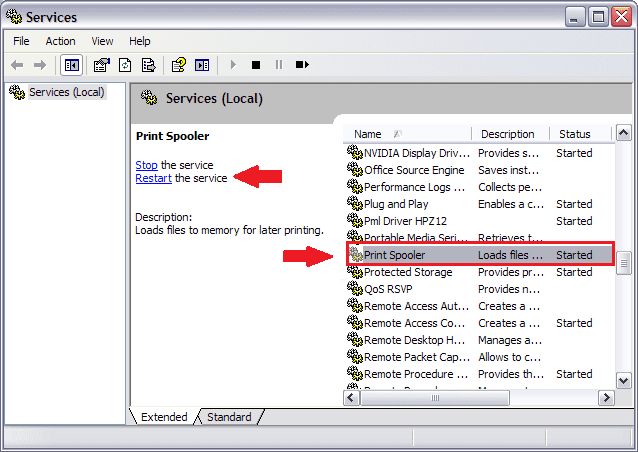
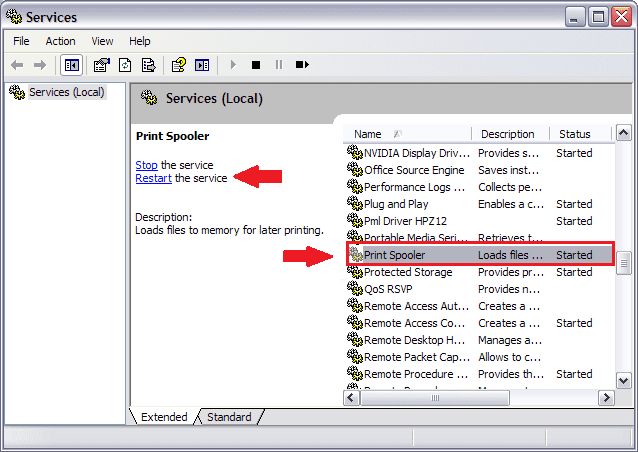
- Search for the option called print spooler. Bring your mouse cursor to it, and right-click on it. You will a list open up, click on restart in the list. If you see the restart option grayed out, then click on start.
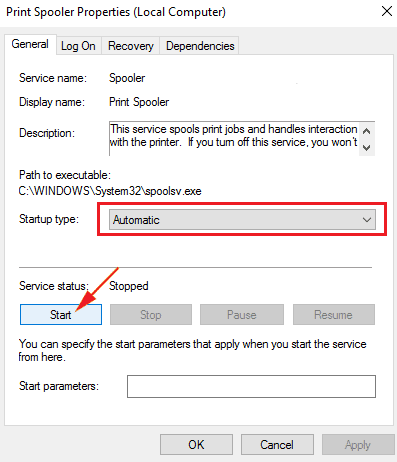
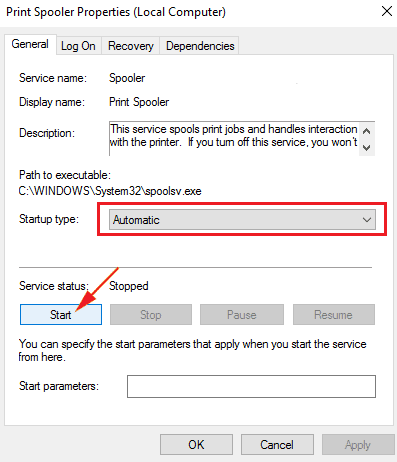
- Next, you have to do is open the properties of the print spooler. You can do this by right-clicking on the print spooler option and then clicking on the properties option you will find at the end of the list.
- Then on the startup type, set it to automatic. Next, save your changes by clicking on OK.
- Once done, restart your PC.
Disable The Function To Use Printer Offline
The next solution is to disable the feature to use the printer offline.- Open the start menu on your Windows PC, or click the Windows key on your keyboard. Then on the search for the control panel.
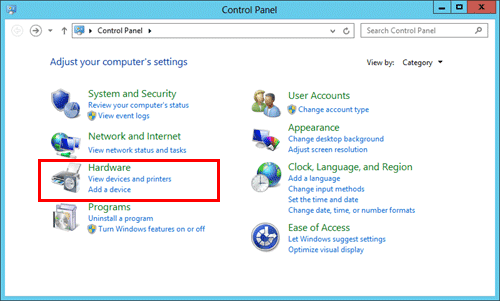
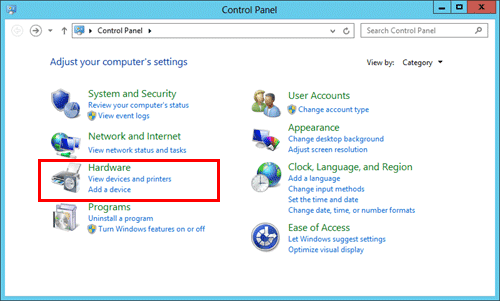
- Now on the control panel, click on the hardware and sound. If you are unable to find it, you can search it from the search bar at the top of the Window.
- In hardware and sound click on the devices and printers option.
- Do not search the model of your printer. Then right-click on your Cano printer. This will open up a list of tasks that can be performed. Click on the option ‘See what’s printing.
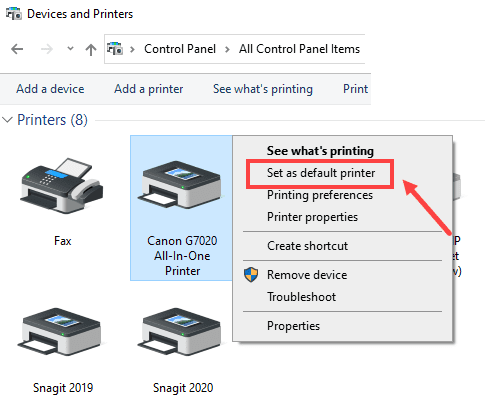
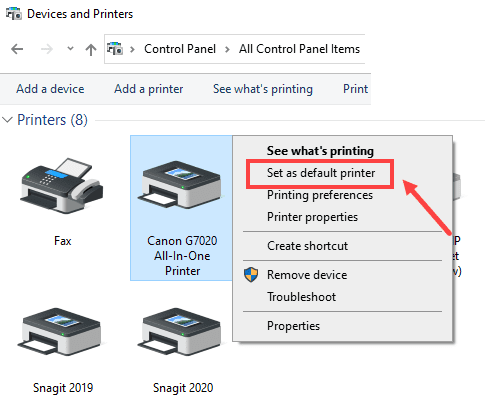
- Then click on the Printer option that you will see at the top of the Window. Make sure the ‘Use printer offline’ option is unchecked. If not click on it, and it will be unchecked.
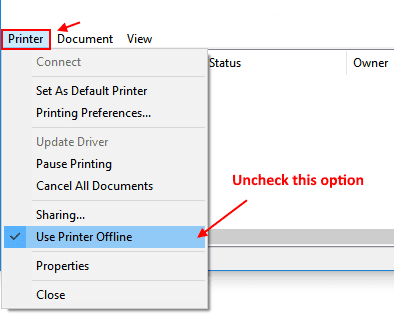
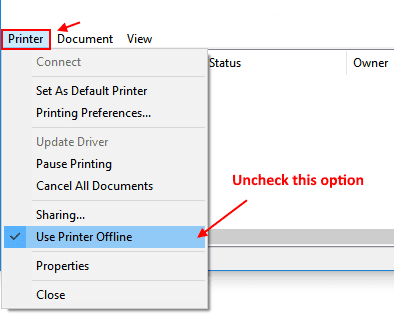
- Then after unchecking the option, click on the printer option again. Then from the list click on the ‘Cancel all document’s option.
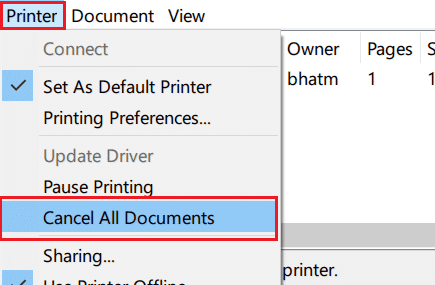
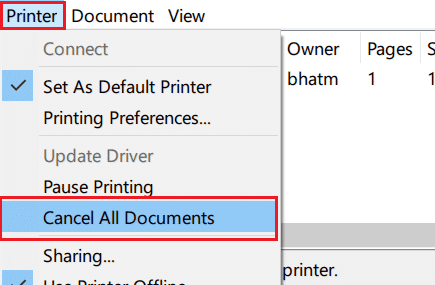
- Now your printer will start working. To see if it works print something from your printer.
Reinstalling The Software
Sometimes the problem can be with the canon printer software that you are using. The software can also cause issues with the proper functioning of the printer. Given below are the steps to reinstall the software for your Canon printer.- Open the device manager on your PC. Search for the device manager option in the start menu of your Windows PC, and open it.
- Then search for the printer option from the list of hardware that appears. Click on it.
- Now you will see a list of printing options open up. You will also find your printer model listed in it.
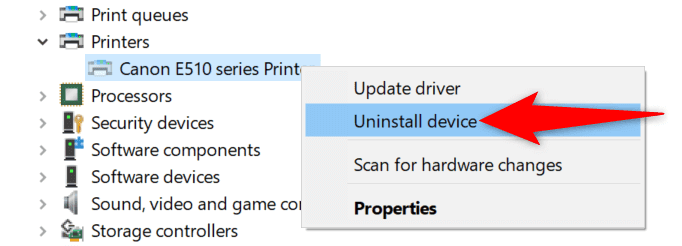
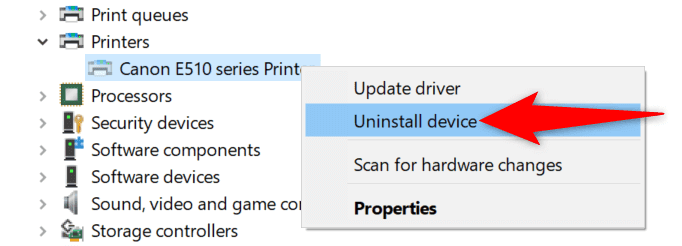
- Right-click on your Canon printer option that appears, and then click on uninstall. Doing this will uninstall the device drivers and software completely from your PC.
- Now that you have uninstalled the drivers for your printer, you will have to install them again. You can do this with the help of a driver installer program or just go to canon.com/ijsetup and download drivers online.
Driver Installer Program
There is various drivers installer program that will help you install the missing drivers from your PC. You can use Driver Booster or Driver Pack Solution, which are the two most famous driver installer programs. Download them to install the missing driver. Make sure your PC is connected to the internet, and also ensure that you connect the printer to your PC before you continue with installing the program.Windows Update
You can also use windows update to install the driver for your printer on your PC. Click on the Settings option in the start menu, and then click on the Update and security option. From there you will have to check for the update. For this process as well, you will have to ensure a stable internet connection to your PC, and also connect your printer to your computer.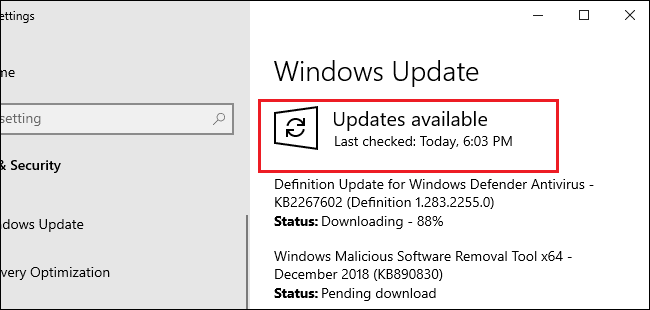
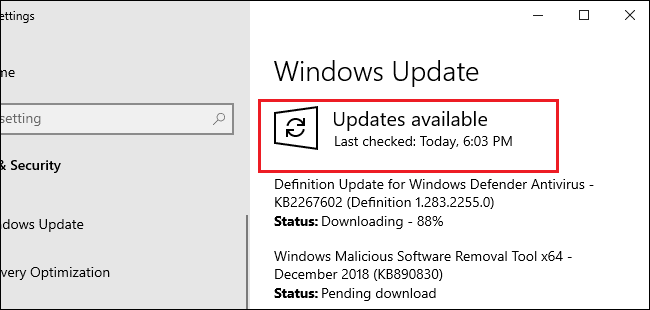
Driver CD
One will usually get a driver and software for the printer with the device itself. In most cases, there will be a CD provided for the drivers and software for your printer. Well, this will only work if you have a CD drive on your PC. You can install all the drivers and the software automatically from that CD. Downloading Drivers Online You can get the drivers and software from the official website of Canon. If you are using a Canon printer visit their website and search for the drivers for your device.Steps to bring canon printer online for MAC
- First, reboot the Canon printer by press and hold power button.
- Now go the System Preference option and in that search for Printer and Scanner option on MAC and delete your printer from your device.
- After that uninstall the canon printer driver from Utilities
- Visit Canon printer official website and download latest version driver according to your printer model number or try canon.com/ijsetup to access the page.
- Now restart the Canon Printer by pressing and hold the power button.
- Now go to your mac and add new printer using the + sign by visiting the system and preference through Apple menu.
- Now your Canon printer status will be ‘online and it’s ready for use.
