Hello Guys
getting problems with the Zyxel router is quite common and if your Zyxel router is not working then you must use these methods to get the internet back with the Zyxel router.
Router problems may require Mulitpal levels of troubleshooting such as full power cycle on the network, Router Reset, and Console checkup but Reset is always the last resort.
before we jump to the troubleshooting we must make sure the real cause behind the trouble so we can apply the fix and get the router working again. first, let’s ask ourselves a question
Table Of Contents
Why is Zyxel Router not Working?
the router is a delicate and sensitive device and many reasons could disrupt the working of the router. here is the list of all major causes behind the trouble.
- Overheating Zyxel Router Or the incorrect power supply
- Settings change, Firmware Outdated or Corrupted
- technical glitch or storms or power outages
- Wrongful Zyxel setup and configuration.
- Internet is down by Internet Service Provider
- Orange Light Keeps blinking on Zyxel Router
- Cable disconnection or hardware failure.
Now Since we explained possible issues that could rise up and stop the Zyxel router to work let’s begin to try to fix them.
Restart Home Wireless Network
if the router has stopped working Because of Overheating and a technical glitch then a simple restart would help you fix the Internet Problem. The power cycle should be done in a proper way for the Best Outcome. Please Follow the steps Further carefully-
- Disconnect the Router/Modem Both Devices From power Outlet (In Case You Have Modem-cum Router then Only Unplug Zyxel Modem/Router.)
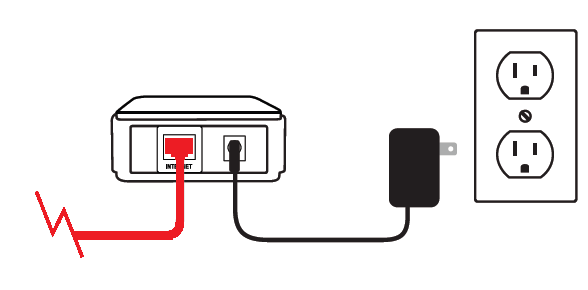
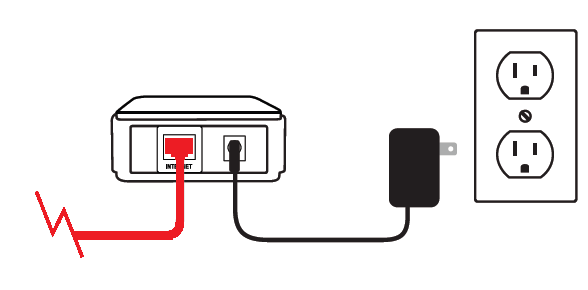
- Leave the Zyxel router off for 5-10 min and let it Cool down to Fix any Overheating issues.
- While it does cool down Please check the internet Cables and Connection from the modem Side to the router.
- Now Plug everything back as it should be connected to Mode/router and turn the power on
- Give it a minute for the router and modem to load the settings and check the modem for solid internet light.
Now go to the computer and see if the ZyXEL router is working fine now and you have the internet. if in case you don’t see that happening then it’s best You Login the Zyxel router and see if More Can be Done from the Zyxel console.
if you still have Red or Yellow light on Zyxel router read the steps further to troubleshoot the issue.
for Zyxel router login you must know the default ip address for the Zyxel router.
How to Find Default Zyxel Router Ip
- To Find Zyxel router default Ip Just connect the computer With Zyxel Router using an internet cable.
- Now go to your computer and press the Windows + R Keys Together.
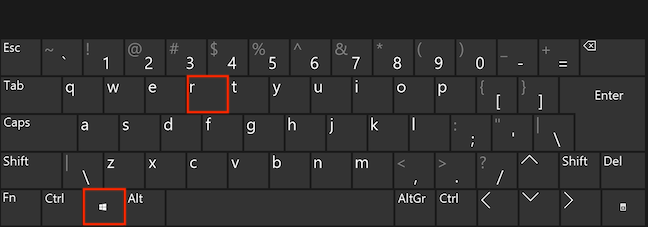
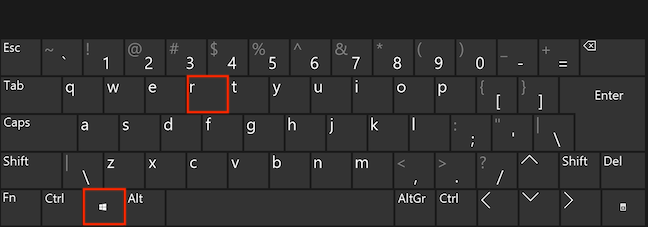
- it will Open the Run Box Or Open the Command Prompt of your Windows Computer.
- Click the start key at the bottom left and type cmd and then in cmd type ipconfig and press Enter.
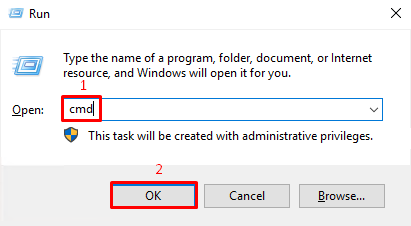
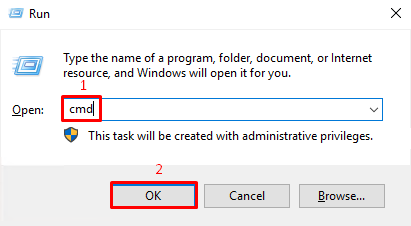
- now you will see the default gateway IP.
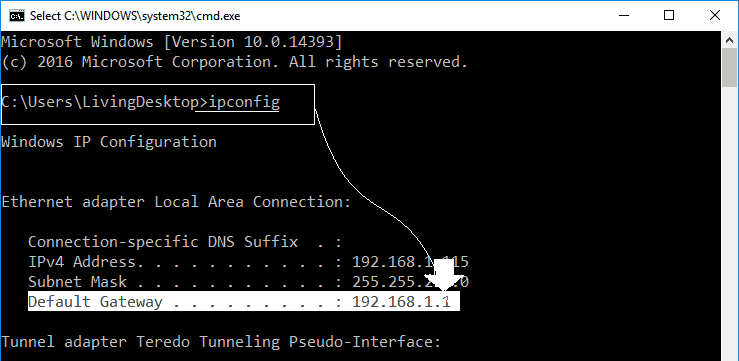
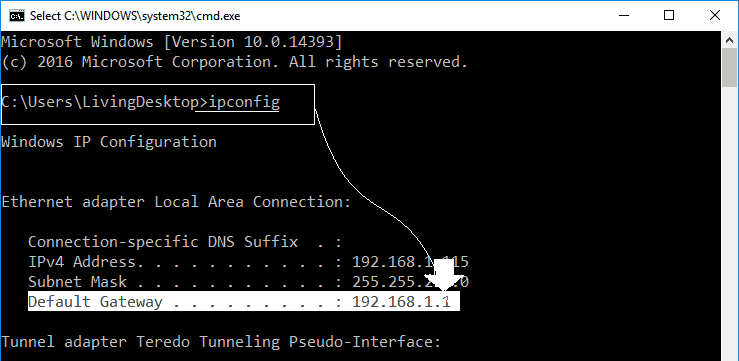
Note – in case you have a mac computer go to wifi settings and look for the default gateway or You can find all Zyxel router default login details at the back or bottom of your Zyxel wireless router on a label.
Login Zyxel Router
- makes sure the computer is connected to the Zyxel router using wifi or ethernet cable.
- open the internet browser and type the default IP address at the top of the browser. in most cases, the default IP is 192.168.1.1, and press enter.
- it may ask the username and password to access the router admin page please use these combinations for Zyxel router login.
| Username | Password |
| admin | admin |
| admin | password |
| admin | 12345 |
| none | admin |
| none | none |
| user | admin |
| user | password |
once logged in please go to settings and update the firmware to the latest version available. check the other settings and save the settings to restart the Zyxel router.
go to the computer and check the internet connection to see if the router is back on with the internet. now still if your Zyxel router is not working please restore the settings to default.
How to Reset Zyxel Router?
When Basic troubleshooting failed and you still have an issue with Zyxel Router we Recommend it’s best you know that a reset would erase all the settings back to default. if you decide to reset the Zyxel router then Follow the steps Further –
Note- We Strongly Suggest taking a backup of your settings of the router before Resetting. Once the Reset is done all existing network settings will be erased and can not be recovered. it’s easy to setup a Zyxel router after reset however you need to have the correct information to get it done.
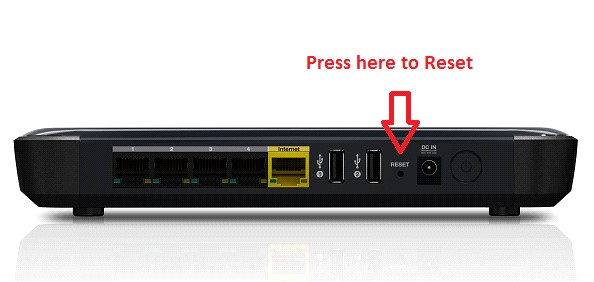
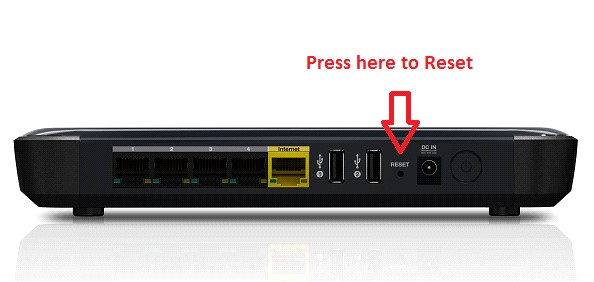
- Plug the Zyxel Router into a power outlet and turn it on
- Wear rubber gloves for safety Observe the Router and look for the Reset key at the back of the Zyxel router.
- Take a Paper clip, Pen, or Tiny Object to Press the Reset key and hold it for the next 30 sec.
- Once you see all Zyxel router lights blinking please let the reset key go and Restart the Zyxel Router.
- After the Restart Please Setup Zyxel router wireless With Recommended Settings and steps.
Zyxel Router installation tips
- As soon as you reset the Zyxel router it reverts back to default factory settings. Please login Zyxel router and update the Zyxel router firmware to the latest version available.
- let your internet connection detect the router and Check Modem-router compatibility.
- if your router requires you to put internet connection types such as static IP connection or DHCP connection
- Please contact our support so you can know which type of connection you might have and what is the username and password to stay connected with isp internet.
we hope this post helps you fix Zyxel router problems. Let us know if you need any other help with regards to Zyxel router/modem.
thanks for reading
Good luck

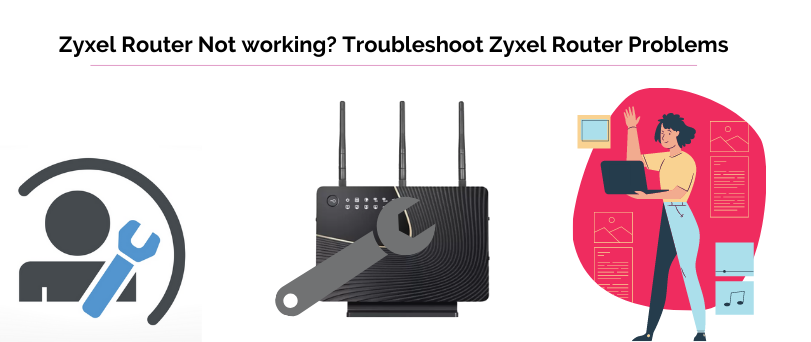
I have a Zyxel sgb 3300 that is not showing any light (green/red) on the internet access, any suggestions please
I have reset my zyxel box and it’s still saying I’m offline please help