Hi there
Solving any technical problem or printer error will require you to have patience and perform the troubleshooting very carefully and avoid doing any further damage. this article is all about Epson error ox91 and how to solve it to get the printer working again.
We have already given a solution for Epson error code 0x97 which is quite similar to the error in code and causes. do check out that post too but this post is just about this particular error.
Table Of Contents
What causes Epson error code 0x9a?
it’s been argued over the internet among tech experts that this is a software problem mostly related to malware or virus but that’s only a half-truth and half-possibility. the Epson error 0x9a will appear on the LED Display. your Epson printer will stop printing and taking any commands from the computer.
here is the possible issues that could cause the trouble-
- Dust particles, small objects, or foreign debris inside printer components could cause jam with ink cartridges, print carriage, or paper roller feed to be jammed and clog the printer head.
- Software, Drivers, security firewalls, or antivirus could also because behind the trouble and that is the worst part about this error because no one could really pinpoint the exact cause behind it.
Now here is how you can fix the trouble.
Clean the Printer Carriage And Encoder Strip
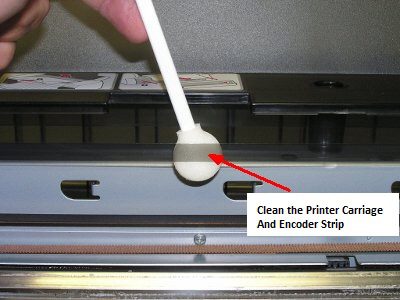
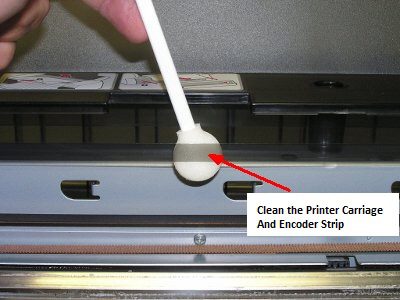
- turn off the printer and open the top lid (Printer top Cover)
- use a clean cotton cloth to clean the encoder strip
- just lift the strip and gently clean any dirt and leftover ink from the encoder strip.
- check to make sure the printer carriage movement and make sure they are moving if it is stuck please use compressed air to get rid of any debris out of the carriage way.
- take out the paper from the paper roller feed and remove any printer stuck in the printer.
- put everything back to as it should and turn on the printer to see if the error is gone.
read more information on how to solve epson printer paper jam and clean the printer.
Download the Epson Error 0X9a repair utility patch
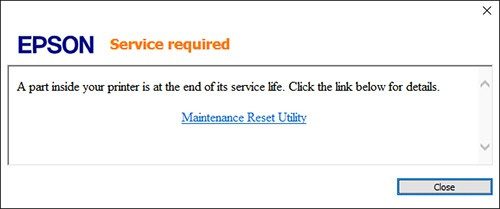
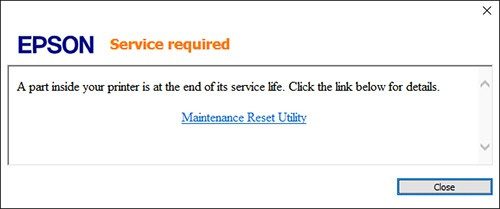
make sure the epson printer is connected to the wifi as your computer and follow the steps-
- go to the internet browser and go to the official Epson printer website to Download the Epson Error 0X9a repair utility.
- after you download it please run the program and follow the onscreen instructions to fix the trouble.
- Restart the computer as well as the printer and patch installation and see if this helps you get rid of Epson error 0x9A
for further troubleshooting, you must check out our guide on how to do the most effective and easy epson printer troubleshooting
Now there is the possibility that computer junk and possible registry corruption may cause the trouble.
Restore the computer and Run Antivirus Scan
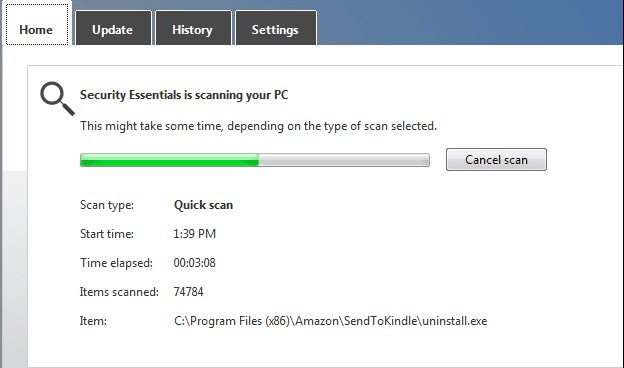
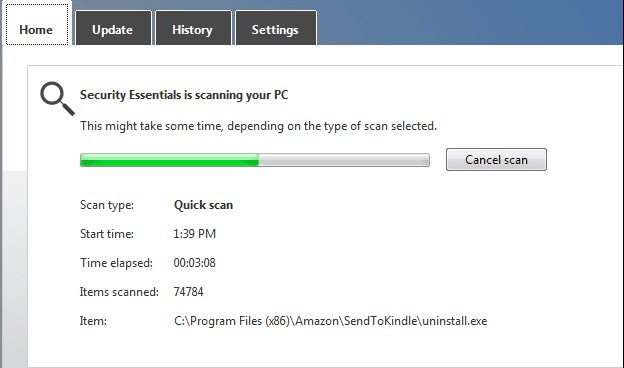
- Restore the computer to an earlier date when it was working fine.
- remove any unwanted programs from the computer.
- run a full antivirus scan to check for malware and virus and if found please remove them.
- use the printer troubleshooting from the control panel to auto-troubleshoot printer issues.
Contact Support Team
when this problem gets tricky and your Epson printer still won’t print than its best course of action would be to look for expert advice on the matter. Please dial the toll-free number to solve the problem or leave a comment below if you have any suggestions to share.
